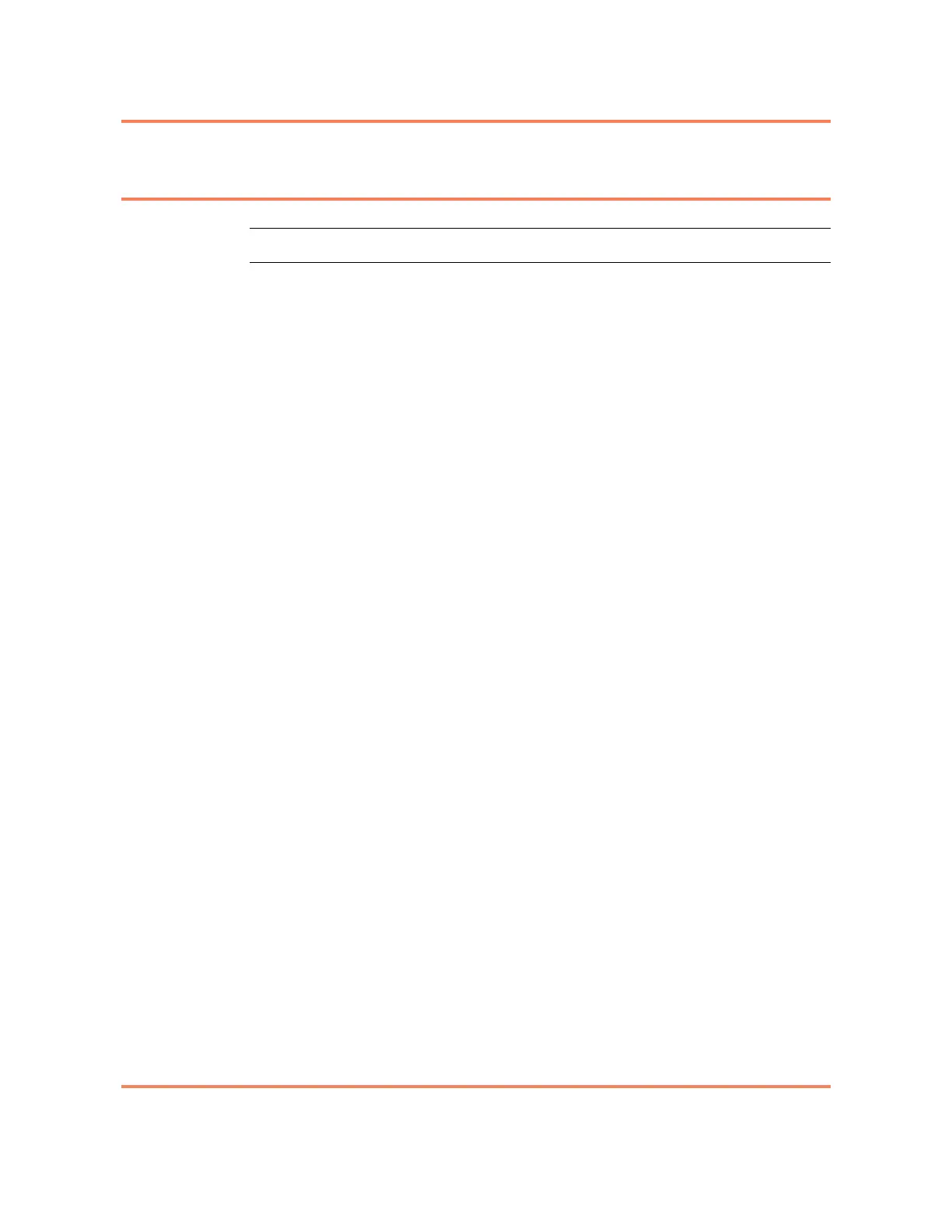Installation 2-17
5150 Service Aggregation Switch Hardware Installation and Start-up Manual
009-3222-001 Standard Revision H
Copyright
©
2012-2015 Ciena
®
Corporation July 2015
Procedure 2-3
To Install 5150 on a Desktop
Step Action
1 Affix the self-adhesive rubber feet to the bottom of the 5150, near the corners.
2 Place the elastic end of the ESD-preventive wrist strap on your wrist and
connect the metal end to the
chassis ground or any unpainted surface of the
chassis.
3 Place the device in the desired location on shelf or tabletop.
To ensure that the
fan assembly can provide adequate cooling, always provide a minimum of 3
inches (8 cm) of clearance on the front and back of the chassis. Also ensure that
adequate space is provided for cable management.
4 Install supplemental ground. See “To Install Supplemental Ground” on page
2-18.
5 Install the 10 Gigabit Ethernet option modules (if needed). See “To Install the
10 Gigabit Option Modules” on page 2-19.
Note: The 10 Gigabit Ethernet Pluggable Option modules are not hot
swappable. The system must be powered down to install or replace these
modules.
6 Install the power supplies and connect power. Both AC and DC power supply
modules are available. For detailed instructions see either:
• “To Install an AC Power Supply” on page 2-20
• “To Install a DC Power Supply” on page 2-22
Verify that the PWR LED on the front of the device is green.
7 Install SFPs and XFPs, see “To Install a Pluggable Optic” on page 2-27.
8 Install faceplate cabling for the UNI and NNI connections. See “Connecting
Cables to the 5150” on page 2-12.
Note: Dress and secure the cables using local practices, ensuring that the
weight of the cable is supported and does not drag on the plug.
You have installed the 5150 on a desktop.