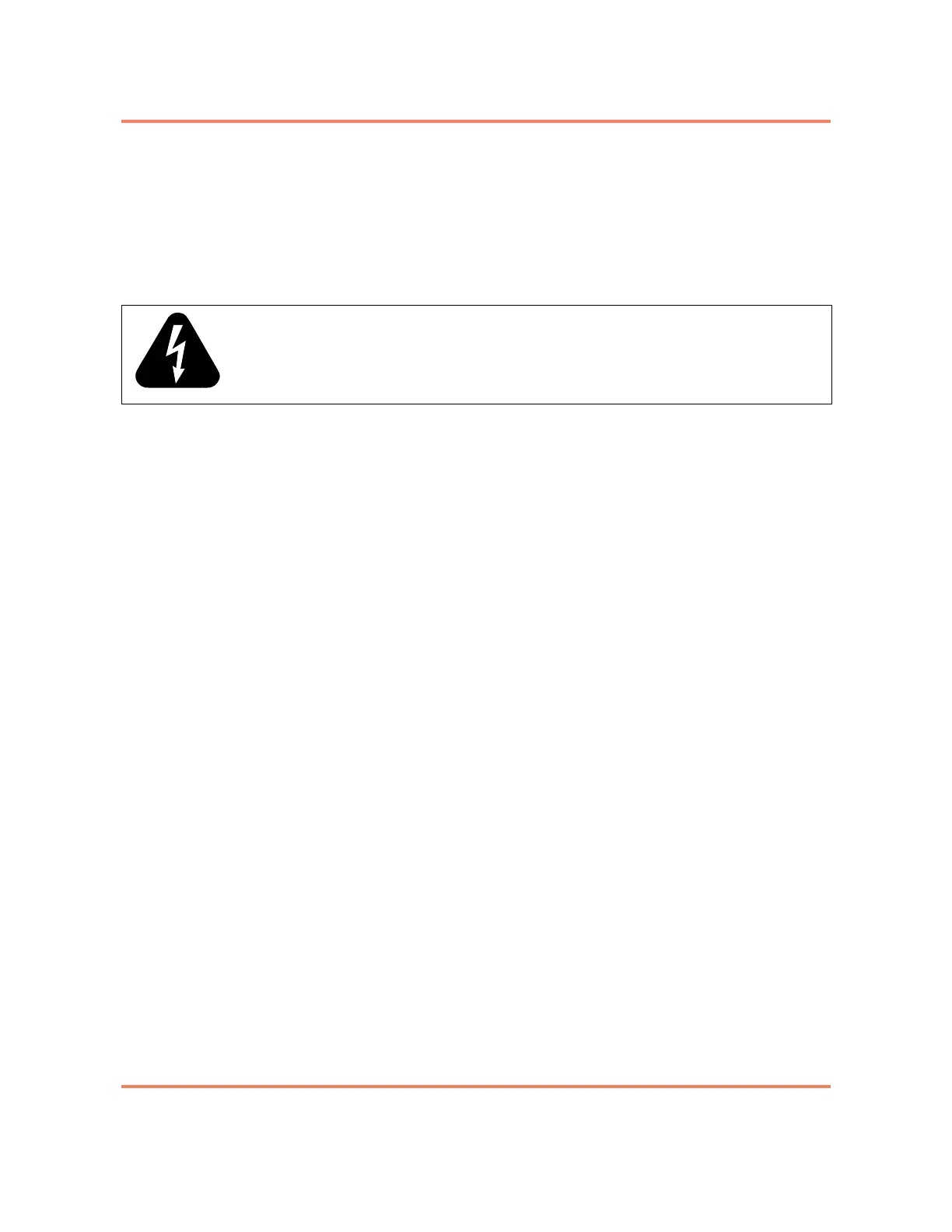 Loading...
Loading...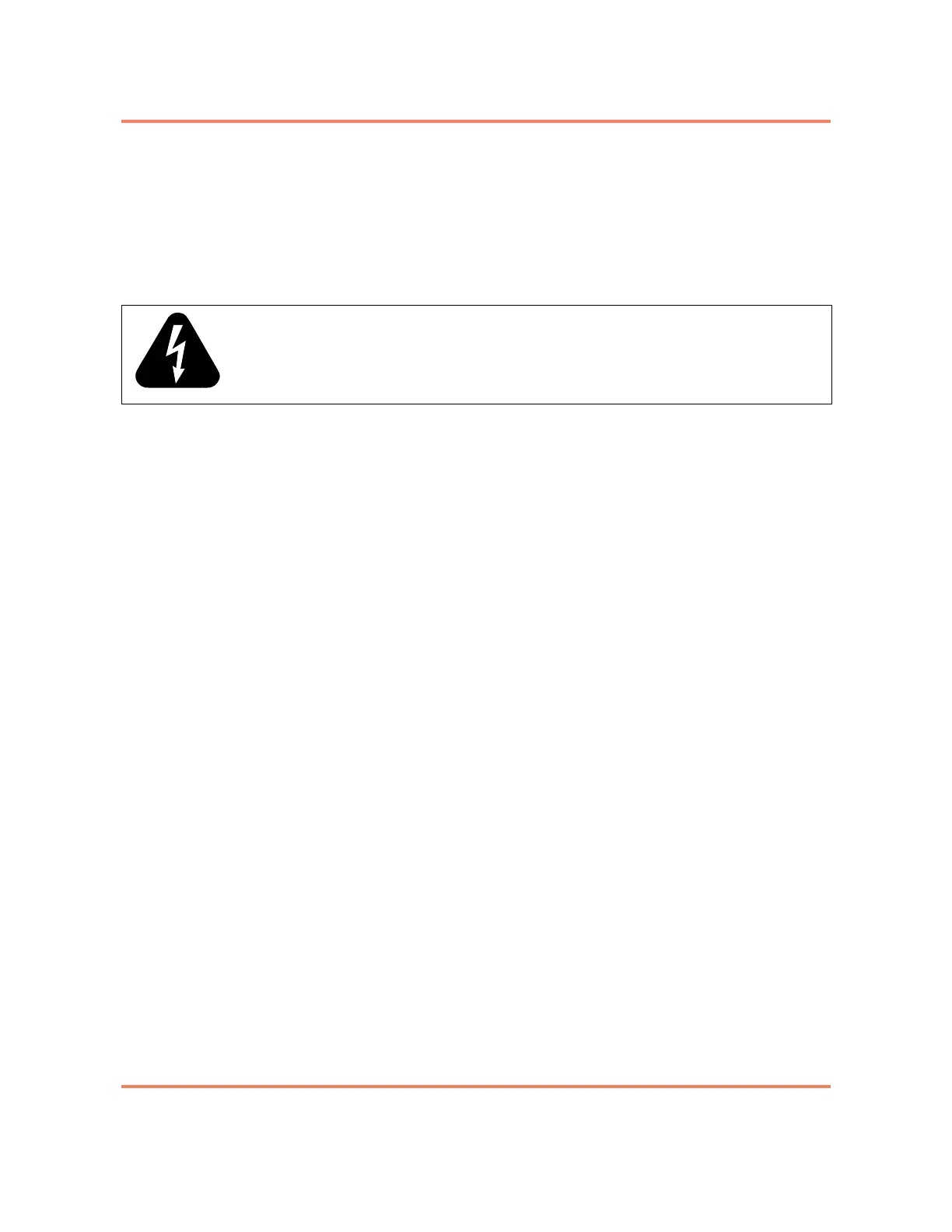
Do you have a question about the Ciena 5150 and is the answer not in the manual?
Provides information about the document's accuracy and potential for change.
Specifies the target readers for this installation manual.
Lists additional Ciena resources for further product information.
Details the items included with the 5150 chassis upon receipt.
Highlights critical safety warnings and precautions for installation.
Describes the available options for physically installing the 5150 unit.
Explains the procedures and requirements for proper grounding of the system.
Covers the installation and configuration of AC and DC power supply modules.
Details the types of pluggable optics (SFPs/XFPs) and their installation.
Provides best practices for installing network and power cabling.
Outlines the initial steps for configuring the device's network settings.
Procedure for establishing an initial connection via the serial console.
Steps to create new user accounts for system access and security.
Instructions on installing and managing software license keys.
Steps to configure the IP address and settings for remote access.
Procedure for installing an optional 10 Gigabit Ethernet module.
Instructions for replacing the unit's power supply modules.
Describes the system status indicators on the unit's faceplate.
Explains the LED indicators for the power supply modules.
Details the status LEDs for the 10 Gigabit Ethernet option modules.
Detailed steps for installing the wall mount bracket kit.
Instructions for installing the 19-inch frame mount bracket.
Instructions for installing the 23-inch frame mount bracket.