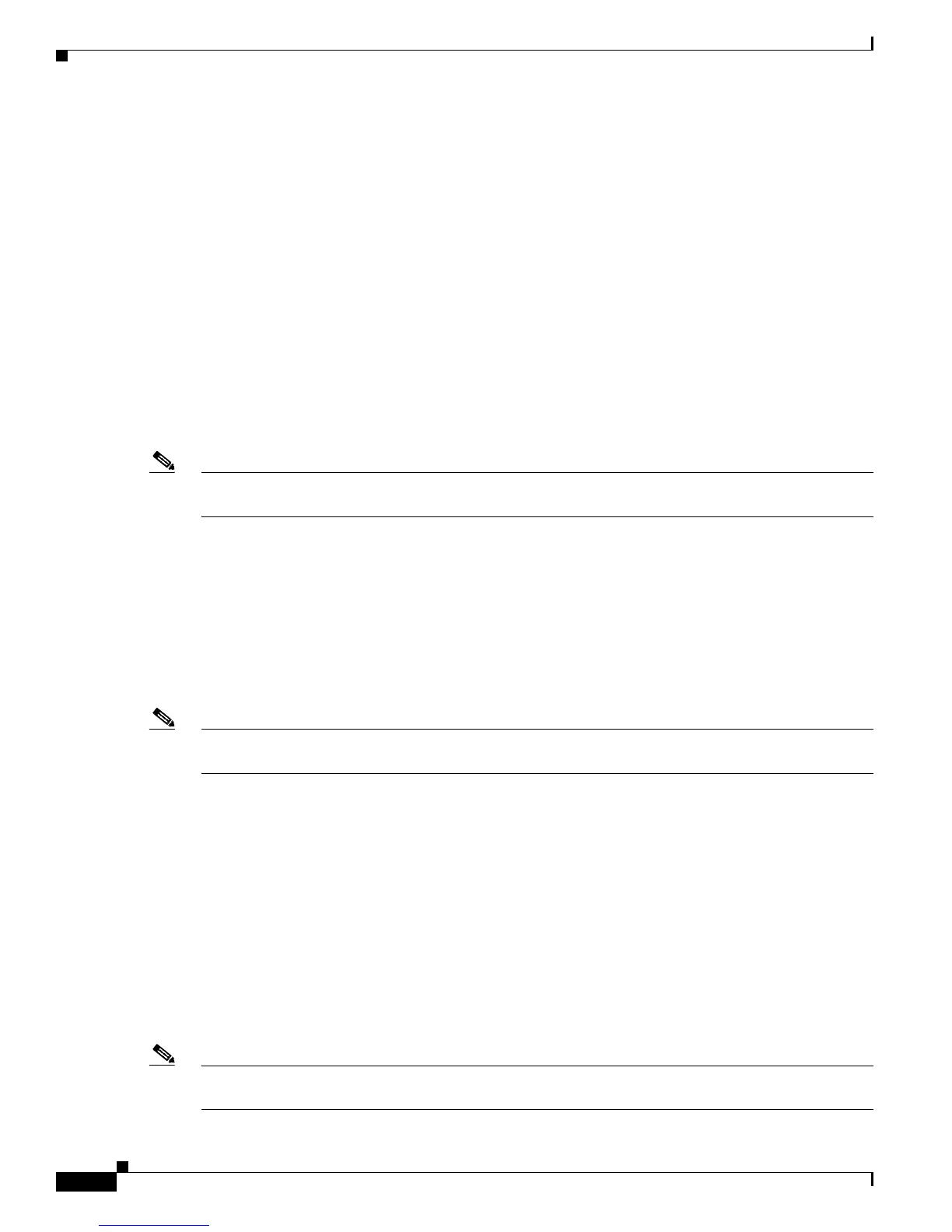1-4
Cisco Aironet 1130AG Series Access Point Hardware Installation Guide
OL-8369-05
Chapter 1 Overview
Hardware Features
Single or Dual-Radio Operation
The 1131AG access point supports simultaneous radio operation using a 2.4-GHz 802.11g radio and a
5-GHz 802.11a radio. The 1131G access point supports a single 2.4-GHz 802.11g radio. Each radio uses
dual-diversity integrated antennas.
The 5-GHz radio incorporates an Unlicensed National Information Infrastructure (UNII) radio
transceiver operating in the UNII 5-GHz frequency bands. The 802.11g radio is called Radio0 and the
802.11a radio is called Radio1.
Ethernet Port
The auto-sensing Ethernet port accepts an RJ-45 connector, linking the access point to your 10BASE-T
or 100BASE-T Ethernet LAN. The access point can receive power through the Ethernet cable from a
power injector, switch, or power patch panel. The Ethernet MAC address is printed on the label on the
back of the access point (refer to the “Locating the Product Serial Number” section on page xiii). The
port is located in a cable bay area that is hidden by the closed top cover (see Figure 1-1).
Note Do not attempt to connect a cable with a protective boot to the access point Ethernet port. Because of
limited space in the connection area, booted connectors might not fit.
Console Port
The serial console port can be used to monitor the access point power-up sequences using a terminal
emulator program. The port is located in a cable bay area that is hidden by the top cover (see Figure 1-1).
Use an RJ-45 to DB-9 serial cable to connect your computer’s COM port to the access point’s serial
console port. (Refer to Appendix E, “Console Cable Pinouts,” for a description of the console port
pinouts.) Assign the following port settings to a terminal emulator to open the management system
pages: 9600 baud, 8 data bits, No parity, 1 stop bit, and no flow control.
Note Do not attempt to connect a cable with a protective boot to the access point console port. Because of
limited space in the connection area, booted connectors might not fit.
LEDs
The access point has three LEDs to indicate Ethernet activity, radio activity, and status indications (see
Figure 1-1). For additional information, refer to the “Troubleshooting Autonomous Access Points”
section on page 3-1 or the “Troubleshooting Lightweight Access Points” section on page 4-1.
• The Status LED provides general operating status and error indications (top cover closed).
• The Ethernet LED is located in the cable bay area under the access point top cover. This LED signals
Ethernet traffic on the wired Ethernet LAN and provides Ethernet error indications.
• The Radio LED is located in the cable bay area under the access point top cover. This LED signals
that wireless packets are being transmitted or received over the radio interface and provides radio
error indications.
Note The access point cover must be closed to view the Status LED but the cover must be open to view the
Ethernet and the Radio LEDs.
