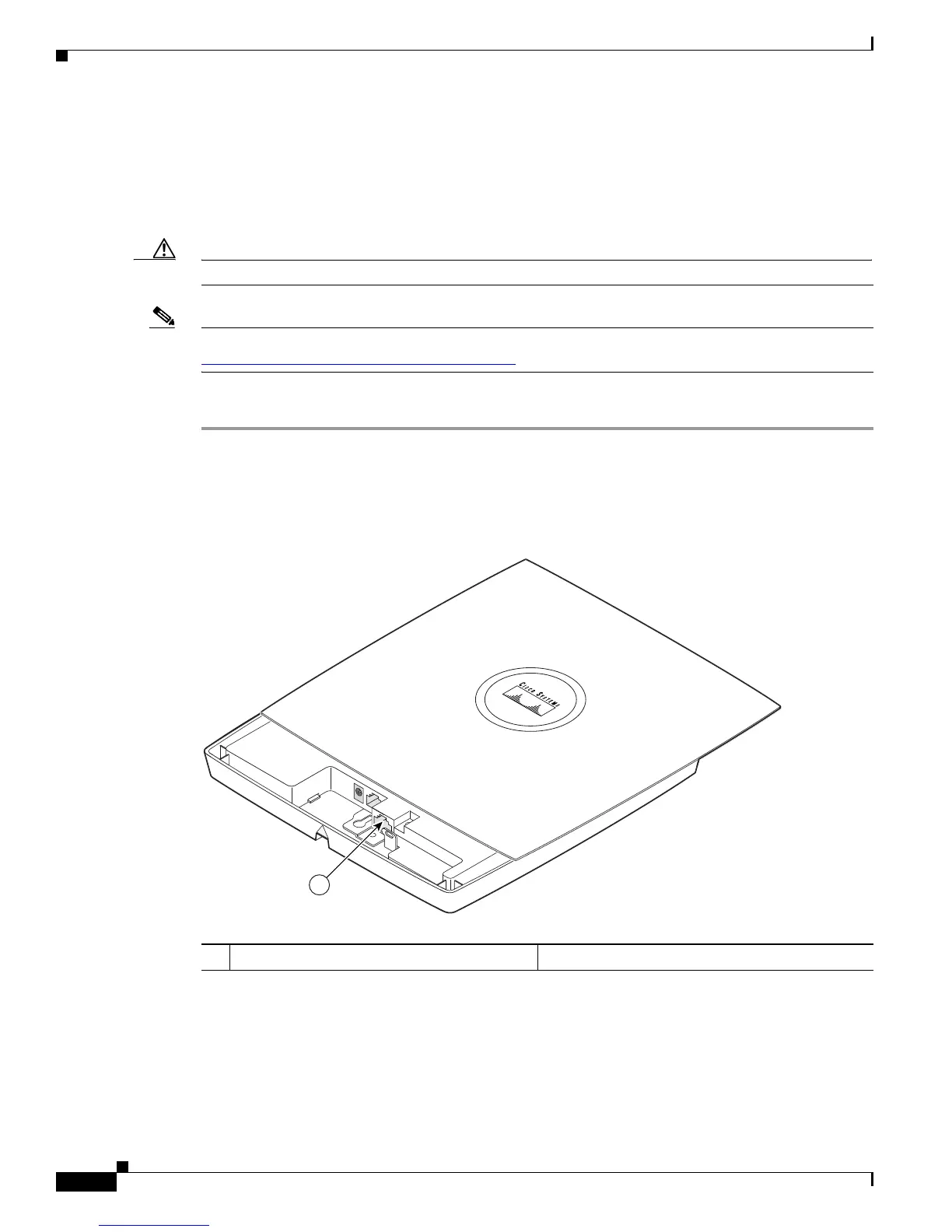4-12
Cisco Aironet 1130AG Series Access Point Hardware Installation Guide
OL-8369-05
Chapter 4 Troubleshooting Lightweight Access Points
Connecting to the Access Point Console Port
Connecting to the Access Point Console Port
The console port is enabled during power up for diagnostic and monitoring purposes, which might be
helpful if the access point is unable to associate to a controller. You can connect a PC to the console port
using a DB-9 to RJ-45 serial cable.
Caution Be careful when handling the access point, the bottom plate might be hot.
Note The Cisco part number for the DB-9 to RJ-45 serial cable is AIR-CONCAB1200. Browse to
http://www.cisco.com/en/US/ordering/index.shtml to order a serial cable.
Follow these steps to view the power up sequences by connecting to the access point console port:
Step 1 Open the access point cover (refer to the “Opening the Access Point Cover” section on page 2-11).
Step 2 Connect a nine-pin, female DB-9 to RJ-45 serial cable to the RJ-45 console port on the access point and
to the COM port on a computer. The location of the access point console port is shown in Figure 4-2.
Figure 4-2 Console Port Location
Step 3
Set up a terminal emulator on your PC to communicate with the access point. Use the following settings
for the terminal emulator connection: 9600 baud, 8 data bits, no parity, 1 stop bit, and no flow control.
1 Console port
