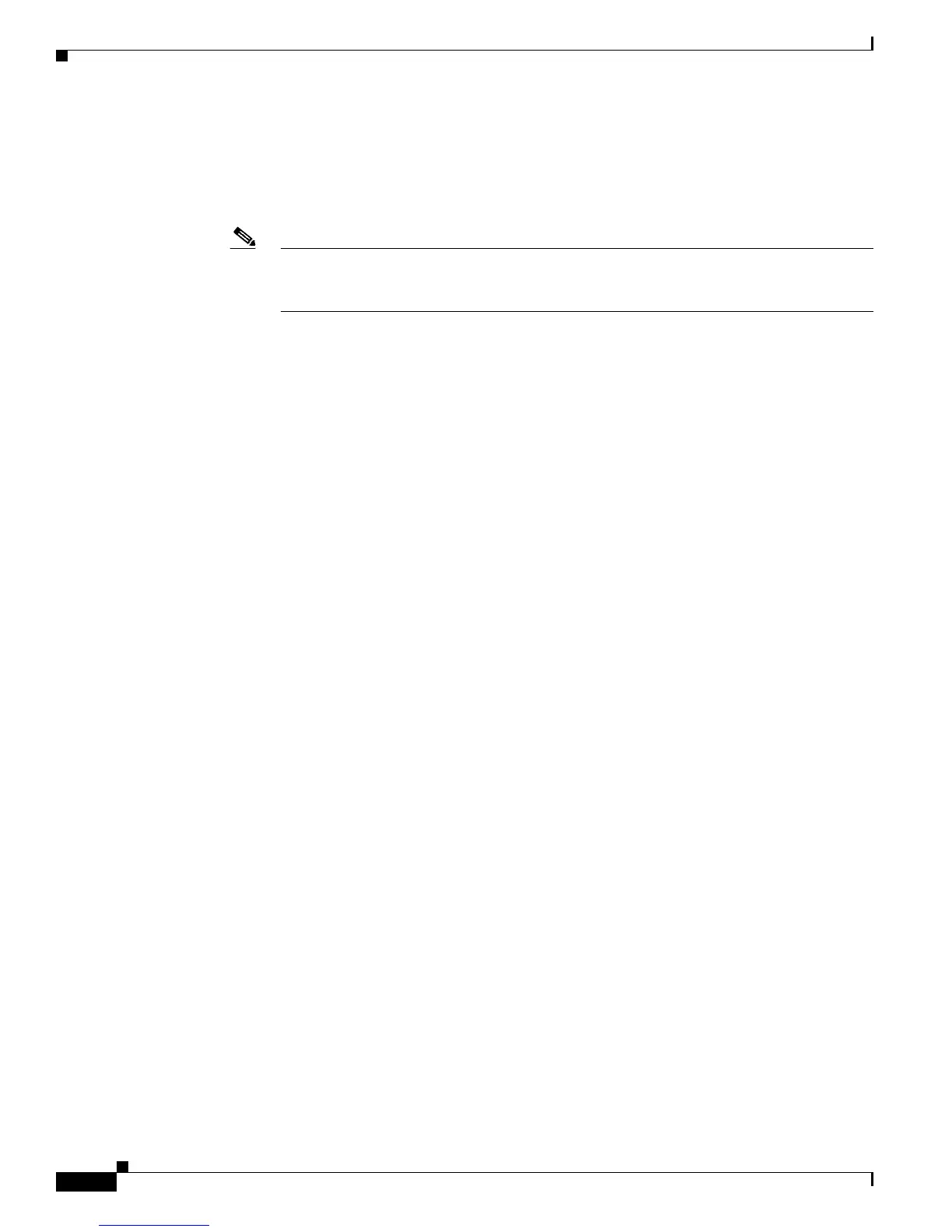4-2
Cisco Aironet 1130AG Series Access Point Hardware Installation Guide
OL-8369-05
Chapter 4 Troubleshooting Lightweight Access Points
Guidelines for Using 1130AG Series Lightweight Access Points
Guidelines for Using 1130AG Series Lightweight Access Points
Keep these guidelines in mind when you use a 1130AG series lightweight access point:
• The access points can only communicate with Cisco 2006 series or 4400 series controllers.
Note Cisco 4100 series, Airespace 4012 series, and Airespace 4024 series controllers are not
supported because they lack the memory required to support access points running Cisco
IOS software.
• The access points do not support Wireless Domain Services (WDS) and cannot communicate with
WDS devices. However, the controller provides functionality equivalent to WDS when the access
point associates to it.
• The access points support eight BSSIDs per radio and a total of eight wireless LANs per access
point. When a lightweight access point associates to a controller, only wireless LANs with IDs 1
through 8 are pushed to the access point.
• The access points do not support Layer 2 LWAPP. They must get an IP address and discover the
controller using DHCP, DNS, or IP subnet broadcast.
• The access point console port is enabled for monitoring and debug purposes (all configuration
commands are disabled when connected to a controller).
Using DHCP Option 43
You can use DHCP Option 43 to provide a list of controller IP addresses to the access points, enabling
the access point to find and join a controller. For additional informataion, refer to the “Configuring
DHCP Option 43 for Lightweight Access Points” section on page G-1.
Checking the Lightweight Access Point LEDs
If your access point is not working properly, check the Status LED on the top panel or the Ethernet and
Radio LEDs in the cable bay area. You can use the LED indications to quickly assess the unit’s status.
Figure 4-1 shows the access point LEDs.
