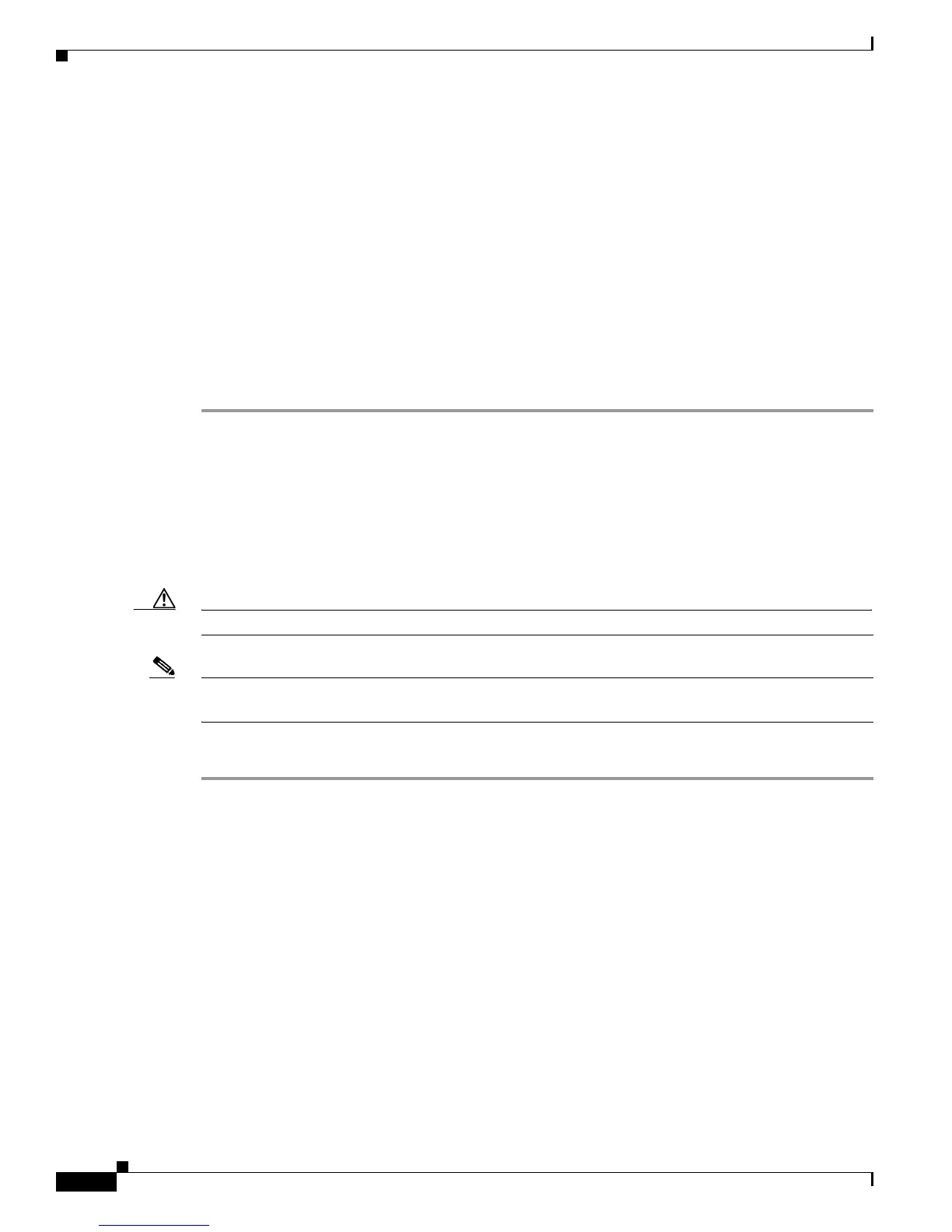3-20
Cisco Aironet 1130AG Series Access Point Hardware Installation Guide
OL-8369-05
Chapter 3 Troubleshooting Autonomous Access Points
Connecting to the Access Point Console Port
Step 8 On the Enter Network Password window, enter your Cisco.com username and password and click OK.
Step 9 On the Security Information window, click Yes to display non-secure items.
Step 10 On the Encryption Software Export Authorization page, read the information and check Ye s or No to the
question asking if the image is for use by you or your organization. Click Submit..
Step 11 If you checked No, enter the requested information and click Submit.
Step 12 Click Yes to continue.
Step 13 Click DOWNLOAD.
Step 14 Read and accept the terms and conditions of the Software Download Rules.
Step 15 On the Enter Network Password window, enter your Cisco.com username and password and click OK.
Step 16 Click Save to download your image file to your hard disk.
Step 17 Select the desired download location on your hard disk and click Save.
Connecting to the Access Point Console Port
The console port is enabled during power up for diagnostic and monitoring purposes, which might be
helpful if the access point is unable to associate to a controller. You can connect a PC to the console port
using a DB-9 to RJ-45 serial cable.
Caution Be careful when handling the access point, the bottom plate might be hot.
Note The Cisco part number for the DB-9 to RJ-45 serial cable is AIR-CONCAB1200. Browse to
http://www.cisco.com/go/marketplace to order a serial cable.
Follow these steps to view the power up sequences by connecting to the access point console port:
Step 1 Open the access point cover (refer to the “Opening the Access Point Cover” section on page 2-11).
Step 2 Connect a nine-pin, female DB-9 to RJ-45 serial cable to the RJ-45 console port on the access point and
to the COM port on a computer. The location of the access point console port is shown in Figure 3-3.
