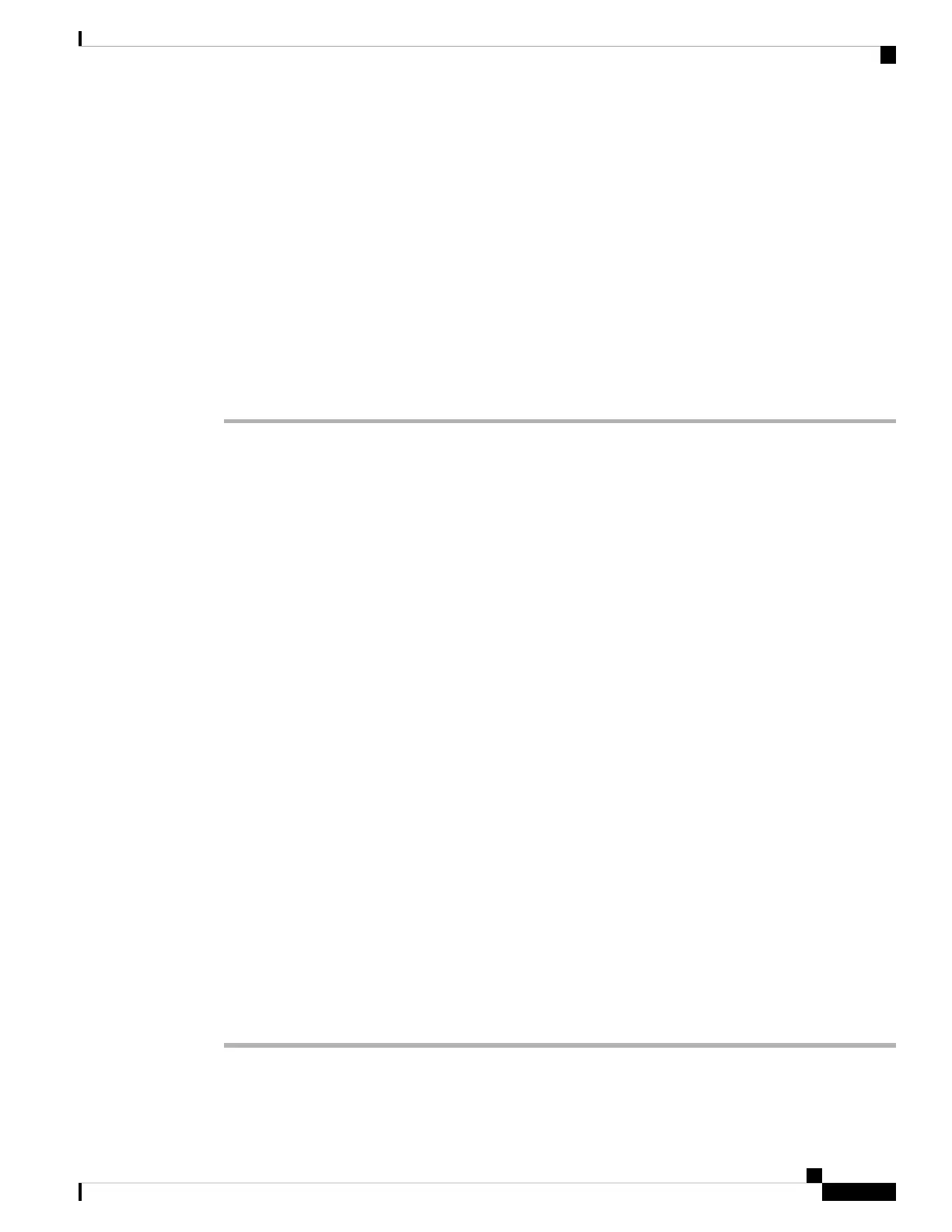Step 7 To call a contact, follow these steps:
a) Highlight a contact in the search results.
b) Press Details.
c) Highlight the work number that you want to dial.
d) Press Call.
Step 8 (Optional) To change the number to be dialed and then make a call to a contact, follow these steps:
a) Highlight a contact in the search results.
b) Press Details.
c) Highlight the work number that you want to change.
d) Press Edit call.
e) Edit the number as necessary.
f) Press Call.
Related Topics
Search for a Contact in Your Personal Address Book, on page 108
Search for a Contact in Your BroadSoft Directory, on page 95
Search for a Contact in Your LDAP Directory, on page 101
Corporate Directory
You can look up a coworker's number from your phone, which makes it easier to give them a call. Your
administrator sets up and maintains the directory.
Your phone supports three types of corporate directories—Lightweight Directory Access Protocol (LDAP)
Directory, Broadsoft Directory, and a Cisco XML Directory.
Webex Directory
Webex directory helps you to look up for Webex contacts. Your administrator configures the Webex directory
on your phone. You can search and view the Webex contacts, which makes it easier to give them a call. You
can edit the display name of the Webex contact. When your administrator configures Webex contacts on a
line key or as a programmable softkey, you see the directory name on the line key or as softkey on phone
home screen, which makes it easier to access the directory search screen directly.
Search for a Contact in Your Webex Directory
You can search contacts in the Webex directory by email or name.
Before you begin
Your administrator enables the Webex directory.
Procedure
Step 1 Do one of the following actions:
Cisco IP Phone 6800 Series Multiplatform Phones User Guide
91
Contacts
Corporate Directory