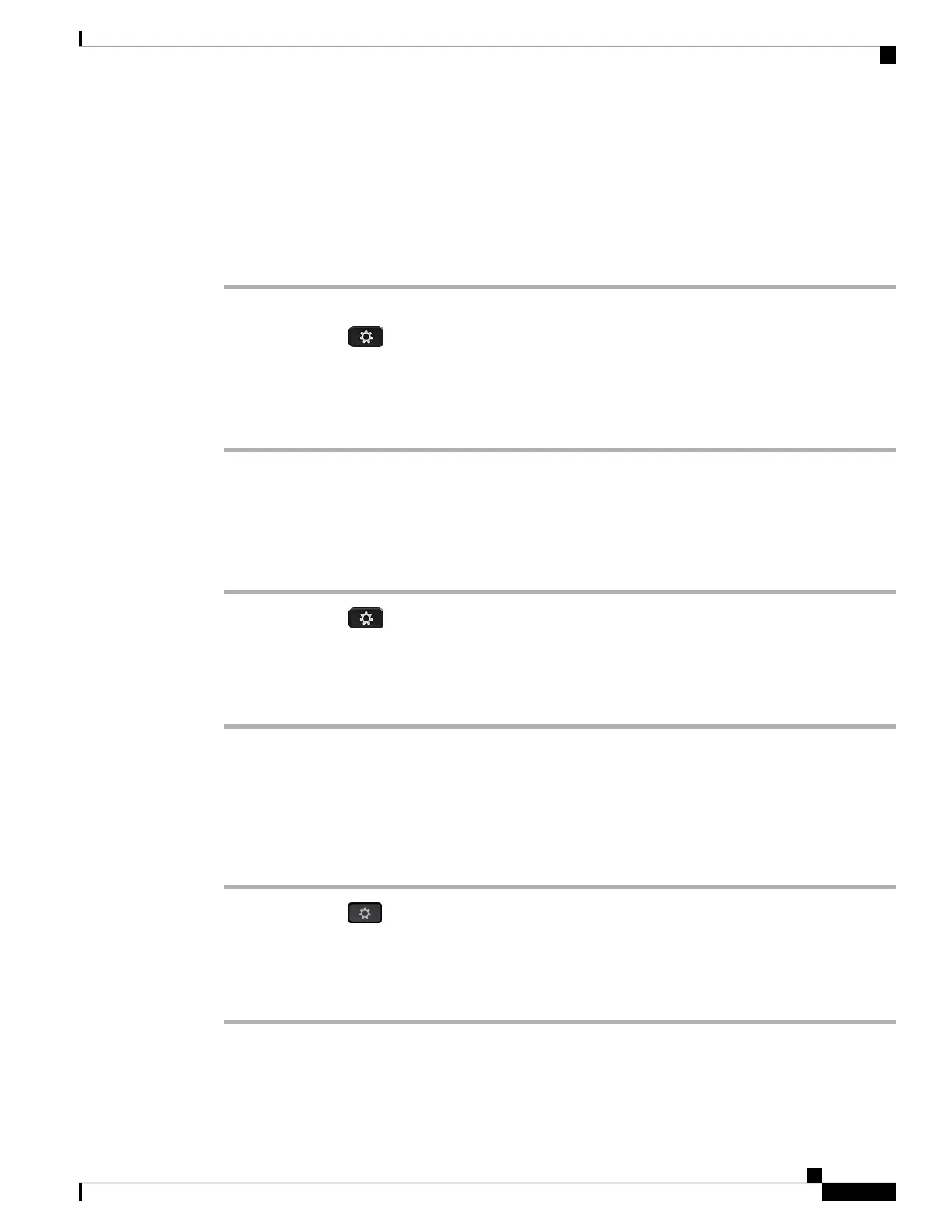Turn on Do Not Disturb for a Specific Line
Set do not disturb (DND) to silence your phone and suppress incoming call notifications when you need to
avoid distractions. You can suppress all incoming call notifications or you can suppress a specific caller
notification.
Procedure
Step 1 Select a phone line using the Navigation cluster.
Step 2 Press Applications .
Step 3 Select User preferences > Call preferences > Do not disturb.
Step 4 Select On to turn on DND or select Off to turn off DND.
Step 5 Press Set to save the setting.
Control the Call Waiting Tone
When you are talking with someone and get another call, you can set the phone to give a call waiting tone.
Procedure
Step 1 Press Applications .
Step 2 Select User preferences > Call preferences > Call waiting.
Step 3 Press On you want the call waiting tone, or press Off if you don't want the call waiting tone.
Step 4 Select Set to apply the changes.
Secure a Call
You can encrypt calls to protect them from eavesdroppers. You can set up the secure call feature on all
outbound calls or for a specific call.
Procedure
Step 1 Press Applications .
Step 2 Select User preferences > Call preferences > Secure call.
Step 3 Select On to enable secure call feature or select Off to disable the secure call feature.
Step 4 Press Set to save the setting.
Cisco IP Phone 6800 Series Multiplatform Phones User Guide
129
Settings
Turn on Do Not Disturb for a Specific Line