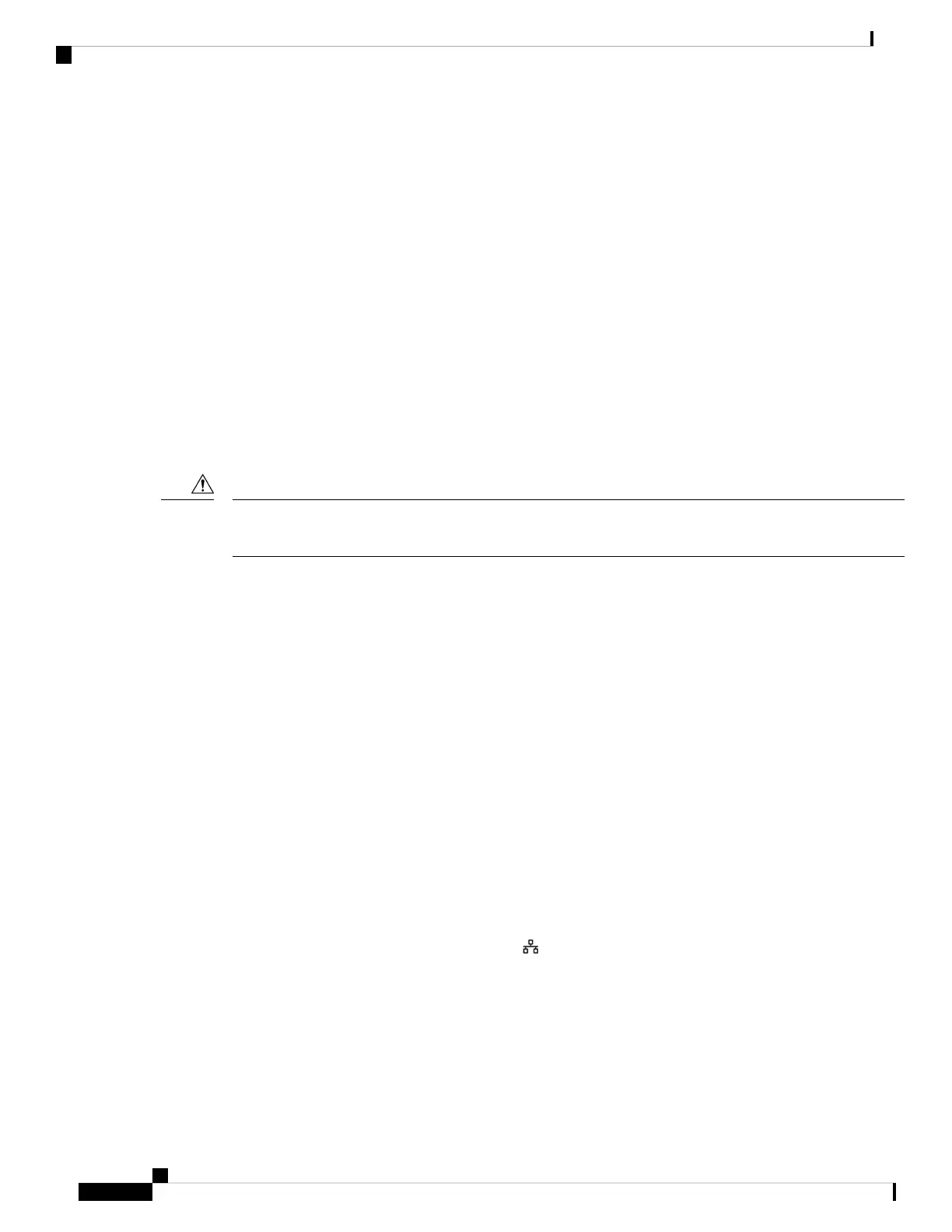External Devices
We recommend that you use good-quality external devices that are shielded against unwanted radio frequency
(RF) and audio frequency (AF) signals. External devices include headsets, cables, and connectors.
Depending on the quality of these devices and their proximity to other devices, such as mobile phones or
two-way radios, some audio noise may still occur. In these cases, we recommend that you take one or more
of these actions:
• Move the external device away from the source of the RF or AF signals.
• Route the external device cables away from the source of the RF or AF signals.
• Use shielded cables for the external device, or use cables with a better shield and connector.
• Shorten the length of the external device cable.
• Apply ferrites or other such devices on the cables for the external device.
Cisco cannot guarantee the performance of external devices, cables, and connectors.
In European Union countries, use only external speakers, microphones, and headsets that are fully compliant
with the EMC Directive [89/336/EC].
Caution
Bluetooth Wireless Headset Performance
Cisco IP Phones support Bluetooth Class 2 technology when the headsets support Bluetooth. Bluetooth enables
low-bandwidth wireless connections within a range of 30 feet (10 meters). The best performance is in the 3-
to 6-foot (1- to 2-meter) range. You can connect up to five headsets, but only the last one connected is used
as the default.
Because of potential interference issues, we recommend that you move 802.11b/g devices, Bluetooth devices,
microwave ovens, and large metal objects away from the wireless headset.
The Bluetooth wireless headset does not need to be within direct line-of-sight of the phone. However, some
barriers, such as walls or doors, and interference from other electronic devices, can affect theconnection.
Ways to Provide Power to Your Phone
You can provide power to your phone in one of these ways:
• Use the power adapter that comes with your phone.
• If your network supports Power over Ethernet (PoE), you can plug your phone into the network. Plug
an Ethernet cable into the Ethernet phone port and into the network.
If you are not sure whether your network supports PoE, check with your administrator.
Cisco IP Phone 6800 Series Multiplatform Phones User Guide
202
Product Safety and Security
External Devices