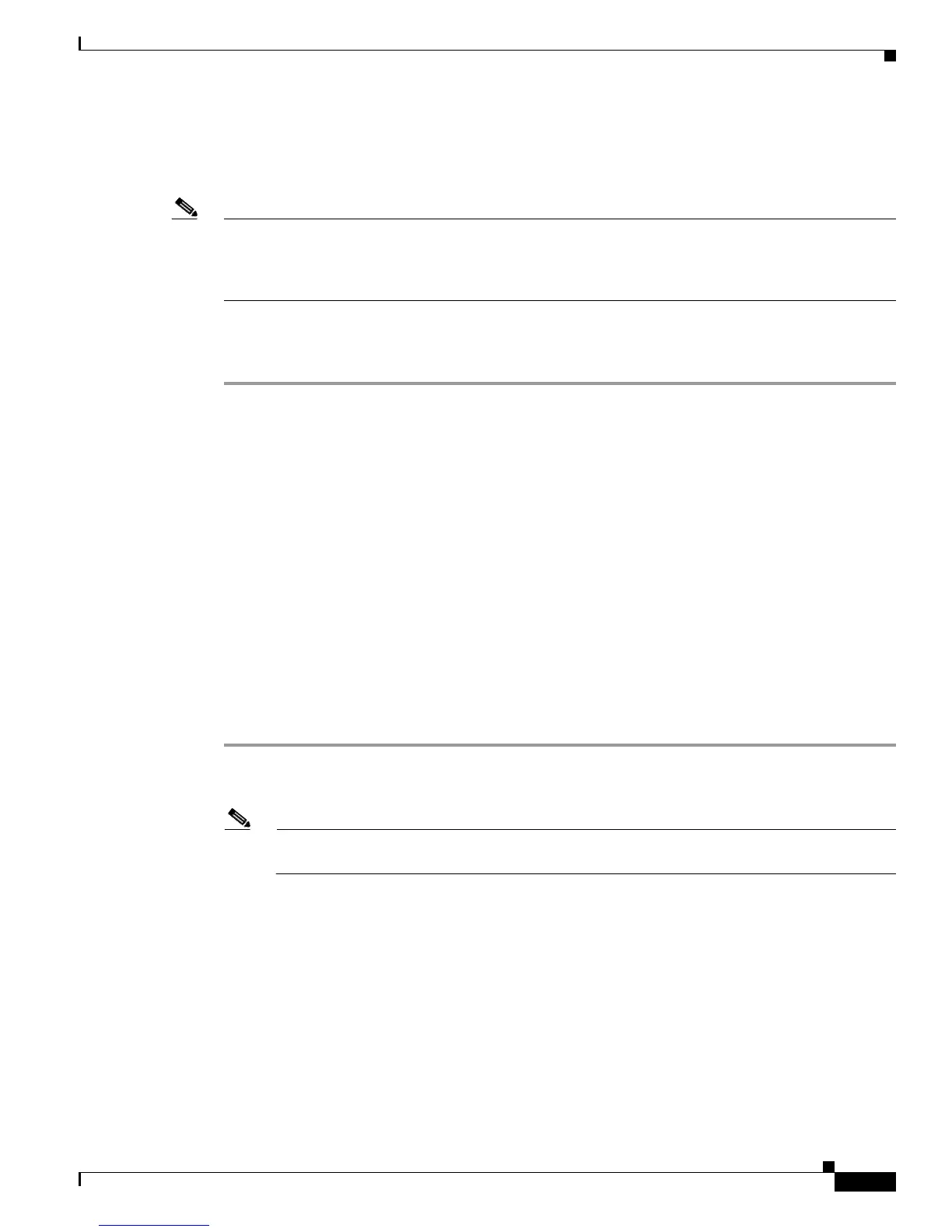4-3
Cisco Unified Wireless IP Phone 7925G Administration Guide for Cisco Unified Communications Manager 7.0(1)
OL-15984-01
Chapter 4 Using the Cisco Unified Wireless IP Phone 7925G Web Pages
Setting Up Your PC to Configure the Phones
Step 4 In the Internet Protocol (TCP/IP) Properties window, choose Use the following IP address:
Step 5 In the IP address field, enter a static IP address for the PC: 192.168.1. (1 through 254 except 100), for
example: 192.168.1.11
Note • By default, the Cisco Unified Wireless IP Phone 7925G is configured with 192.168.1.100 so you
cannot use this IP address for the PC.
• Make sure to use an IP address that is not in use on any other interface on the PC.
Step 6 Enter the subnet mask: 255.255.255.0
Step 7 Click OK to make the changes.
Related Topics
• Accessing the Phone Web Page, page 4-3
• Setting Configuration Privileges for the Phone Web Page, page 4-4
• Accessing the Configuration Web Page for a Phone, page 4-5
• Summary Information on the Home Web Page, page 4-7
Accessing the Phone Web Page
After setting up the USB interface on the PC, you are ready to use the USB cable connection to the phone
to access the phone web pages.
To access the phone web pages, follow these steps:
Procedure
Step 1 Open a Windows browser.
Step 2 In the address field, enter https://192.168.1.100 to locate the wireless IP phone web page.
Note When the Security Alert dialog box displays a notice to accept the Trust Certificate, click Yes
or Always to accept the application.
The Summary web page for the phone displays. See Table 4-2 for details about this web page.
Step 3 Use the hyperlinks in the left column of the web page to configure settings for the phones. For
information, see these sections:
• Configuring Network Profiles, page 4-8
• Configuring USB Settings, page 4-26
• Configuring Trace Settings, page 4-27
• Configuring Wavelink Settings, page 4-29
• Configuring the Phone Book, page 4-29
• Using System Settings, page 4-34