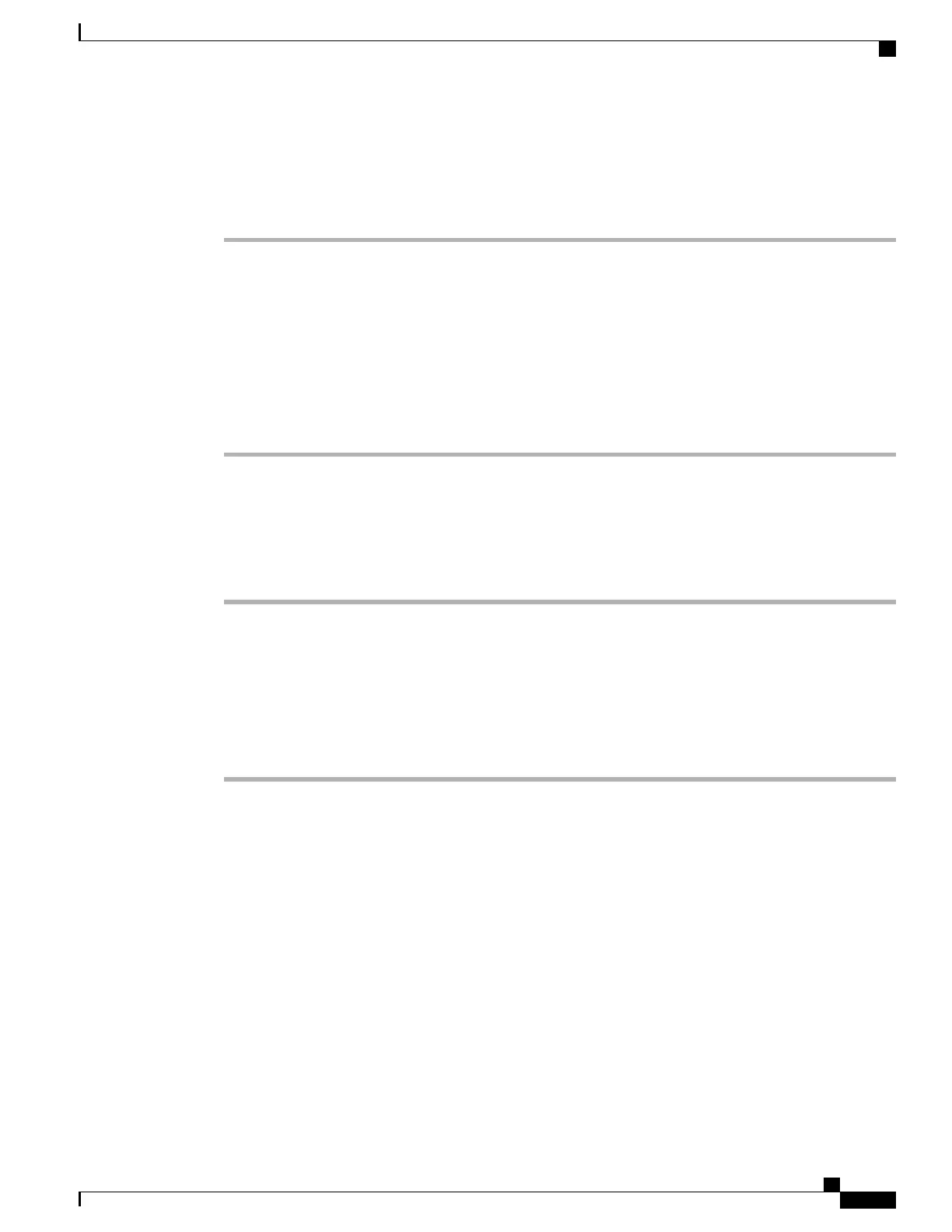Change Voice Message Indicator Setting Per Line
Procedure
Step 1
On your User Options web page, select User Options > Device.
Step 2
Select a phone from the Name drop-down menu.
Step 3
Select Line Settings.
Step 4
(Optional) If you have more than one directory number (line) assigned to your phone, select a line from the
Line drop-down menu.
Step 5
In the Message Waiting Lamp area, choose from various settings.
Typically, the default message waiting setting prompts your phone to display a steady red light from the
handset light strip to indicate a new voice message.
Step 6
Select Save.
Change Audible Voice Message Indicator Setting Per Line
Procedure
Step 1
On your User Options web page, select User Options > Device.
Step 2
Select a phone from the Name drop-down menu.
Step 3
Select Line Settings.
Step 4
If you have more than one directory number (line) assigned to your phone, select a line from the Line drop-down
menu.
Step 5
In the Audible Message Waiting Lamp area, choose the desired setting.
Step 6
Select Save.
Cisco Unified IP Phone 7941G, 7941G-GE, 7942G, 7961G, 7961G-GE, and 7962 User Guide for Cisco Unified
Communications Manager 9.0 (SCCP and SIP)
95
User Options Web Pages
Line Settings on Web