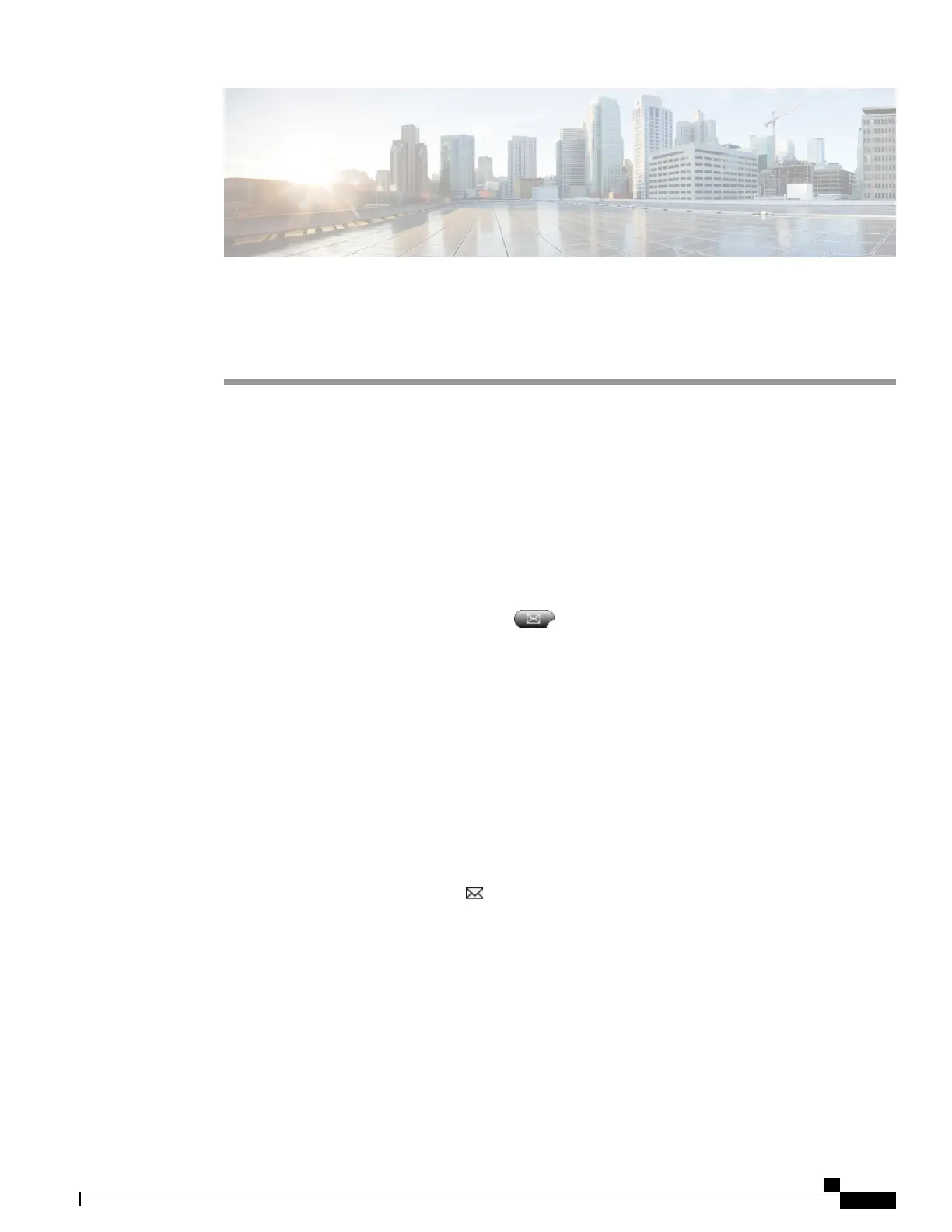CHAPTER 7
Voice Messages
•
Voice Messages Overview, page 81
•
Voice Message Identification, page 81
•
Set Up and Personalize Voice-Message Service, page 82
•
Listen to Voice Messages or Access Voice Messages Menu, page 82
Voice Messages Overview
To access voice messages, press the Messages button.
Your company determines the voicemail service that your phone uses. For the most accurate and detailed
information about your service, contact your system administrator.
For information about the commands that your voicemail service supports, see the voicemail service user
documentation.
Voice Message Identification
When you have a voice message, look for:
•
A steady red light on your handset. (This indicator can vary. See Ring and Message Indicator
Customization, on page 65.)
•
A flashing message-waiting icon and text message on your phone screen.
The red light and message-waiting icon display only when you have a message on your primary line,
even if you receive voice messages on other lines.
When you have a voice message, listen for:
•
A stutter tone from your handset, headset, or speakerphone when you place a call.
The stutter tone is line-specific. You hear it only when using the line with the waiting message.
To send a call to a voice message system, press iDivert. For more information, see Call Transfer To Voice
Message System, on page 33.
Cisco Unified IP Phone 7941G, 7941G-GE, 7942G, 7961G, 7961G-GE, and 7962 User Guide for Cisco Unified
Communications Manager 9.0 (SCCP and SIP)
81