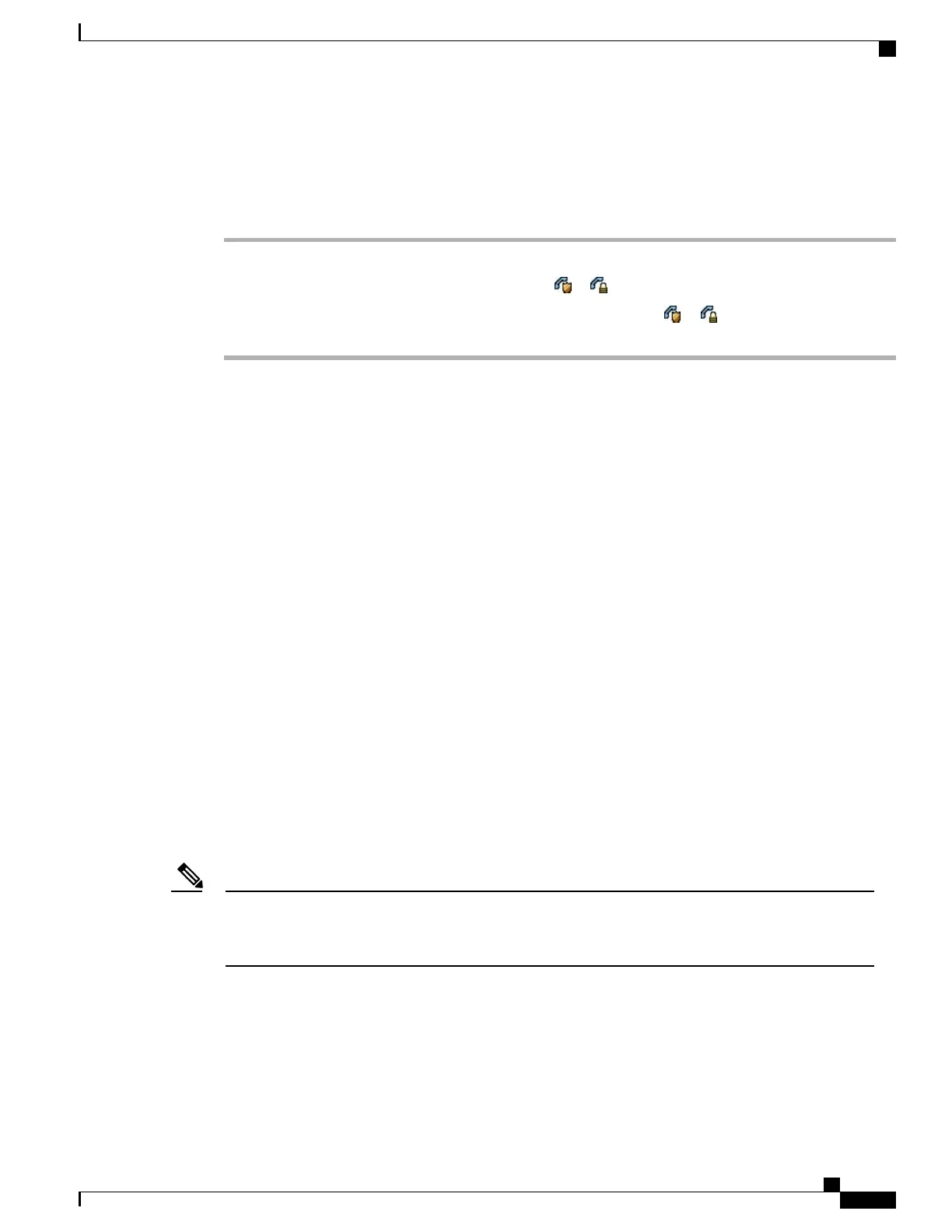Verify Conference Call Security
Procedure
Step 1
To verify conference security, press ConfList or Conference List.
Step 2
To verify that a conference call is secure, look for the or icon after Conference on the phone screen.
Step 3
To verify that a participant is calling from a secure phone, look for the or icon beside the participant’s
name on the phone screen.
Intercom Calls
You can place an intercom call to a target phone that autoanswers the call in speakerphone mode with mute
activated. The one-way intercom call allows you to deliver a short message to the recipient. The audio plays
on the handset or headset, if one of these is in use. Any current call activity that your recipient is engaged in
continues simultaneously.
When you receive an intercom-alert tone, you can choose one of these options:
•
Listen to the caller with your microphone muted (you can hear the caller, but the caller cannot hear you).
•
End the intercom call by pressing EndCall with the intercom call in focus. Do this if you do not want
to hear the message.
•
Talk to the caller by pressing the active intercom button and using either the handset, headset, or speaker.
The intercom call becomes a two-way connection so that you can converse with the caller.
When using the intercom feature, be aware of the following:
•
From an intercom line, you can only dial other intercom lines.
•
You can use only one intercom line at a time.
•
When your active call is being monitored or recorded, you can receive or place intercom calls.
•
You cannot place an intercom call on hold.
If you log into the same phone on a daily basis using your Cisco Extension Mobility profile, ensure that
your system administrator assigns the phone button template that contains intercom information to this
profile and assign the phone as the default intercom device for the intercom line.
Note
Cisco Unified IP Phone 7941G, 7941G-GE, 7942G, 7961G, 7961G-GE, and 7962 User Guide for Cisco Unified
Communications Manager 9.0 (SCCP and SIP)
41
Calling Features
Intercom Calls