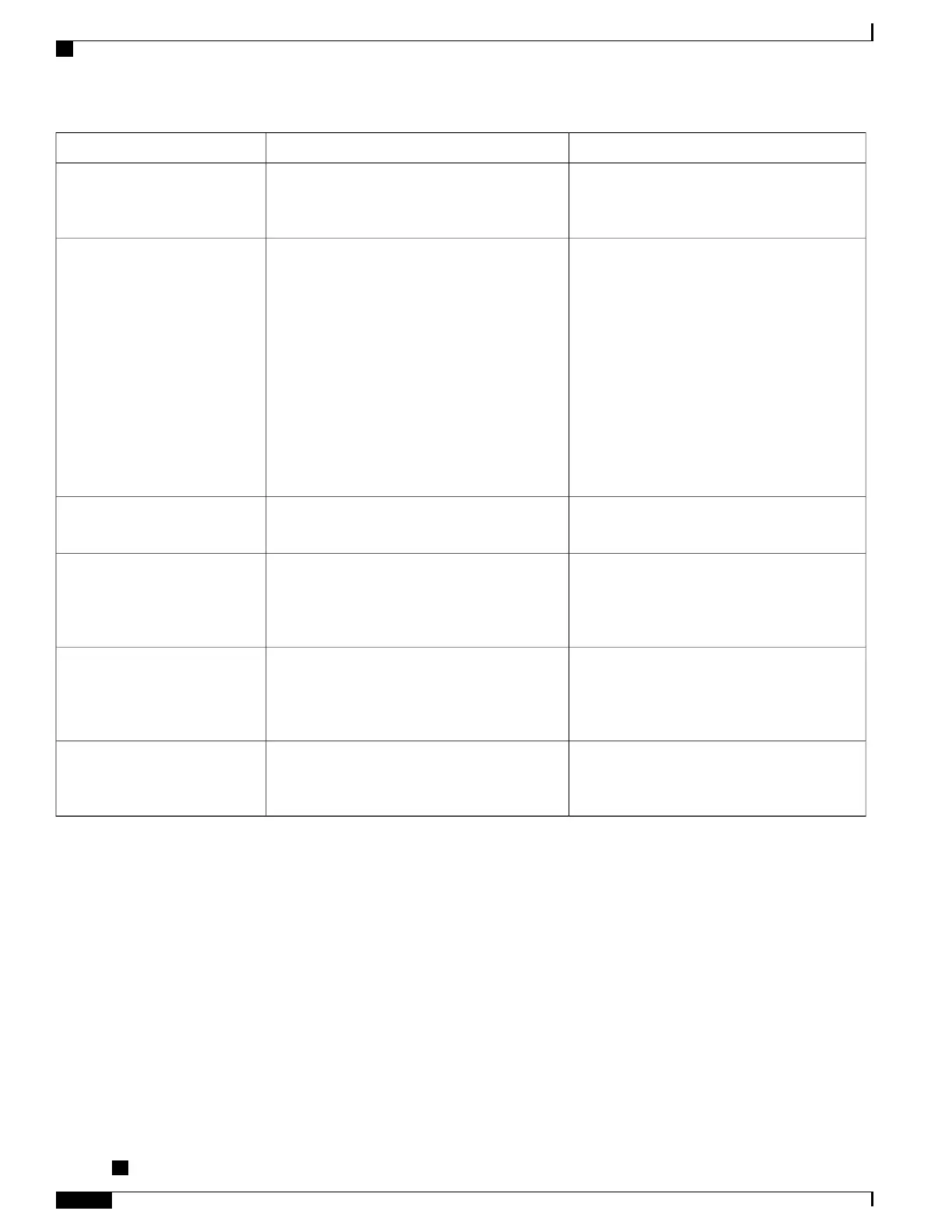For more information...Then...If you...
See Shared Lines, on page 48.Request a shared line. This allows you to use
one extension for your desk phone and lab
phone, for example.
Want to use one extension for
several phones
Contact your system administrator about these
features and see:
•
Advanced Call Handling, on page 42
•
Shared Lines, on page 48
•
Cisco Extension Mobility, on page 55
Consider using:
•
Call Park to store and retrieve calls without
using the transfer feature.
•
Call Pickup to answer calls ringing on
another phone.
• A shared line to view or join coworkers’
calls.
•
Cisco Extension Mobility to apply your
phone number and user profile to a shared
Cisco Unified IP Phone.
Share phones or office space
with coworkers
See AutoAnswer with Headset or
Speakerphone, on page 64.
Contact your system administrator to set up the
Auto Answer feature for your phone.
Answer calls frequently or
handle calls on someone’s behalf
Contact your system administrator for
additional assistance and see the Cisco Unified
Video Advantage Quick Start Guide and User
Guide.
Consider using Cisco Unified Video Advantage,
which enables you to make video calls using
your Cisco Unified IP Phone, your personal
computer, and an external video camera.
Need to make video calls (SCCP
phones only)
See Busy Lamp Field Features, on page 50.Contact your system administrator to set up the
Busy Lamp Field (BLF) feature for your phone.
Determine the state of a phone
line associated with a speed-dial
button, call log, or directory
listing on your phone
See Cisco Extension Mobility, on page 55.Contact your system administrator about the
Cisco Extension Mobility Service.
Want to temporarily apply your
phone number and settings to a
shared Cisco Unified IP Phone
Cisco Unified IP Phone 7941G, 7941G-GE, 7942G, 7961G, 7961G-GE, and 7962 User Guide for Cisco Unified
Communications Manager 9.0 (SCCP and SIP)
102
Additional Options