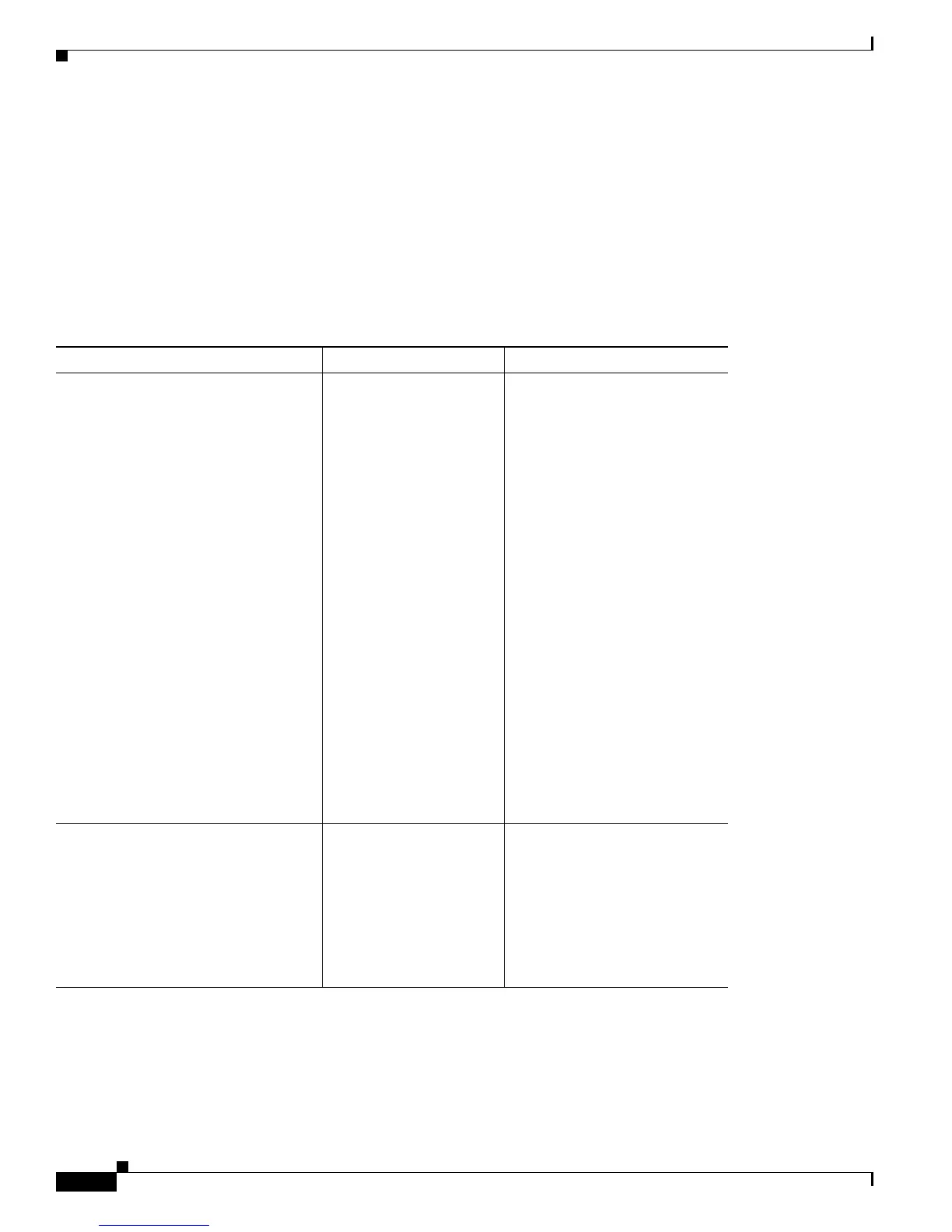1-20
Cisco Unified IP Phone 7965G and 7945G Administration Guide for Cisco Unified Communications Manager 6.0
OL-12650-01
Chapter 1 An Overview of the Cisco Unified IP Phone
Overview of Configuring and Installing Cisco Unified IP Phones
Checklist for Configuring the Cisco Unified IP Phone 7965G and 7945G in
Cisco
Unified Communications Manager
Table 1-6 provides an overview and checklist of configuration tasks for the Cisco Unified IP Phone
7965G and 7945G in Cisco Unified Communications Manager Administration. The list presents a
suggested order to guide you through the phone configuration process. Some tasks are optional,
depending on your system and user needs. For detailed procedures and information, refer to the sources
in the list.
Table 1-6 Checklist for Configuring the Cisco Unified IP Phone 7965G and 7945G in Cisco Unified Communications
Manager
Task Purpose For More Information
1. Gather the following information
about the phone:
• Phone Model
• MAC address
• Physical location of the phone
• Name or user ID of phone user
• Device pool
• Partition, calling search space, and
location information
• Number of lines and associated
directory numbers (DNs) to assign
to the phone
• Cisco Unified Communications
Manager user to associate with the
phone
• Phone usage information that
affects phone button template,
softkey template, phone features,
IP Phone services, or phone
applications
Provides list of
configuration
requirements for setting
up phones.
Identifies preliminary
configuration that you
need to perform before
configuring individual
phones, such as phone
button templates or
softkey templates.
Refer to Cisco Unified
Communications Manager
System Guide,
“Cisco Unified IP Phone”
chapter.
See the “Telephony Features
Available for the Phone” section
on page 5-2.
2. Customize phone button templates
(if required).
Changes the number of
line buttons, speed-dial
buttons, Service URL
buttons or adds a Privacy
button to meet user needs.
Refer to Cisco Unified
Communications Manager
Administration Guide, “Phone
Button Template Configuration”
chapter.
See the“Modifying Phone
Button Templates” section on
page 5-17.