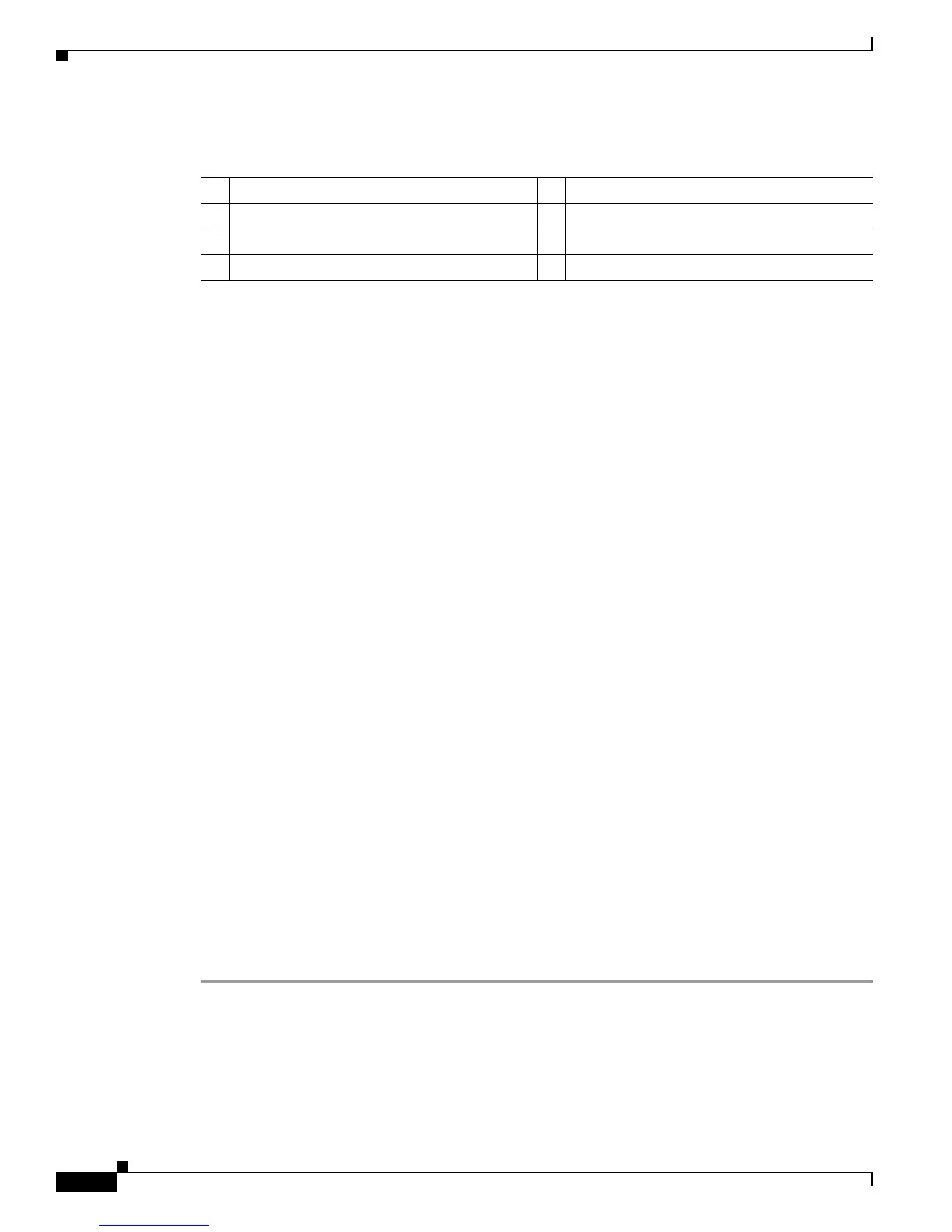3-8
Cisco Unified IP Phone 7965G and 7945G Administration Guide for Cisco Unified Communications Manager 6.0
OL-12650-01
Chapter 3 Setting Up the Cisco Unified IP Phone
Attaching the Cisco Unified IP Phone Expansion Module 7914 (SCCP Phones Only)
Cisco Unified IP Phone 7965G and 7945G Rear Cable Connections:
1 DC adapter port (DC48V) 5 Access port
2 Power supply with DC Connector 6 Handset port
3 Power cable with AC wall plug 7 Headset port
4 Network port
Related Topics
• Before You Begin, page 3-1
• Attaching the Cisco Unified IP Phone Expansion Module 7914 (SCCP Phones Only)
• Adjusting the Placement of the Cisco Unified IP Phone, page 3-9
• Configuring Startup Network Settings, page 3-13
Attaching the Cisco Unified IP Phone Expansion Module 7914
(SCCP Phones Only)
The Cisco Unified IP Phone Expansion Module 7914 can be attached to an SCCP Cisco Unified IP
Phone 7965G to extend the number of line appearances or speed dial buttons. You can customize the
button templates for the Cisco Unified IP Phone Expansion Module 7914 to determine the number of
line appearances and speed dial buttons. See the “Modifying Phone Button Templates” section on
page 5-17 for details.
The Cisco Unified IP Phone Expansion Module 7914 is not compatible with the following:
• The Cisco Unified IP Phone Expansion Module 7914 is not compatible with SIP phones.
• The Cisco Unified IP Phone Expansion Module 7914 is not supported on the
Cisco
Unified IP Phone 7945G.
You can attach one or two Cisco Unified IP Phone Expansion Module 7914s to a Cisco Unified IP Phone
7965G:
• When you initially add the phone to Cisco Unified Communications Manager by selecting
7914
14-Button Line Expansion Module in the Module 1 or Module 2 fields and selecting the
appropriate expansion module firmware. See
Step 6 in the following procedure.
• After the phone is configured in Cisco Unified Communications Manager.
To configure the Cisco Unified IP Phone Expansion Module 7914 on an SCCP Cisco Unified IP Phone,
follow these steps:
Procedure
Step 1 Log in to the Cisco Unified Communications Manager Administration.
The Cisco Unified Communications Manager Administration page appears.
Step 2 From the menu, choose Device > Phone.
The Find and List Phone page appears. You can search for one or more phones that you want to configure
for the Cisco
Unified IP Phone Expansion Module 7914.