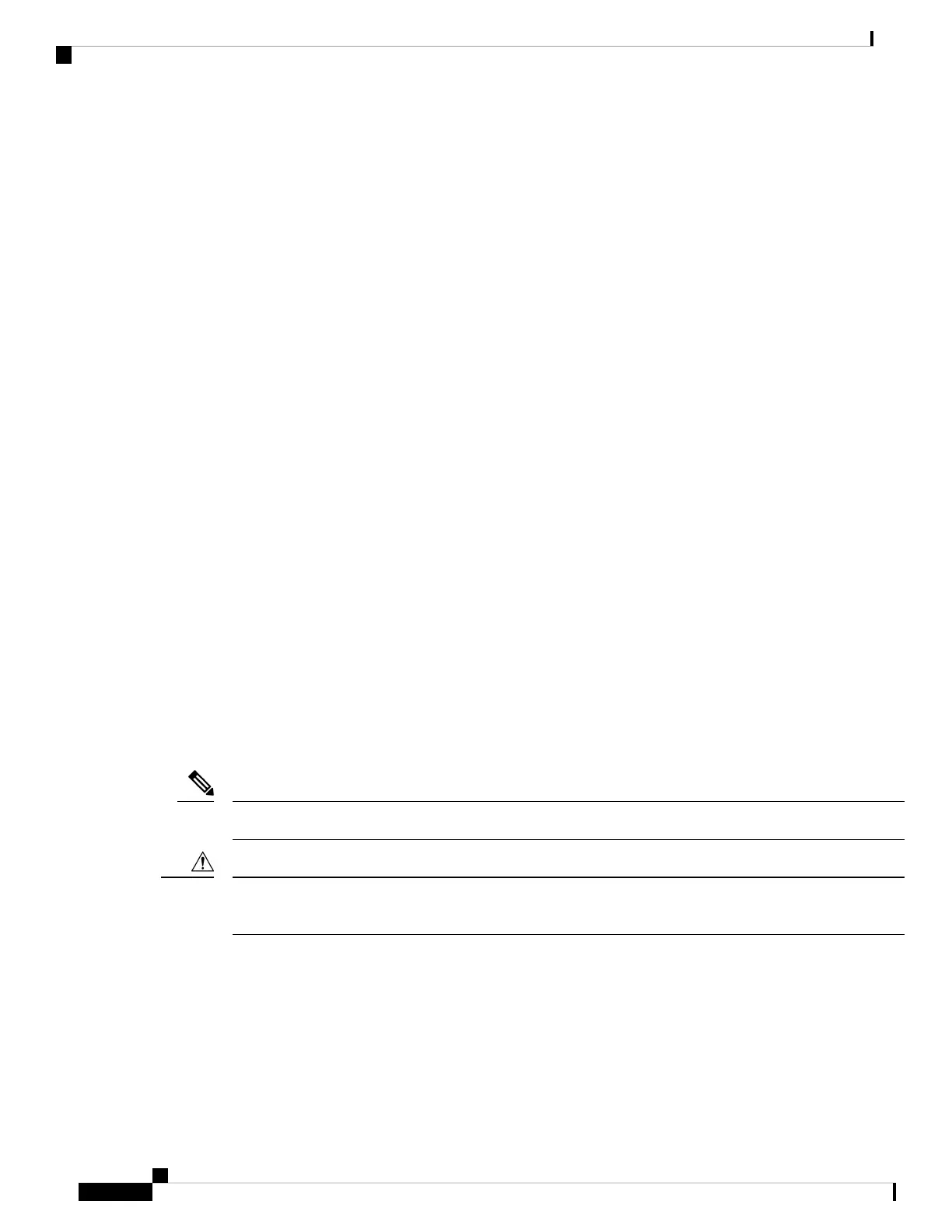To maximize switch performance and to ensure a link, follow one of these guidelines when changing the
duplex or the speed settings.
• Let both ports autonegotiate both speed and duplex.
• Manually set the speed and duplex parameters for the interfaces on both ends of the connection.
• If a remote device does not autonegotiate, use the same duplex settings on the two ports. The speed
parameter adjusts itself even if the connected port does not autonegotiate.
Autonegotiation and Network Interface Cards
Problems sometimes occur between the switch and third-party network interface cards (NICs). By default,
the switch ports and interfaces autonegotiate. Laptops or other devices are commonly set to autonegotiate,
yet sometimes issues occur.
To troubleshoot autonegotiation problems, try manually setting both sides of the connection. If this does not
solve the problem, there could be a problem with the firmware or software on the NIC. You can resolve this
by upgrading the NIC driver to the latest version.
Cabling Distance
If the port statistics show excessive FCS, late-collision, or alignment errors, verify that the cable distance
from the switch to the connected device meets the recommended guidelines. See the Cable and Connectors,
on page 61.
Resetting the Switch
These are reasons why you might want to reset the switch to the factory default settings:
• You installed the switch in your network and cannot connect to it because you assigned the wrong IP
address.
• You want to reset the password on the switch.
Resetting the switch deletes the configuration and reboots the switch.
Note
If you press the Express Setup button when you power on, the automatic boot sequence stops, and the switch
enters bootloader mode.
Caution
To reset the switch:
1. Press and hold the Express Setup button (recessed behind a small hole in the faceplate) for at least 15
seconds with a paper clip or similar object. The switch reboots. The system LED turns green after the
switch completes rebooting.
2. Press the Express Setup button again for 3 seconds. A switch 10/100/1000 Ethernet port blinks green.
Cisco IE 4010 Switch Hardware Installation Guide
52
Troubleshooting
Autonegotiation and Network Interface Cards