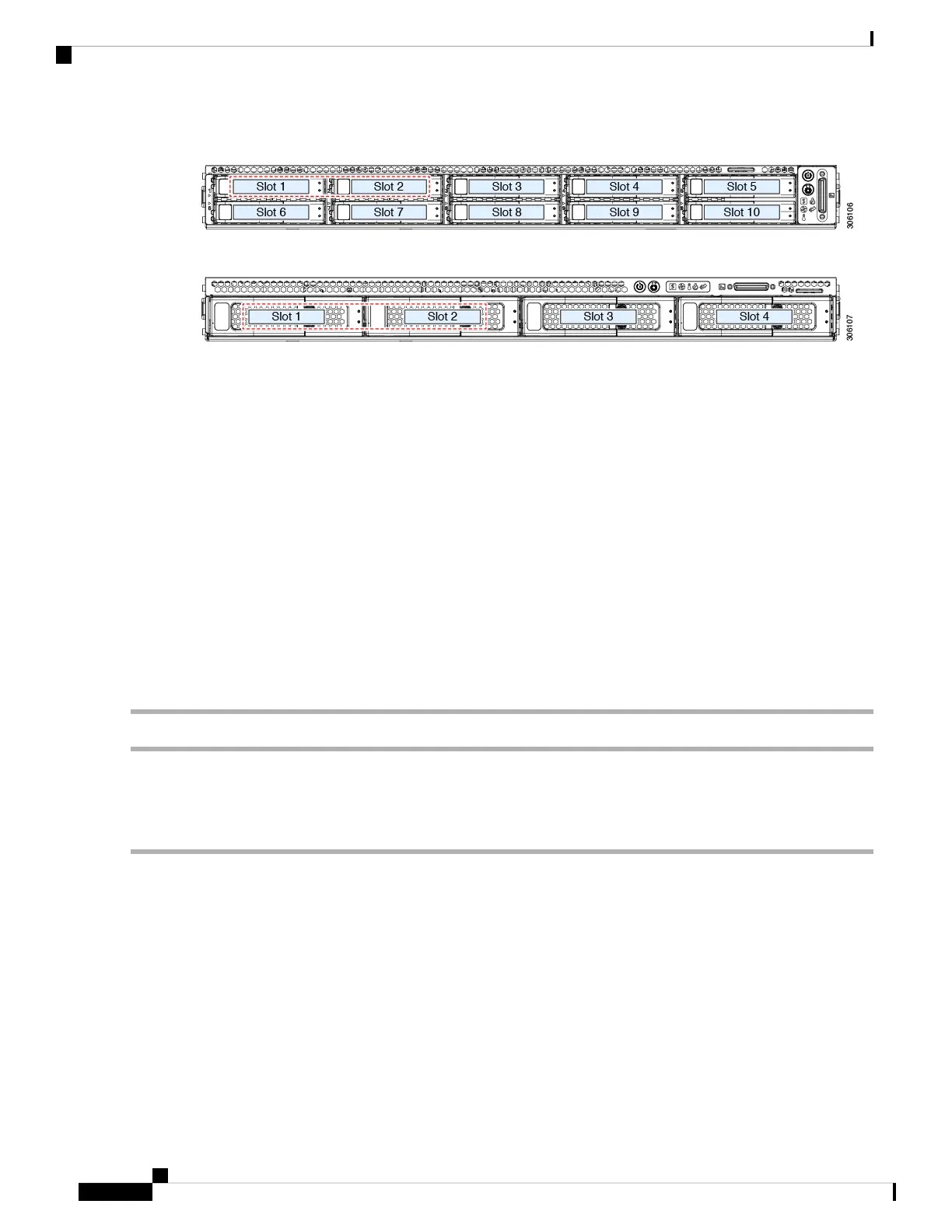Figure 6: Small Form-Factor Drive Versions, Drive Bay Numbering
Figure 7: Large Form-Factor Drive Version, Drive Bay Numbering
Observe these drive population guidelines for optimum performance:
• When populating drives, add drives to the lowest-numbered bays first.
• Keep an empty drive blanking tray in any unused bays to ensure proper airflow.
• You can mix SAS/SATA hard drives and SAS/SATA SSDs in the same server. However, you cannot
configure a logical volume (virtual drive) that contains a mix of hard drives and SSDs. That is, when
you create a logical volume, it must contain all SAS/SATA hard drives or all SAS/SATA SSDs.
4K Sector Format SAS/SATA Drives Considerations
• You must boot 4K sector format drives in UEFI mode, not legacy mode. UEFI mode is the system default.
Only if the mode has been changed and must be changed back to UEFI mode, see the following procedure.
• Do not configure 4K sector format and 512-byte sector format drives as part of the same RAID volume.
• For operating system support on 4K sector drives, see the interoperability matrix tool for your server:
Hardware and Software Interoperability Matrix Tools
Setting Up UEFI Mode Booting in the BIOS Setup Utility
UEFI mode is the system default. Use this procedure if the mode has been changed and must be set back to
UEFI mode.
Step 1 Enter the BIOS setup utility by pressing the F2 key when prompted during bootup.
Step 2 Go to the Boot Options tab.
Step 3 Set Boot Mode to UEFI Mode.
Step 4 Under Boot Option Priorities, set your OS installation media (such as a virtual DVD) as your Boot Option #1.
Step 5 Press F10 to save changes and exit the BIOS setup utility. Allow the server to reboot.
Step 6 After the OS installs, verify the installation:
a) Enter the BIOS setup utility by pressing the F2 key when prompted during bootup.
b) Go to the Boot Options tab.
Maintaining the Server
14
Maintaining the Server
4K Sector Format SAS/SATA Drives Considerations