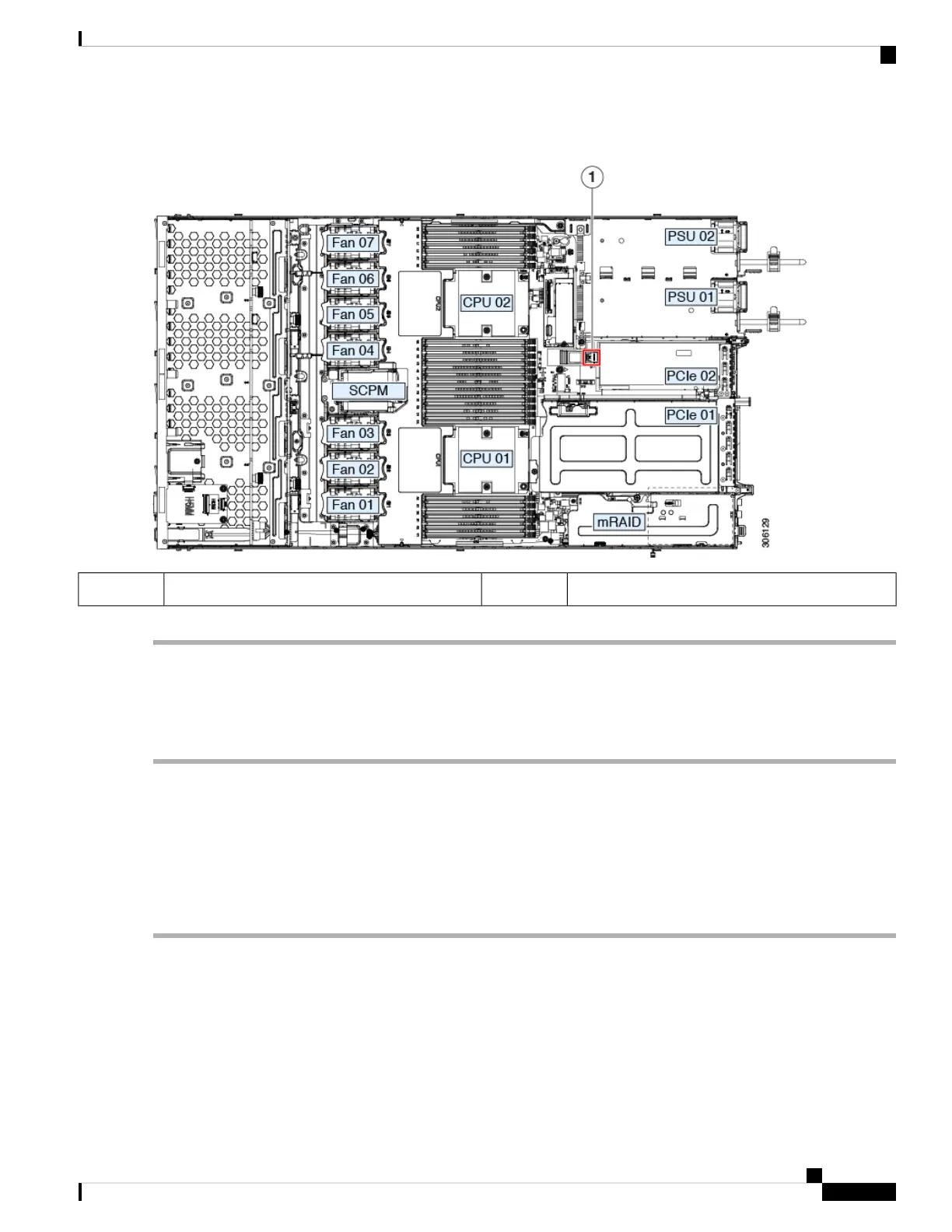 Loading...
Loading...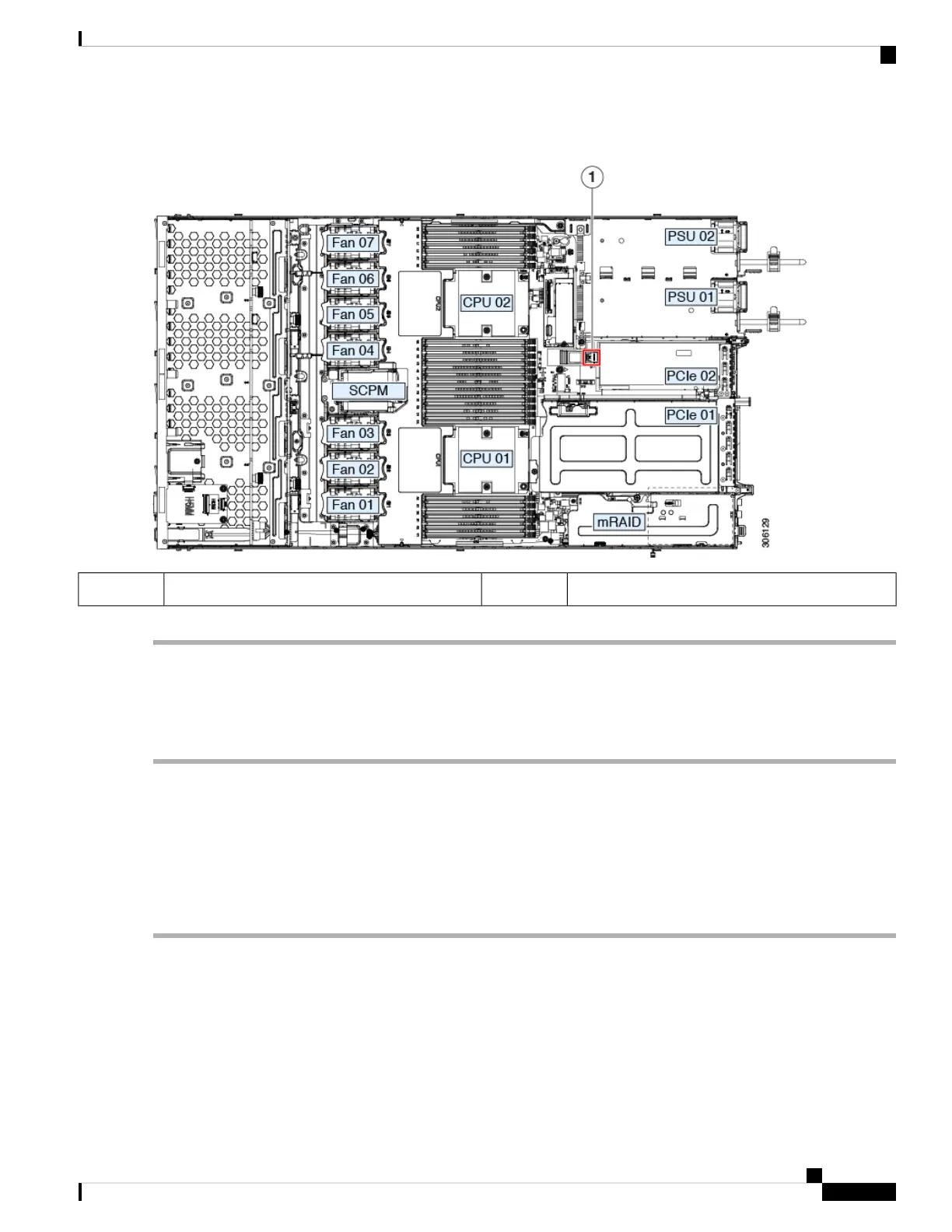
Do you have a question about the Cisco UCS C220 M5 and is the answer not in the manual?
| Processor cache | 22 MB |
|---|---|
| Processor model | 6130 |
| Execute Disable Bit | Yes |
| Processor frequency | 2.1 GHz |
| Processor manufacturer | Intel |
| Processor boost frequency | 3.7 GHz |
| Number of processors installed | 2 |
| On-board graphics card | - |
| Memory slots | 24 |
| Internal memory | 64 GB |
| Internal memory type | DDR4-SDRAM |
| Maximum internal memory | 128 GB |
| SSD interface | Serial Attached SCSI (SAS) |
| Optical drive type | No |
| Supported HDD sizes | 2.5, 3.5 \ |
| Supported SSD sizes | 2.5\ |
| Total storage capacity | 32 GB |
| Maximum storage capacity | - TB |
| Chassis type | Rack (1U) |
| Power supply | 700 W |
| Intel TSX-NI version | 1.00 |