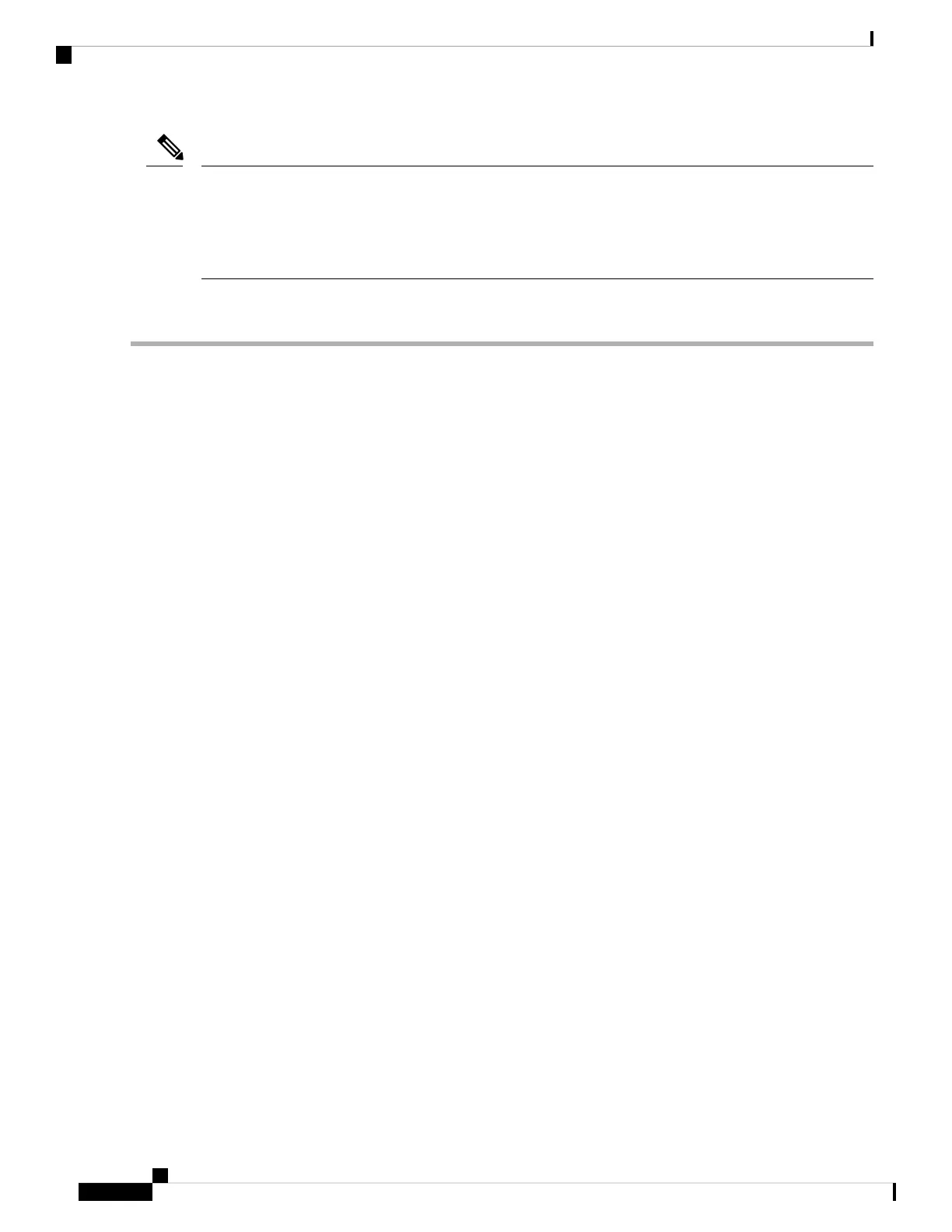For servers running in standalone mode only: After you replace controller hardware, you must run the
Cisco Host Upgrade Utility (HUU) to update the controller firmware, even if the firmware Current Version
is the same as the Update Version. This is necessary to program the controller's suboem-id to the correct value
for the server SKU. If you do not do this, drive enumeration might not display correctly in the software. This
issue does not affect servers controlled in UCSM mode.
Note
Replacing a SAS Storage Controller Card (RAID or HBA)
Step 1 Prepare the server for component installation:
a) Shut down and remove power from the server as described in Shutting Down and Removing Power From the Server,
on page 7.
b) Slide the server out the front of the rack far enough so that you can remove the top cover. You might have to detach
cables from the rear panel to provide clearance.
If you cannot safely view and access the component, remove the server from the rack.
Caution
c) Remove the top cover from the server as described in Removing the Server Top Cover, on page 9.
Step 2 Remove the mRAID riser (riser 3) from the server:
a) Using both hands, grasp the external blue handle on the rear of the riser and the blue finger-grip on the front end of
the riser.
b) Lift the riser straight up to disengage it from the motherboard socket.
c) Set the riser upside down on an antistatic surface.
Step 3 Remove any existing card from the riser:
a) Disconnect cables from the existing card.
b) Open the blue card-ejector lever on the back side of the card to eject it from the socket on the riser.
c) Pull the card from the riser and set it aside.
Step 4 Install a new storage controller card to the riser:
a) With the riser upside down, set the card on the riser.
b) Push on both corners of the card to seat its connector in the riser socket.
c) Close the card-ejector lever on the card to lock it into the riser.
d) Connect cables to the installed card.
Step 5 Return the riser to the server:
a) Align the connector on the riser with the socket on the motherboard. At the same time, align the two slots on the back
side of the bracket with the two pegs on the inner chassis wall.
b) Push down gently to engage the riser connector with the motherboard socket. The metal riser bracket must also engage
the two pegs that secure it to the chassis wall.
Step 6 Replace the top cover to the server.
Step 7 Replace the server in the rack, replace cables, and then fully power on the server by pressing the Power button.
Step 8 If your server is running in standalone mode, use the Cisco UCS Host Upgrade Utility to update the controller firmware
and program the correct suboem-id for the controller.
Maintaining the Server
64
Maintaining the Server
Replacing a SAS Storage Controller Card (RAID or HBA)