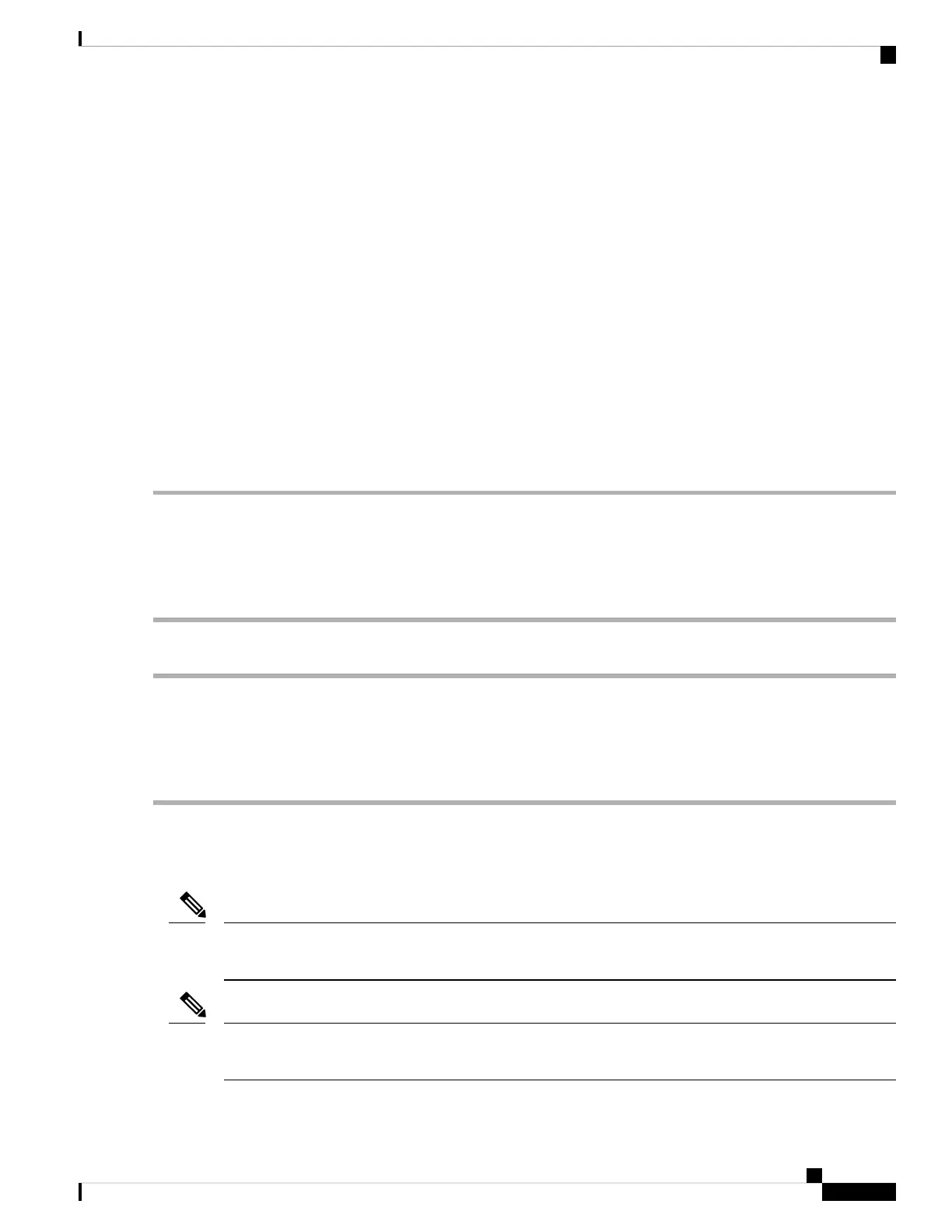• You can combine NVMe 2.5- or 3.5-inch SSDs and HHHL form-factor SSDs in the same system, but
the same partner brand must be used. For example, two Intel NVMe SFF 2.5-inch SSDs and two HGST
HHHL form-factor SSDs is an invalid configuration. A valid configuration is two HGST NVMe SFF
2.5-inch SSDs and two HGST HHHL form-factor SSDs.
• UEFI boot is supported in all supported operating systems. Hot-insertion and hot-removal are supported
in all supported operating systems except VMWare ESXi.
Enabling Hot-Plug Support in the System BIOS
Hot-plug (OS-informed hot-insertion and hot-removal) is disabled in the system BIOS by default.
• If the system was ordered with NVMe PCIe SSDs, the setting was enabled at the factory. No action is
required.
• If you are adding NVMe PCIe SSDs after-factory, you must enable hot-plug support in the BIOS. See
the following procedures.
Enabling Hot-Plug Support Using the BIOS Setup Utility
Step 1 Enter the BIOS setup utility by pressing the F2 key when prompted during bootup.
Step 2 Navigate to Advanced > PCI Subsystem Settings > NVMe SSD Hot-Plug Support.
Step 3 Set the value to Enabled.
Step 4 Save your changes and exit the utility.
Enabling Hot-Plug Support Using the Cisco IMC GUI
Step 1 Use a browser to log in to the Cisco IMC GUI for the server.
Step 2 Navigate to Compute > BIOS > Advanced > PCI Configuration.
Step 3 Set NVME SSD Hot-Plug Support to Enabled.
Step 4 Save your changes.
Replacing a Front-Loading NVMe SSD
This topic describes how to replace 2.5- or 3.5-inch form-factor NVMe SSDs in the front-panel drive bays.
OS-surprise removal is not supported. OS-informed hot-insertion and hot-removal are supported on all
supported operating systems except VMware ESXi.
Note
OS-informed hot-insertion and hot-removal must be enabled in the system BIOS. See Enabling Hot-Plug
Support in the System BIOS, on page 17.
Note
Maintaining the Server
17
Maintaining the Server
Enabling Hot-Plug Support in the System BIOS