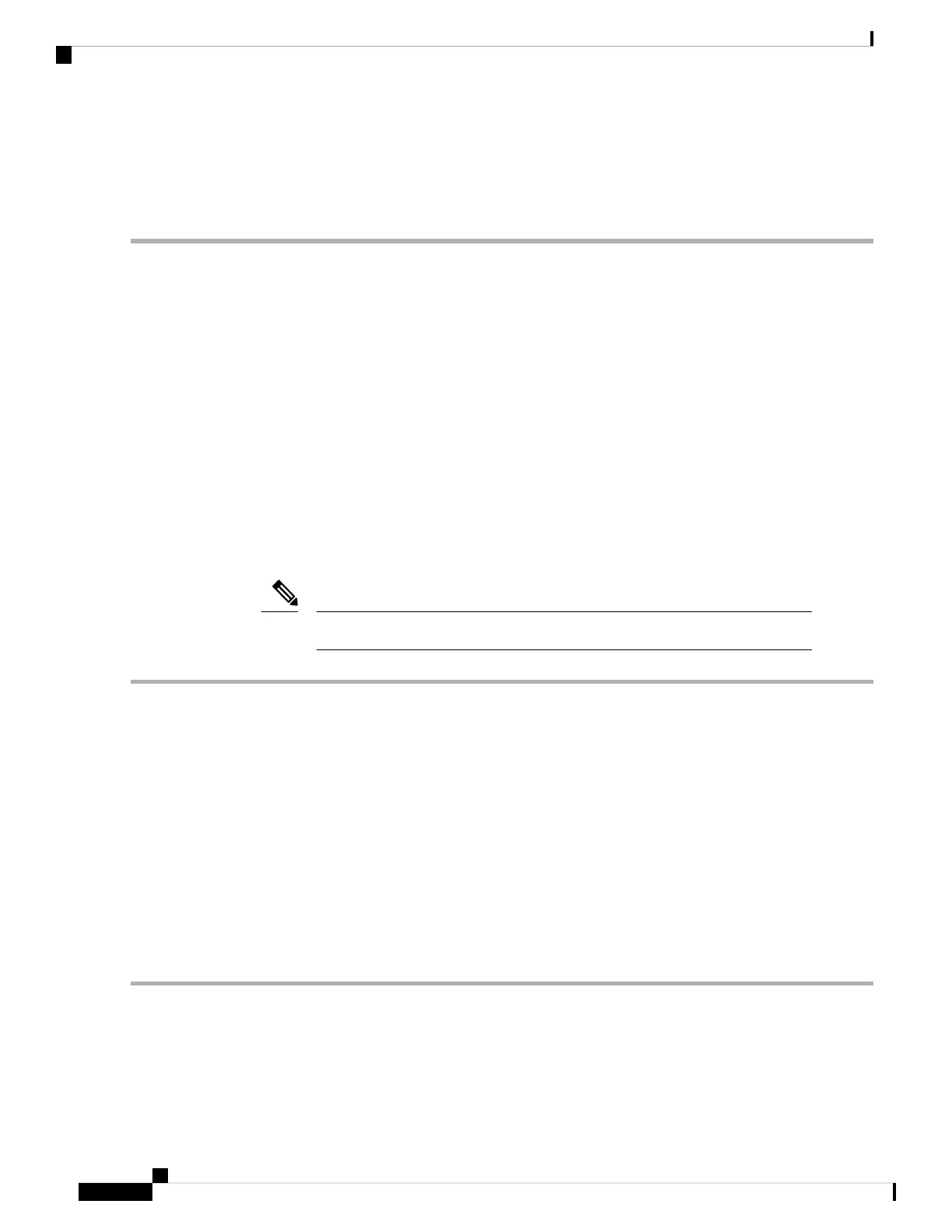a) Insert the new SD card into the socket with its label side facing up.
b) Press on the top of the SD card until it clicks in the socket and stays in place.
Step 4 Install the mini-storage module carrier back into the server and then power it on as described in Replacing a Mini-Storage
Module Carrier, on page 44.
Replacing an M.2 SSD in a Mini-Storage Carrier For M.2
This topic describes how to remove and replace an M.2 SATA or M.2 NVMe SSD in a mini-storage carrier
for M.2 (UCS-MSTOR-M2). The carrier has one M.2 SSD socket on its top and one socket on its underside.
Population Rules For Mini-Storage M.2 SSDs
• Both M.2 SSDs must be either SATA or NVMe; do not mix types in the carrier.
• You can use one or two M.2 SSDs in the carrier.
• M.2 socket 1 is on the top side of the carrier; M.2 socket 2 is on the underside of the carrier (the same
side as the carrier's motherboard connector).
• Dual SATA M.2 SSDs can be configured in a RAID 1 array with the BIOS Setup Utility's built in
embedded SATA RAID utility. See Embedded SATA RAID Controller.
If M.2 NVMe SSDs are installed in the M.2 module, the embedded SATA controller is automatically
disabled.
You cannot control M.2 SATA SSDs in the server with a HW RAID controller.
Note
Step 1 Power off the server and then remove the mini-storage module carrier from the server as described in Replacing a
Mini-Storage Module Carrier, on page 44.
Step 2 Remove an M.2 SSD:
a) Use a #1 Phillips-head screwdriver to remove the single screw that secures the M.2 SSD to the carrier.
b) Remove the M.2 SSD from its socket on the carrier.
Step 3 Install a new M.2 SSD:
a) Angle the M.2 SSD downward and insert the connector-end into the socket on the carrier. The M.2 SSD's label must
face up.
b) Press the M.2 SSD flat against the carrier.
c) Install the single screw that secures the end of the M.2 SSD to the carrier.
Step 4 Install the mini-storage module carrier back into the server and then power it on as described in Replacing a Mini-Storage
Module Carrier, on page 44.
Replacing a Micro SD Card
There is one socket for a Micro SD card on the top of PCIe riser 1.
Maintaining the Server
46
Maintaining the Server
Replacing an M.2 SSD in a Mini-Storage Carrier For M.2