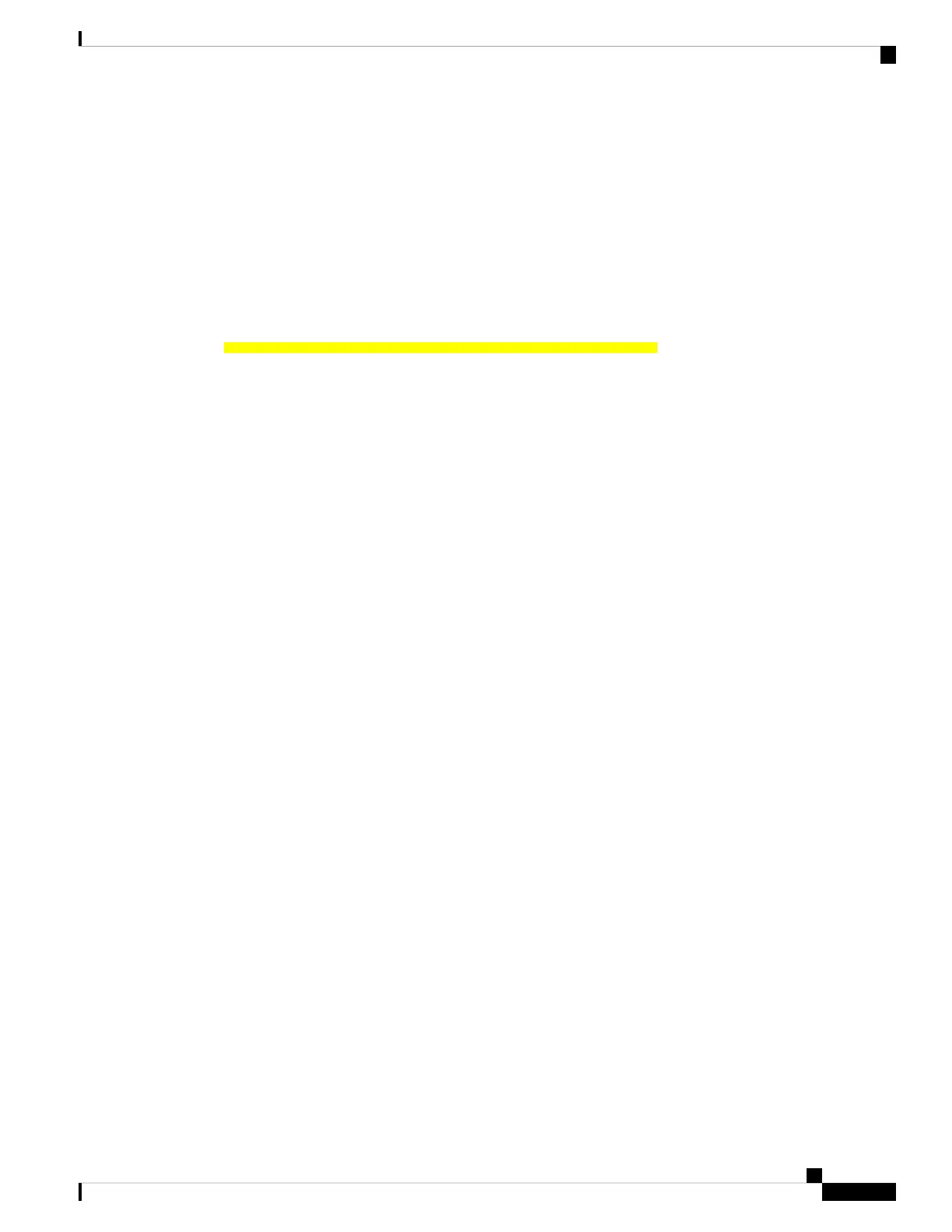• To use Cisco IMC, see the configuration guides for Cisco IMC 4.0(4) or later: Cisco IMC CLI and GUI
Configuration Guides
• To use Cisco UCS Manager, see the configuration guides for Cisco UCS Manager 4.0(4) or later: Cisco
UCS Manager CLI and GUI Configuration Guides
The server BIOS Setup Utility includes menus for DCPMMs. They can be used to view or configure DCPMM
regions, goals, and namespaces, and to update DCPMM firmware.
To open the BIOS Setup Utility, press F2 when prompted during a system boot.
The DCPMM menu is on the Advanced tab of the utility:
Advanced > Intel Optane DC Persistent Memory Configuration
From this tab, you can access other menu items:
• DIMMs: Displays the installed DCPMMs. From this page, you can update DCPMM firmware and configure
other DCPMM parameters.
• Monitor health
• Update firmware
• Configure security
You can enable security mode and set a password so that the DCPMM configuration is locked.
When you set a password, it applies to all installed DCPMMs. Security mode is disabled by default.
• Configure data policy
• Regions: Displays regions and their persistent memory types. When using App Direct mode with
interleaving, the number of regions is equal to the number of CPU sockets in the server. When using
App Direct mode without interleaving, the number of regions is equal to the number of DCPMMs in the
server.
From the Regions page, you can configure memory goals that tell the DCPMM how to allocate resources.
• Create goal config
• Namespaces: Displays namespaces and allows you to create or delete them when persistent memory is
used. Namespaces can also be created when creating goals. A namespace provisioning of persistent
memory applies only to the selected region.
Existing namespace attributes such as the size cannot be modified. You can only add or delete namespaces.
• Total capacity: Displays the total resource allocation across the server.
Updating the DCPMM Firmware Using the BIOS Setup Utility
You can update the DCPMM firmware from the BIOS Setup Utility if you know the path to the .bin files.
The firmware update is applied to all installed DCPMMs.
1. Navigate to Advanced > Intel Optane DC Persistent Memory Configuration > DIMMs > Update
firmware
2. Under File:, provide the file path to the .bin file.
3. Select Update.
Maintaining the Server
43
Maintaining the Server
Server BIOS Setup Utility Menu for DCPMM