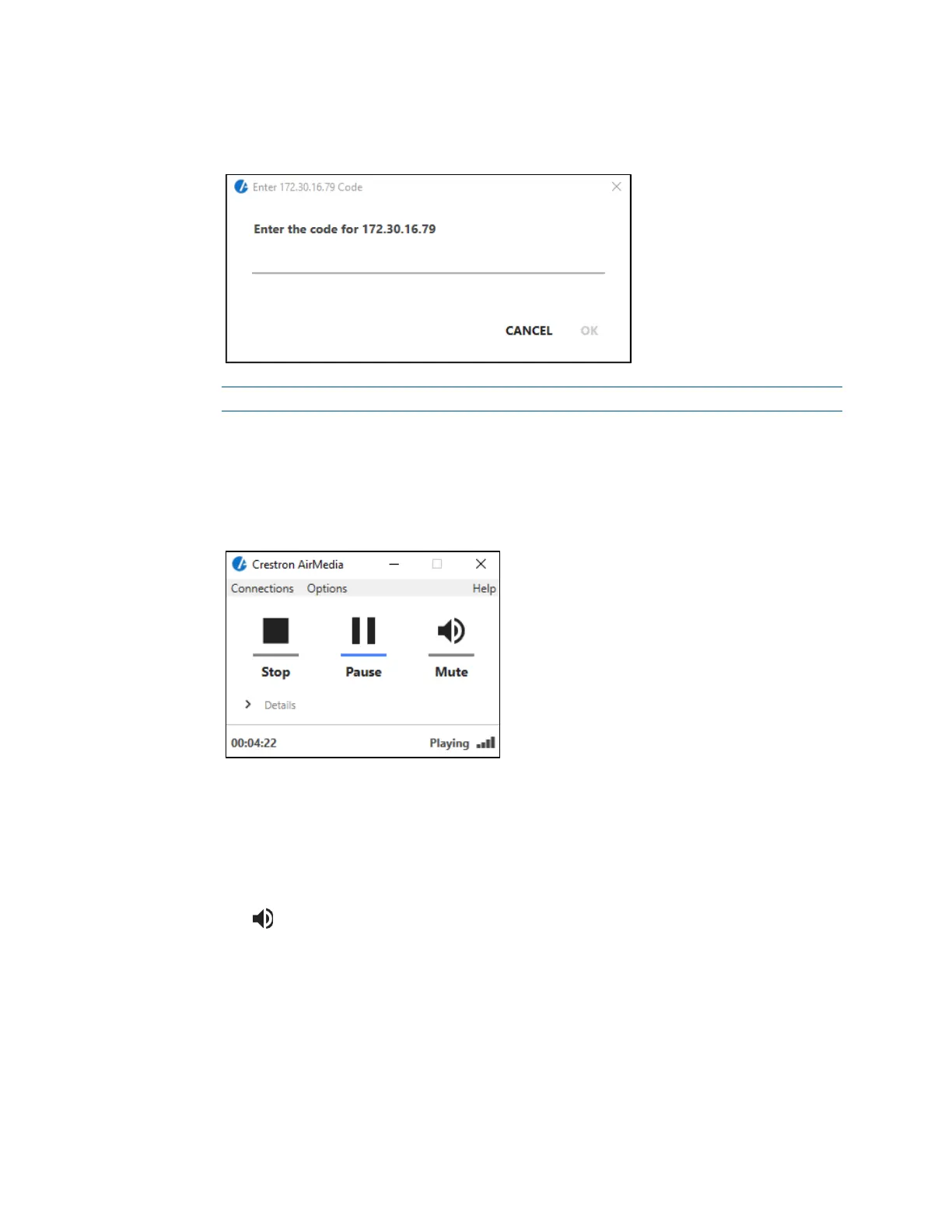Product Manual – DOC. 7844M CCS-UC-1: Crestron Mercury Tabletop Conference System • 75
1. Run the client application. The Enter Code dialog box is displayed.
Enter Code Dialog Box
.
NOTE: If a code is not displayed, the presentation controls are displayed.
2. Enter the code displayed on the display device and click OK. The client establishes
a connection between the computer and the CCS-UC-1. The client also displays
the presentation controls on the computer while the contents of the computer
screen are shown on the display connected to the CCS-UC-1.
Presentation Controls
3. Direct the presentation with the following controls:
− A Stop showing the computer’s screen.
− H Start showing the computer’s screen.
− b Freeze the computer’s screen.
− Mute the audio output to the device.
− - Minimize the presentation control screen.
− X Close the client application and the connection between the computer and
the device.
− Click Details for additional controls and information.
The Video Source control allows the user to select between the primary
desktop, additionally attached desktops, or an extended desktop (if
available).
