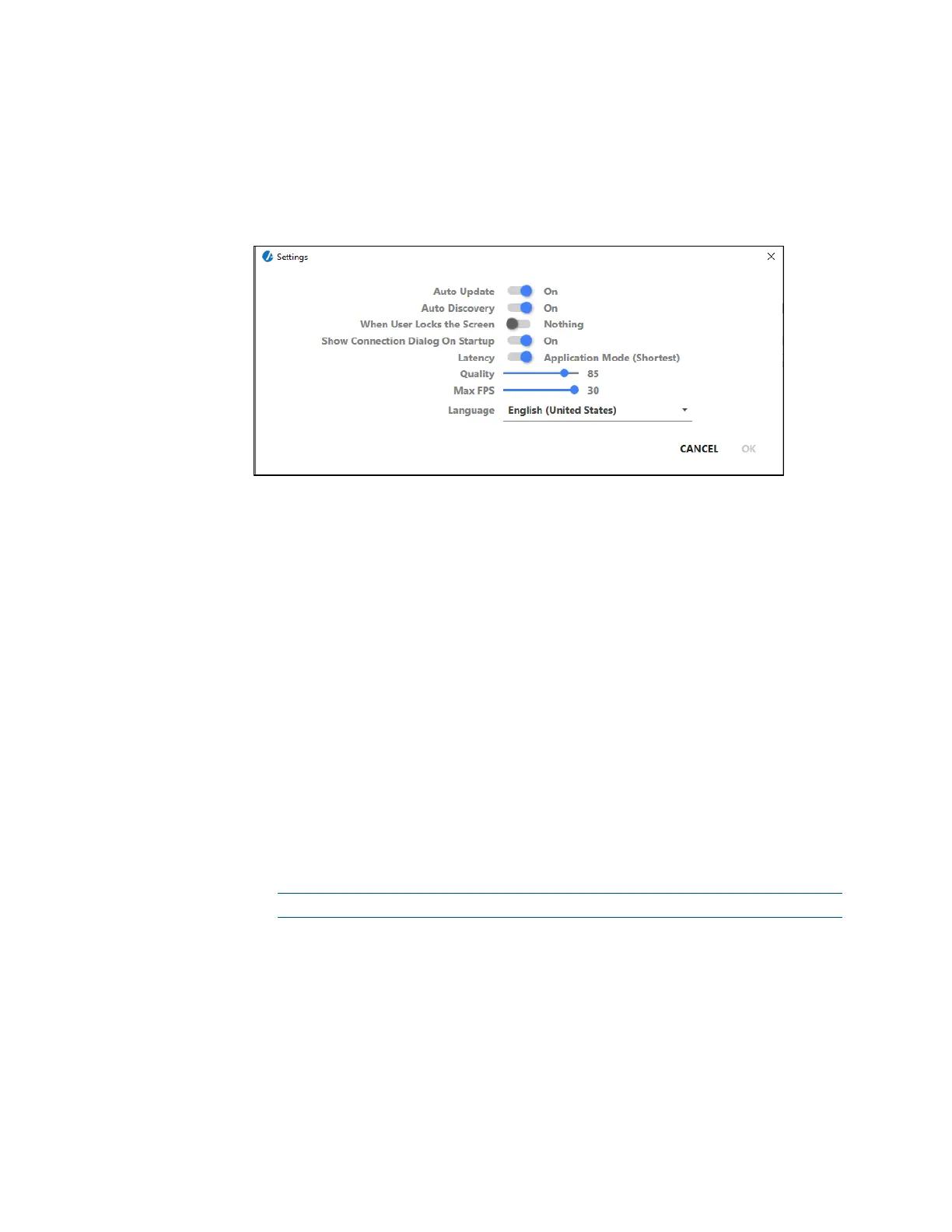76 • CCS-UC-1: Crestron Mercury Tabletop Conference System Product Manual – DOC. 7844M
Information about the connected user, the name of the receiver, the IP
address, and access code are displayed.
− Click Options > Settings to customize AirMedia settings. Adjust the settings
below and click
OK to save the changes or click Cancel to cancel.
AirMedia Settings Dialog Box
Auto Update should be set to On.
Auto Discovery should be set to On.
When User Locks the Screen sets the operation of the client software
when the connected computer is locked. Choose from
Stop (the client
stops sharing),
Pause (the client pauses sharing), and Nothing (nothing
happens).
Show Connection Dialog on Startup selects whether connection
information is displayed when the client starts.
Latency selects the amount of latency in transmitting the signal from the
computer to the CCS-UC-1. Select
Application Mode (shortest) for the
least amount of latency (best for slides) or
Video Mode (Pre-Buffer) for a
longer amount of latency, but suitable for buffering shared video.
Set the Quality of the projected signal (0 to 100 percent).
Set the Max FPS (frames per second) refresh rate (1 to 30).
Select the Language displayed by the client application.
NOTE: The application must be restarted when switching languages.