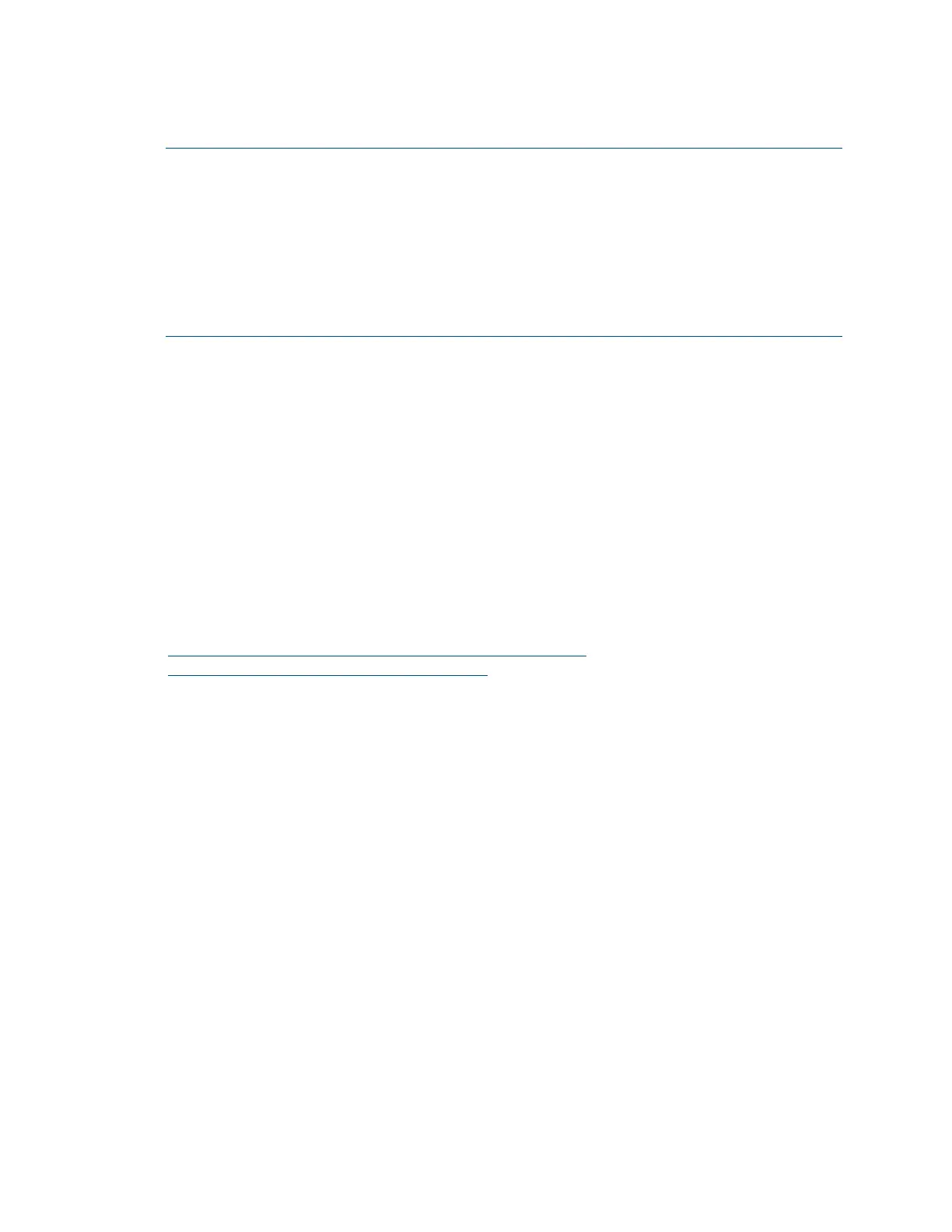Product Manual – DOC. 7844M CCS-UC-1: Crestron Mercury Tabletop Conference System • 77
Windows 10 Native Mirroring Capability (Miracast)
NOTES:
• Windows 10 users can use the native mirroring capability if the CCS-UC-1 is
equipped with the AM-USB-WIFI(-I) AirMedia USB Adapter with Wi-Fi
Connectivity.
• Windows 10 users can also download and use the AirMedia client application to
present content. To use the client application, click
Want to connect with the
Airmedia Application instead? and follow the instructions for using the AirMedia
client. Refer to “
AirMedia Client Application” on page 74 for details.
1. Press
+K. A list of devices is displayed.
2. Click on the CCS-UC-1 device.
3. Enter the code shown on the CCS-UC-1 display.
Google Chrome with the AirMedia Sender Extension
Use the AirMedia Sender extension for Google Chrome software to present content
from the Google Chrome web browser or the computer desktop.
The AirMedia Sender extension allows a user to present the content of a web browser
tab with audio and video or the computer’s desktop content with video only.
The AirMedia Sender extension is available from the Chrome® Web Store at
https://chrome.google.com/webstore/detail/airmedia-
sender/ljophmlbljnjodcbogmdogcpclifenpk. Once the AirMedia Sender extension is
installed, it is ready for use.
