
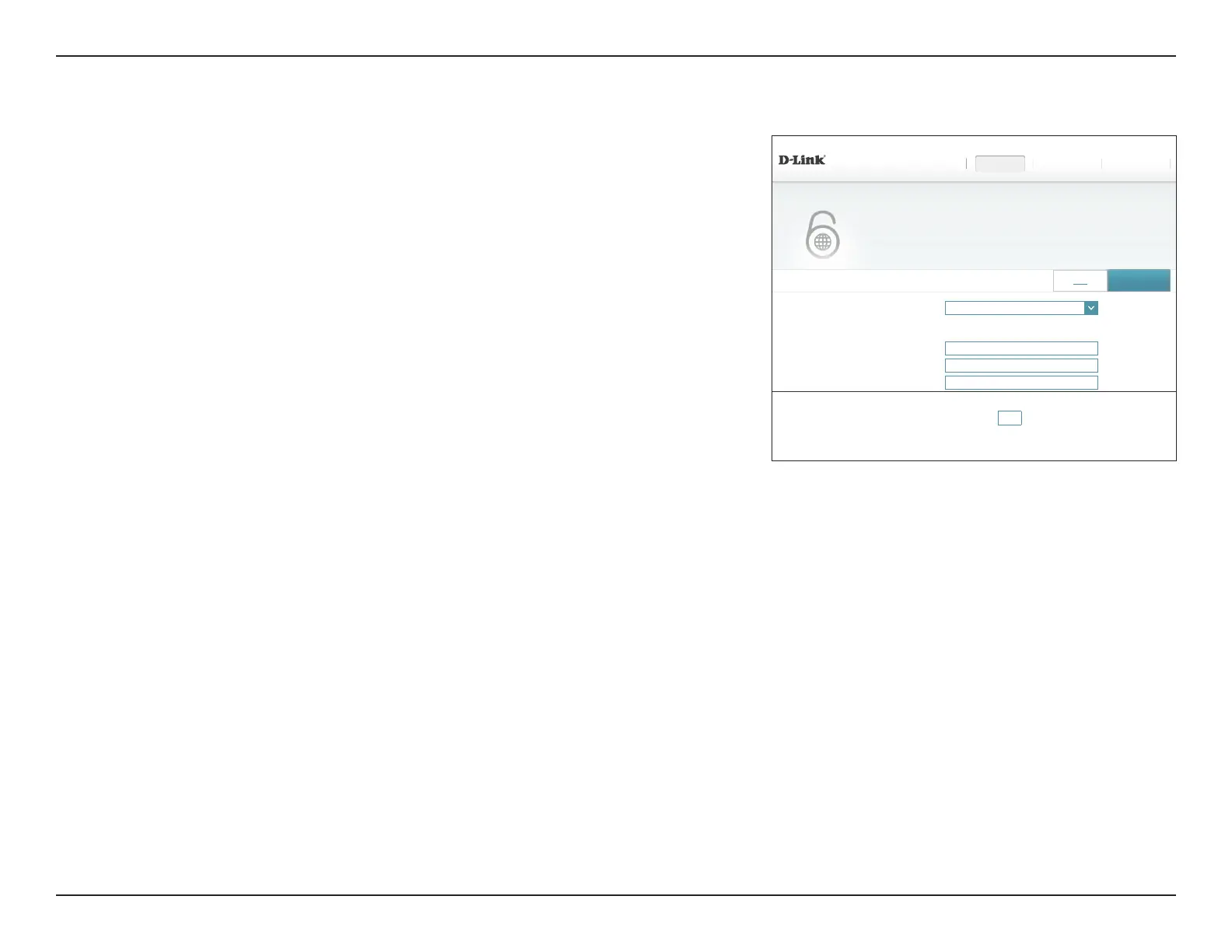 Loading...
Loading...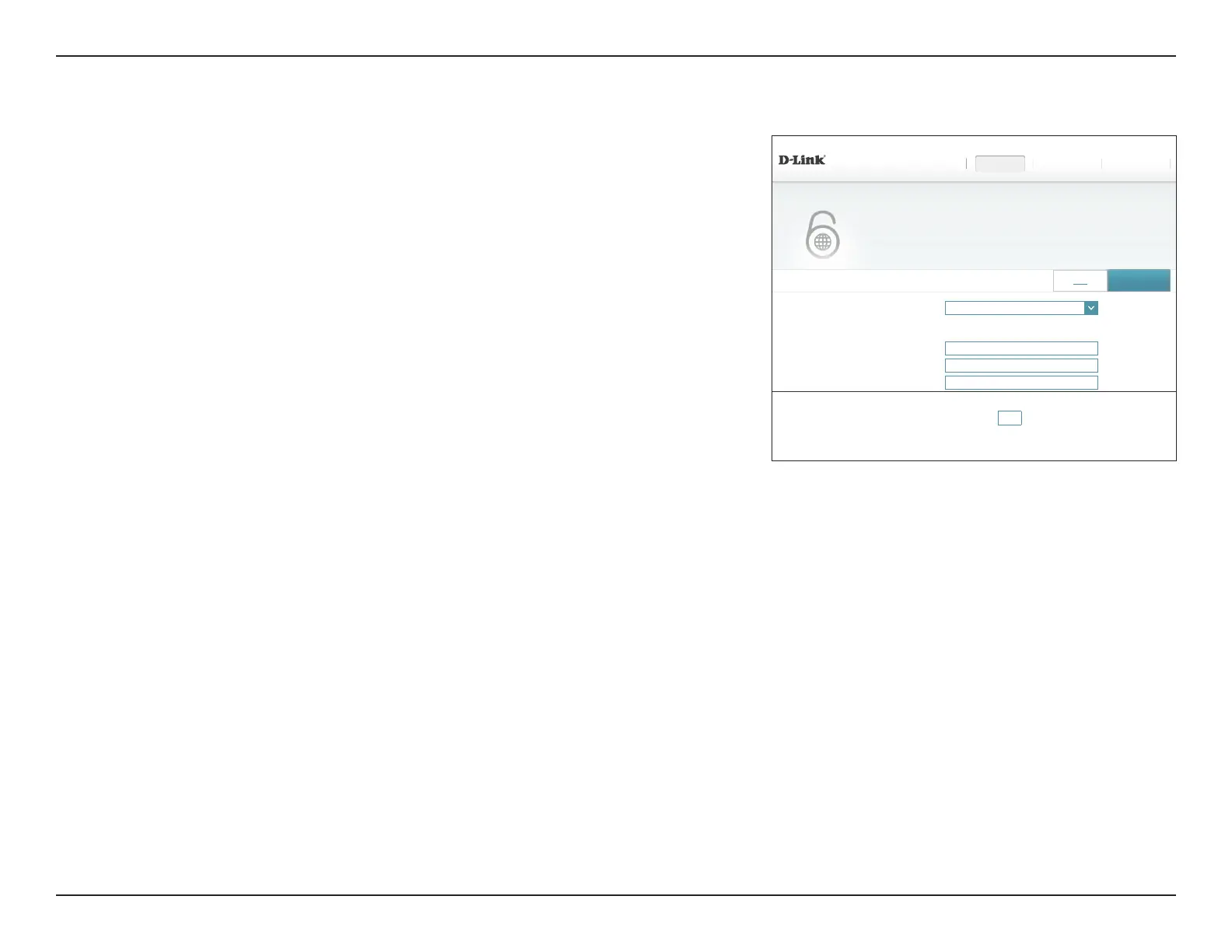
Do you have a question about the D-Link AC3200 Ultra and is the answer not in the manual?
| Max Data Rate | 3200 Mbps |
|---|---|
| LAN Ports | 4 x Gigabit Ethernet |
| WAN Port | 1 x Gigabit Ethernet |
| USB Ports | 1 x USB 3.0, 1 x USB 2.0 |
| Antennas | 6 x External Antennas |
| Memory | 128 MB Flash, 256 MB RAM |
| Wireless Standard | IEEE 802.11ac |
| Frequency Bands | 2.4 GHz, 5 GHz |
| Processor | Dual-core processor |
| Security Features | WPA/WPA2 |
Lists the items included in the router's packaging.
Details the necessary hardware and software for setup and operation.
Provides an overview of the DIR-890L AC3200 Ultra Wi-Fi Router's capabilities.
Highlights the key functionalities and technologies of the DIR-890L router.
Describes the physical components and ports of the router.
Explains the function of each indicator LED on the router.
Identifies and describes the router's physical ports and connectors.
Explains the two primary operating modes: Router and Access Point.
Details how the DIR-890L functions as a central network device.
Explains how the DIR-890L extends an existing wireless network.
Provides essential preparation steps before installing the router in Router Mode.
Offers guidelines for optimizing wireless signal range and performance.
Guides through the physical connection steps for router installation.
Describes how to use the mobile app for router setup.
Outlines the step-by-step process for initial router configuration.
Details preparation steps for installing the router in Access Point Mode.
Provides tips for maximizing wireless signal strength.
Guides physical connections for setting up the router as an access point.
Explains how to switch the router's operational mode to Access Point.
Details connecting the router to an existing wired network.
Displays the router's current network status and connection information.
Shows detailed network and wireless settings for the DIR-890L.
Lists and manages devices connected to the router's network.
Provides information and access to connected USB storage devices.
Accesses various configuration menus for the router.
Launches the initial setup wizard for configuring the router.
Configures the router's internet connection settings.
Sets up internet connection using automatic IP address assignment.
Configures internet connection with a manually assigned static IP address.
Configures internet connection requiring a username and password.
Configures IPv6 internet connection settings.
Automatically detects the IPv6 connection method.
Manually configures static IPv6 internet connection parameters.
Configures IPv6 address assignment via SLAAC/DHCPv6.
Configures IPv6 connection using PPPoE authentication.
Manages the router's wireless network settings.
Automatically assigns devices to the optimal wireless band.
Configures local network settings and DHCP server options.
Enables sharing of USB storage devices connected to the router.
Accesses advanced router functionalities and settings.
Manages and prioritizes network traffic for better performance.
Prioritizes traffic based on application type.
Prioritizes traffic based on connected devices.
Configures security settings to protect the network.
Sets up rules to filter IPv4 and IPv6 network traffic.
Allows specific network ports to be opened for applications.
Defines custom routes for network traffic control.
Configures dynamic DNS service for accessing the router remotely.
Sets up a secure Virtual Private Network connection.
Provides tools for system administration and maintenance.
Manages router's internal clock and schedules for features.
Records and reviews router events and diagnostic information.
Manages administrator password and remote access settings.
Allows saving/loading configurations, factory resets, and reboots.
Updates the router's firmware and language packs.
Displays network traffic usage statistics.
Accesses configuration menus for the router in AP Mode.
Shows the access point's current network status.
Displays network and wireless settings in AP Mode.
Lists devices connected to the access point.
Provides access to USB devices connected in AP Mode.
Configures the access point's internet connection.
Sets up internet connection via DHCP from the uplink router.
Configures static IP settings for the access point.
Manages wireless settings for the access point.
Enables automatic band selection for wireless devices.
Enables sharing of USB storage devices connected to the router.
Provides system administration tools for the access point.
Manages the access point's clock and feature schedules.
Reviews access point events and diagnostic information.
Manages administrator password and remote access for AP Mode.
Handles configuration backup, restore, and reboots for AP Mode.
Updates firmware and language packs for the access point.
Explains how to monitor and manage the network remotely via mobile app.
Details using the SharePort app for media streaming and file sharing.
Guides connecting to SharePort via iOS devices.
Describes the navigation and sections within the SharePort app.
Allows viewing, printing, and sharing documents from the router.
Enables streaming and managing photos from the router.
Allows streaming and managing video files from the router.
Enables streaming and managing music files from the router.
Browse files and folders on the router's storage.
Access frequently used files in a centralized location.
Guides connecting to SharePort via Android devices.
Explains sharing USB printers and storage devices with SharePort Plus.
Details how to share a USB printer connected to the router.
Configures printer sharing on Windows PCs.
Configures printer sharing on Mac computers.
Describes how to access USB storage devices over the network.
Guides connecting to USB storage from Windows.
Guides connecting to USB storage from Mac.
Provides steps for safely removing USB storage devices.
Explains the Virtual Private Network feature for secure remote access.
Provides crucial details and warnings about using Quick VPN.
Guides setting up the router as a Quick VPN server.
Provides VPN setup instructions for iOS devices.
Step-by-step guide for configuring VPN on iOS.
Explains how to connect and disconnect from the Quick VPN server.
Provides VPN setup instructions for Mac OS X.
Step-by-step guide for configuring VPN on Mac.
Provides VPN setup instructions for Windows 7.
Step-by-step guide for configuring VPN on Windows 7.
Provides VPN setup instructions for Windows 8.1/8.
Guides adding a VPN connection in Windows 8.1/8.
Provides VPN setup instructions for Windows 10.
Guides adding a VPN connection in Windows 10.
Provides VPN setup instructions for Android devices.
Guides configuring VPN profile on Android devices.
Explains how to establish a wireless connection to the router.
Guides connecting devices using the WPS button.
Instructions for connecting a Windows 10 device wirelessly.
Instructions for connecting a Windows 8 device wirelessly.
Details wireless security setup using WPA/WPA2.
Instructions for connecting a Windows 7 device wirelessly.
Details wireless security setup using WPA/WPA2.
Instructions for connecting a Windows Vista device wirelessly.
Details wireless security setup using WPA/WPA2.
Provides solutions for common installation and operation problems.
Offers steps to resolve issues accessing the router's configuration interface.
Explains how to reset the router if the password is forgotten.
Provides steps to troubleshoot connectivity issues with specific sites or email.
Explains fundamental concepts of wireless networking and D-Link's wireless products.
Defines wireless (Wi-Fi) technology and its benefits.
Describes the basic principles of wireless network operation.
Explains the two primary wireless networking modes: Infrastructure and Ad-hoc.
Covers essential networking concepts for device setup.
Guides on how to find the computer's IP address.
Details manual IP address configuration for network devices.
Explains different wireless security levels and WPA/WPA2 standards.
Describes the WPA standard and its improvements over WEP.
Lists the detailed hardware and performance specifications of the router.
Outlines FCC compliance and interference guidelines for the device.
Specifies RF frequency usage restrictions and requirements.
Provides essential general safety guidelines for product usage.
Instructs on proper product disposal and recycling procedures.











