
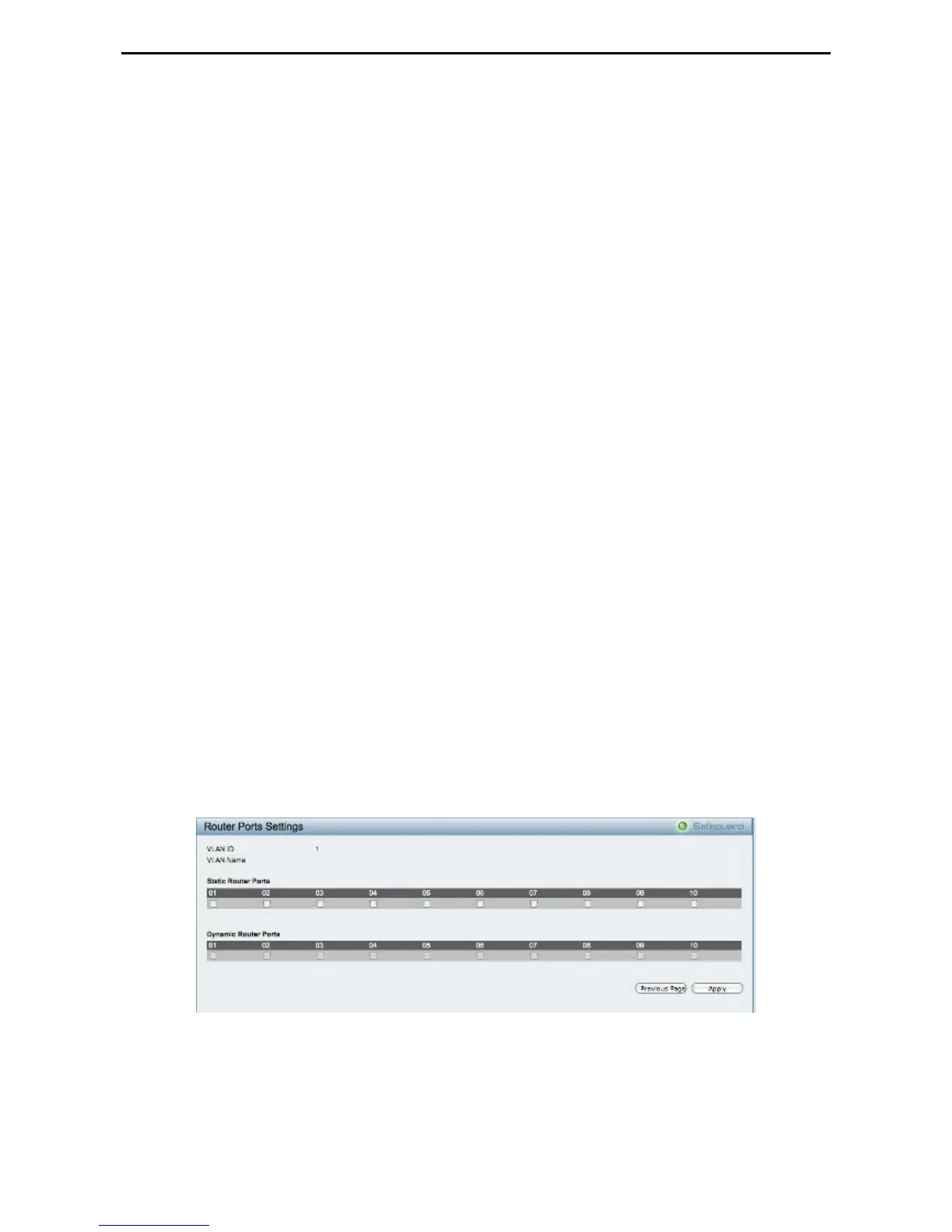 Loading...
Loading...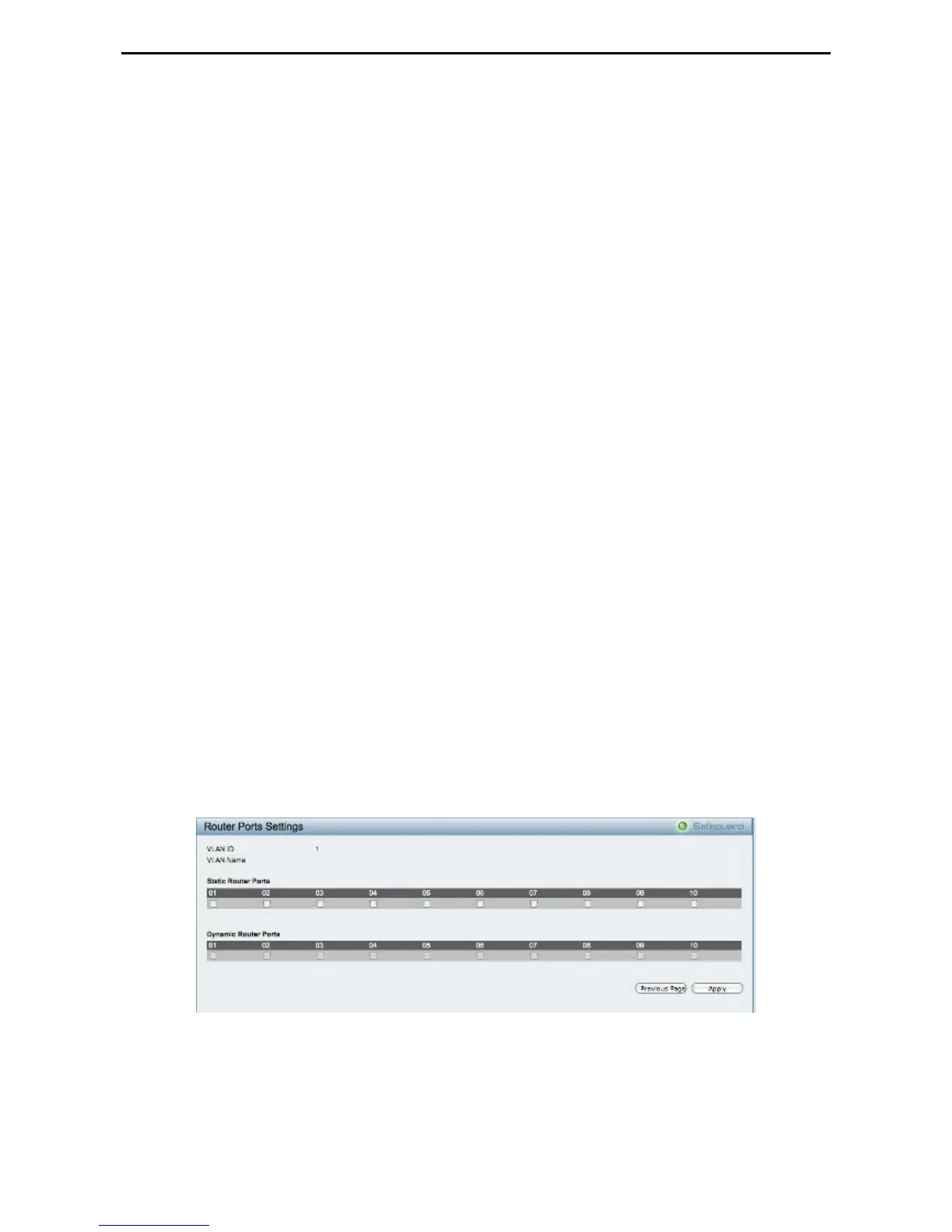
Do you have a question about the D-Link DGS-1210-10P and is the answer not in the manual?
| Number of queues | 4 |
|---|---|
| MAC address table | 8000 entries |
| Store-and-forward | Yes |
| Packet buffer memory | 0.5 MB |
| Maximum data transfer rate | 1 Gbit/s |
| Supported data transfer rates | 10/100/1000 Mbps |
| 10G support | No |
| Networking standards | IEEE 802.2, IEEE 802.3, IEEE 802.3u, IEEE 802.3x |
| Ethernet LAN data rates | 10, 100, 1000 Mbit/s |
| Networking features | Gigabit Ethernet |
| Packet transfer speed | 14.88 |
| Connectivity technology | Wired |
| Ethernet interface type | Fast Ethernet, Gigabit Ethernet |
| DHCP features | DHCP server, DHCP client |
| Security algorithms | 802.1x RADIUS |
| Switch type | - |
| Switch layer | L2 |
| Fiber optic connector | SFP |
| SFP/SFP+ slots quantity | 2 |
| Basic switching RJ-45 Ethernet ports quantity | 10 |
| AC input voltage | 100 - 240 V |
| AC input frequency | 50 - 60 Hz |
| Power consumption (typical) | 109.6 W |
| Safety | cUL, LVD |
| Certification | FCC, CE, IC, VCCI, C-Tick |
| Product color | Black |
| Storage temperature (T-T) | -10 - 70 °C |
| Operating temperature (T-T) | 0 - 40 °C |
| Storage relative humidity (H-H) | 5 - 95 % |
| Operating relative humidity (H-H) | 10 - 95 % |
| Depth | 180 mm |
|---|---|
| Width | 330 mm |
| Height | 44 mm |
| Weight | 1840 g |
Covers unpacking, desktop/shelf, and rack mounting procedures for the switch.
Details how to set IP address, system name, and other device parameters.
Tools for saving configurations, restoring settings, and resetting the switch.
Enabling jumbo frames and configuring 802.1Q VLANs for network segmentation.
Configuring VLANs, including Asymmetric, Management, and Voice VLANs.
Setting up STP and RSTP for network loop prevention and topology management.
Configuring QoS for traffic prioritization and controlling bandwidth.
Covers Trusted Host, Safeguard Engine, Port Security, 802.1X, MAC Address Control, and ACLs.
Configuring PoE functionality for ports and managing overall PoE power budget.
Overview of essential CLI commands for system management, configuration, and monitoring.











