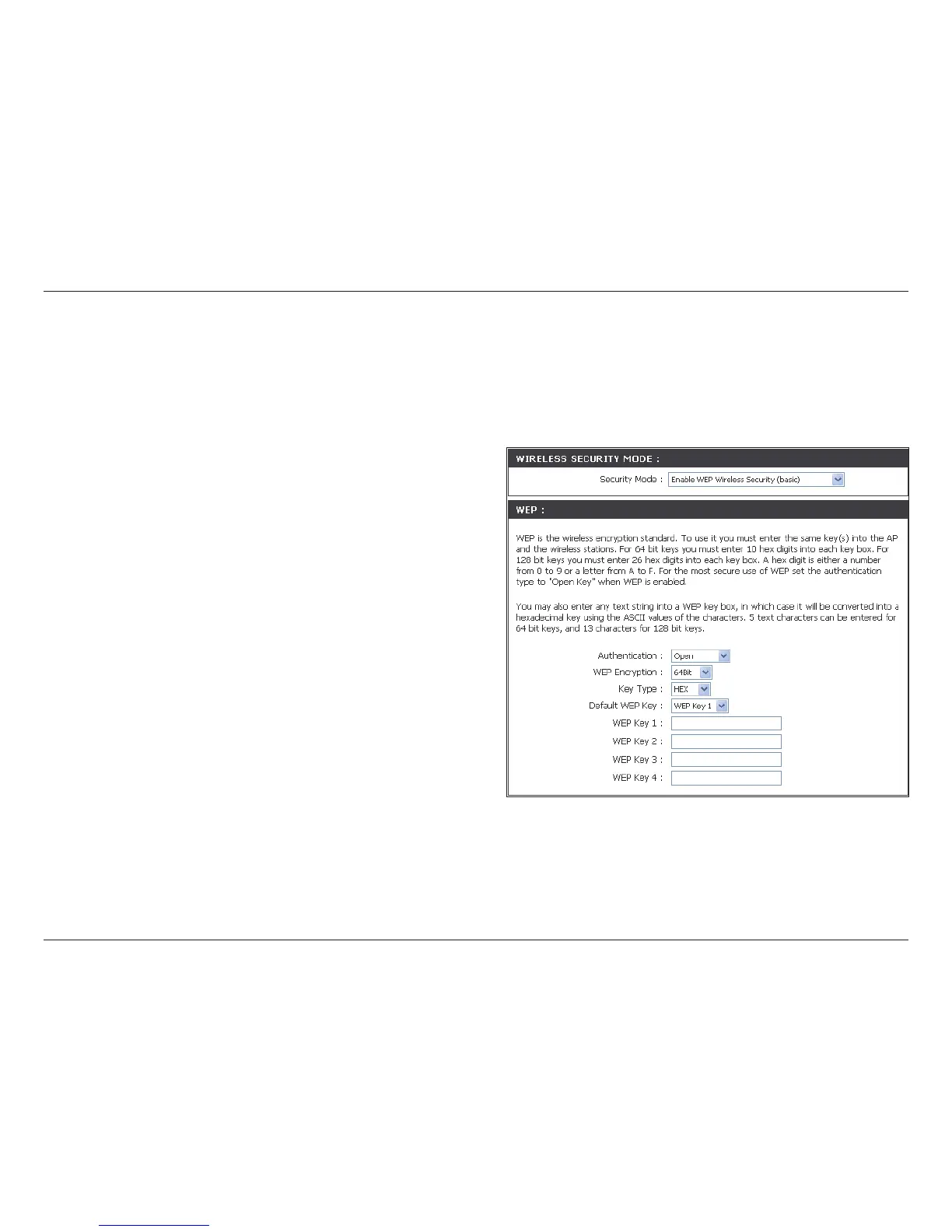45D-Link DHP-W306AV User Manual
Section 4 - Security
Configure WEP
It is recommended to enable encryption on your wireless access point before your wireless network adapters. Please
establish wireless connectivity before enabling encryption. Your wireless signal may degrade when enabling encryption
due to the added overhead.
1. Log into the web-based conguration by opening a web
browser and entering the IP address of the access point
(192.168.0.50). Click on and then click
on the left side.
2. Next to Security Mode in the Wireless Security Mode
section, select .
3. Next to , select or .
4. Next to , select or
encryption.
5. Next to , select either or .
Hex (recommended) - Letters A-F and numbers 0-9 are valid.
ASCII - All numbers and letters are valid.
6. Next to Key 1, enter a WEP key that you create. Make sure
you enter this key exactly on all your wireless devices. You
may enter up to 4 different keys.
7. Click at the top of the window to save your settings. If you are conguring the access point with a
wireless adapter, you will lose connectivity until you enable WEP on your adapter and enter the same WEP key as
you did on the access point.