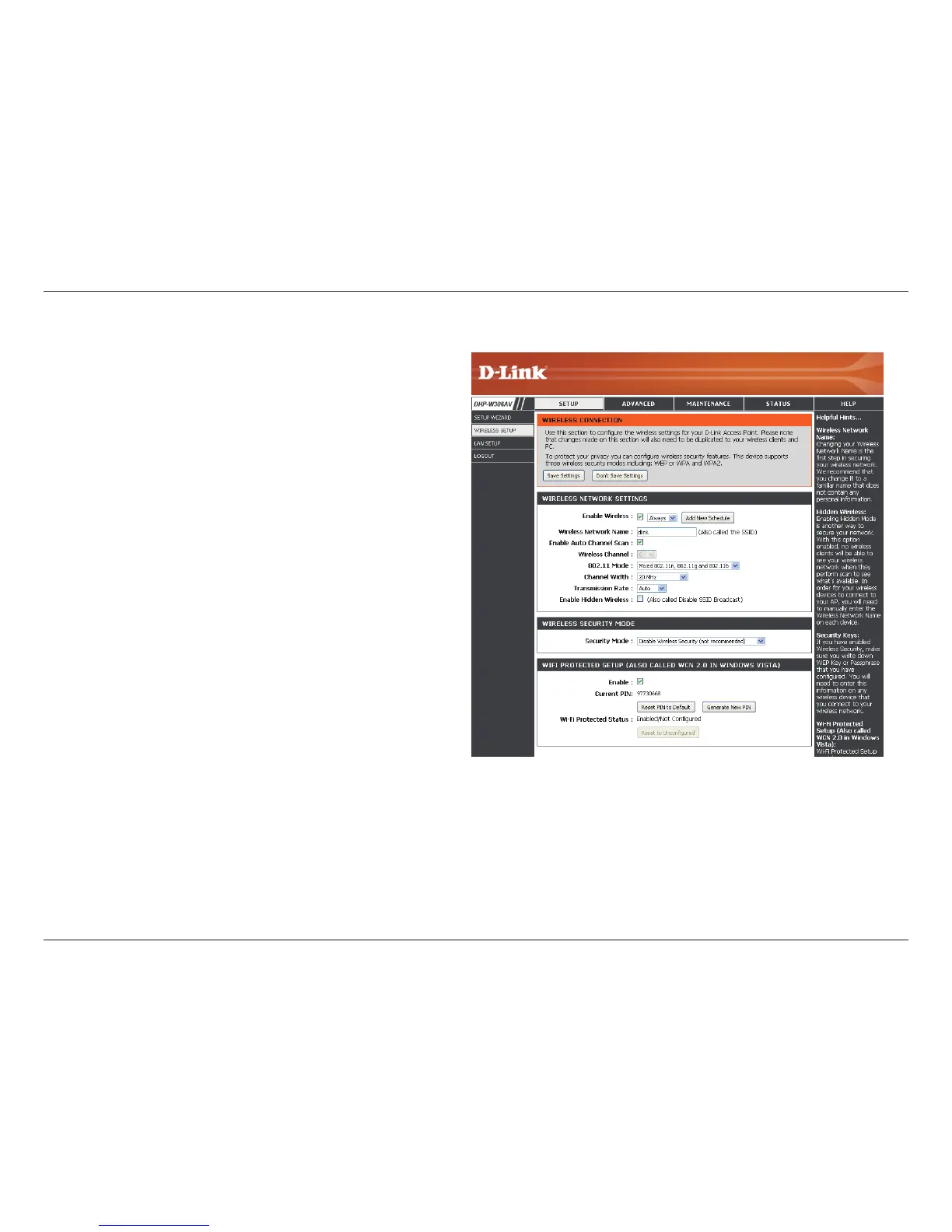26D-Link DHP-W306AV User Manual
Section 3 - Configuration
Enable Wireless:
Wireless Network
Name:
Enable Auto
Channel Scan:
Wireless
Channel:
802.11 Mode:
Check this box to enable the wireless function. If
you would prefer not to use wireless, uncheck the
box to disable all the wireless functions. You may
also set up a specic time range (schedule). Select
a schedule from the drop-down menu or click
to create a new schedule.
When you are browsing for available wireless
networks, this is the name that will appear in the
list (unless Visibility Status is set to Invisible, see
below). This name is also referred to as the SSID.
For security purposes, changing the default network
name is highly recommended.
The setting can be selected to
allow the DHP-W306AV to select the channel with
the least amount of interference (during boot-up).
Indicates the channel setting for the DHP-W306AV.
The channel can be changed to t the channel setting
for an existing wireless network or to customize the
wireless network. If you enable Auto Channel Scan,
this option will be grayed out.
Select one of the following:
- Select if you are only using 802.11n wireless clients.
- Select if you are using a mix of 802.11n, 11g, and 11b wireless clients.
Wireless Setup