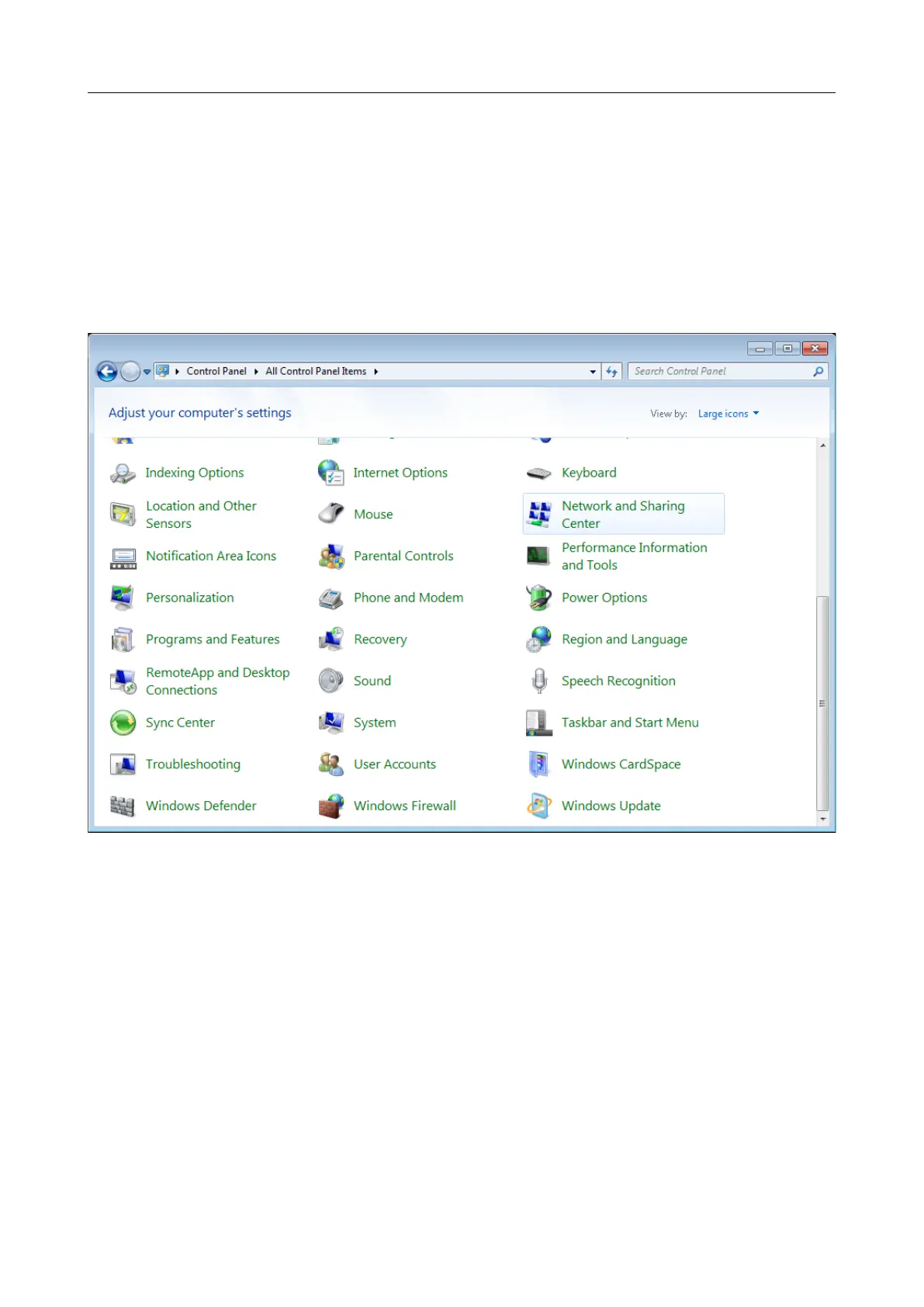DIR-X1530 AX1500 Wi-Fi 6 Gigabit Router
User Manual
Installation and Connection
Obtaining IP Address Automatically and Connecting to Wireless
Network (OS Windows 7)
1. Click the Start button and proceed to the Control Panel window.
2. Select the Network and Sharing Center section. (If the Control Panel has the category
view (the Category value is selected from the View by drop-down list in the top right
corner of the window), choose the View network status and tasks line under the
Network and Internet section.)
Figure 13. The Control Panel window.
3. In the menu located on the left part of the window, select the Change adapter settings
line.
4. In the opened window, right-click the relevant Wireless Network Connection icon.
Make sure that your Wi-Fi adapter is on, then select the Properties line in the menu
displayed.
5. In the Wireless Network Connection Properties window, on the Networking tab,
select the Internet Protocol Version 4 (TCP/IPv4) line. Click the Properties button.
Page 30 of 254
