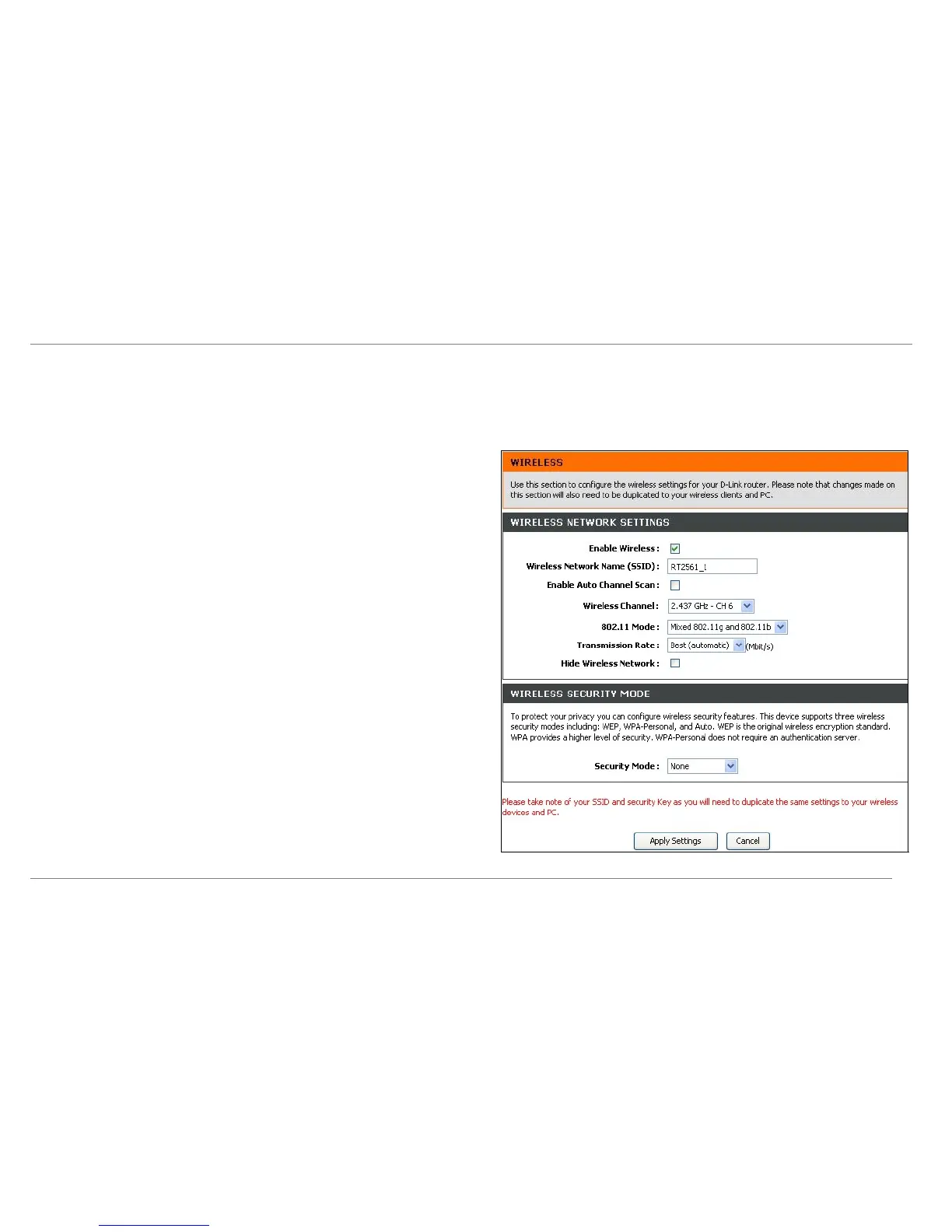Configuration
Wireless Setup
The Router’s basic wireless and wireless network security settings are configured in the Wireless configuration menu. To access this menu, click on the Wireless Setup link in
the left panel of the Setup menu directory, the first page that appears when you successfully access the web manager. Choose the Wireless Security Mode from the pull-down
menu to select the type of security used on your wireless network. The security settings to be configured depend on the method used. Read the descriptions below for the type of
wireless security used.
For basic wireless access point configuration with no security settings, follow the
steps:
1. Click the Enable Wireless box to allow the router to operate in the wireless
environment. The Router’s embedded access point is enabled by default.
2. The Wireless Network Name or SSID identifies members of the Service Set.
Type the name of the SSID used for your wireless network. Wireless devices tha
use the Router must have this SSID. The DSL-2640R also supports use of one
additional SSID. For information on using and configuring a second SSID or
Guest SSID, please see the Advanced Wireless section.
3. Use the drop-down menu to select the Channel used for your 802.11g wireless
LAN. What channels are available for use by the access point depends on the
local regulatory environment. Remember that all devices communicating with the
device must use the same channel (and use the same SSID).
4. Click Apply Settings.
Additional Wireless Options
Enable Auto Channel Scan – Enable this to allow the access point to automatically
detect the channel used for local 802.11 wireless operation.
802.11 Mode – The default setting allow 802.11g and 802.11b operation. The access
point can be forced to operate as an 802.11b only or 802.11g only access point.
Transmission Rate – The default setting lets the access point determine the optimal
transmission rate for the circumstances and environment in which it operates. Use this
option to set a minimum acceptable transmission rate below which
802.11 Mode – The default setting allow 802.11g and 802.11b operation. The access
point can be forced to operate as an 802.11b only or 802.11g only access point using this
pull-down menu.
Hide Wireless Network – When enabled, this stops broadcasts from the access point o
