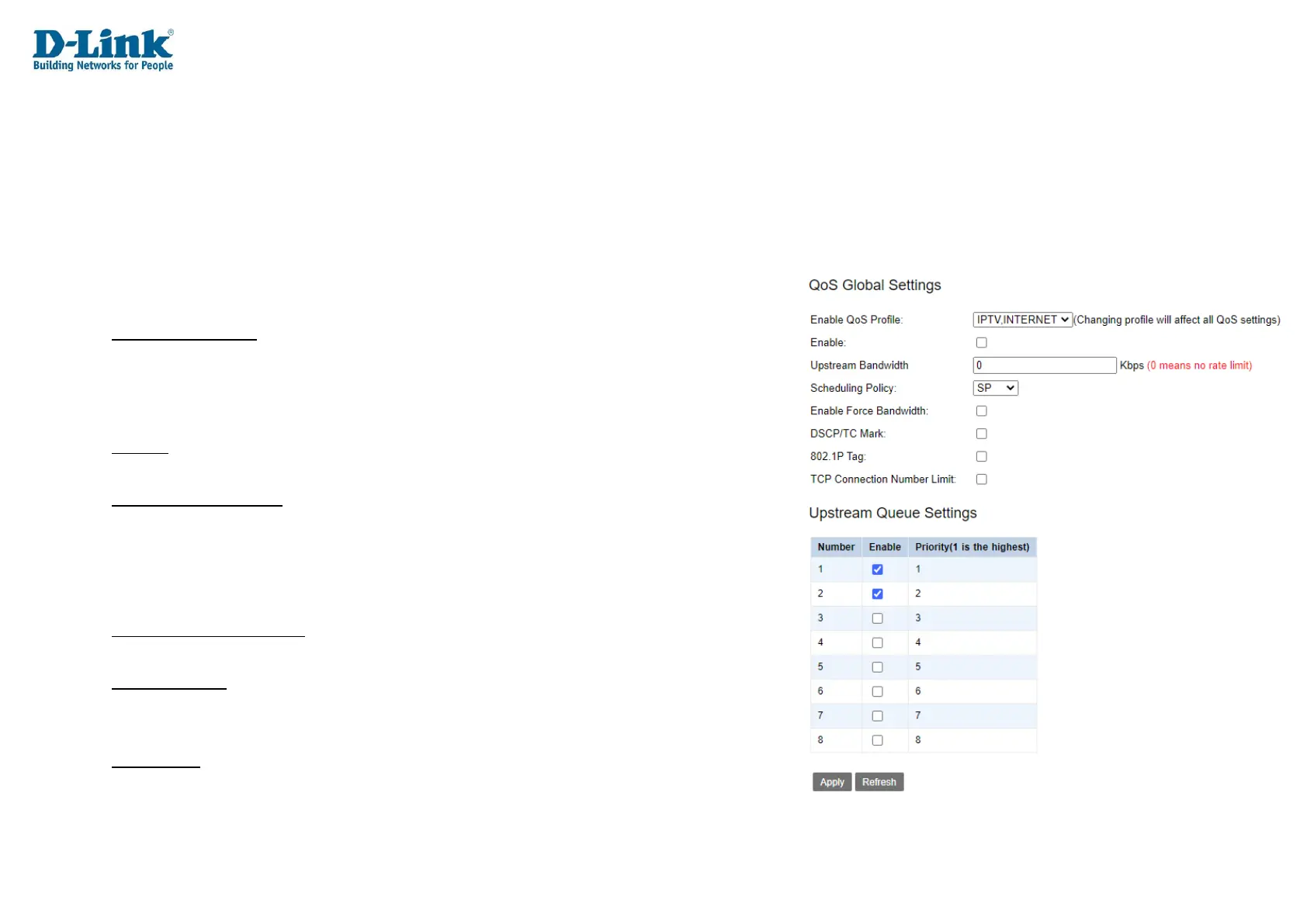Quality of Service
The Quality of Service (QoS) menu is used to set QoS information for traffic passing through the DWR-956M.
QoS Queue
This allows you to set QoS information based on traffic type.
QoS Global Settings
Enable QoS Profile: The QoS profile to enable. Choose one of the pre-configured
profiles or select Custom Profile to create a new profile.
Note: Changing the profile will affect all QoS settings.
Enable: Whether to enable or disable the QoS settings.
Tick this to enable the QoS settings. The default is un-ticked.
Upstream Bandwidth: The maximum upstream bandwidth from the router.
Enter 0 to not limit the upstream bandwidth.
Scheduling Policy: The scheduling policy for prioritizing traffic. This can be Strict Priority
(SP), Committed Access Rate (CAR), or Weighted Fair Queuing (WFQ).
Choosing these options displays other options on the page. These are shown below.
Enable Force Bandwidth: Whether to enable or disable Force Bandwidth.
Tick this to enable Force Bandwidth. The default is un-ticked.
DSCP/TC Mark: Whether to enable or disable the Differentiated Services Code
Point (DSCP)/Traffic Class (TC) mark. Tick this to enable the DSCP/TC mark.
The default is un-ticked.
802.1P Tag: Whether to enable or disable the IEEE 802.1P tag. Tick this to enable
the 802.1P tag. The default is un-ticked.
