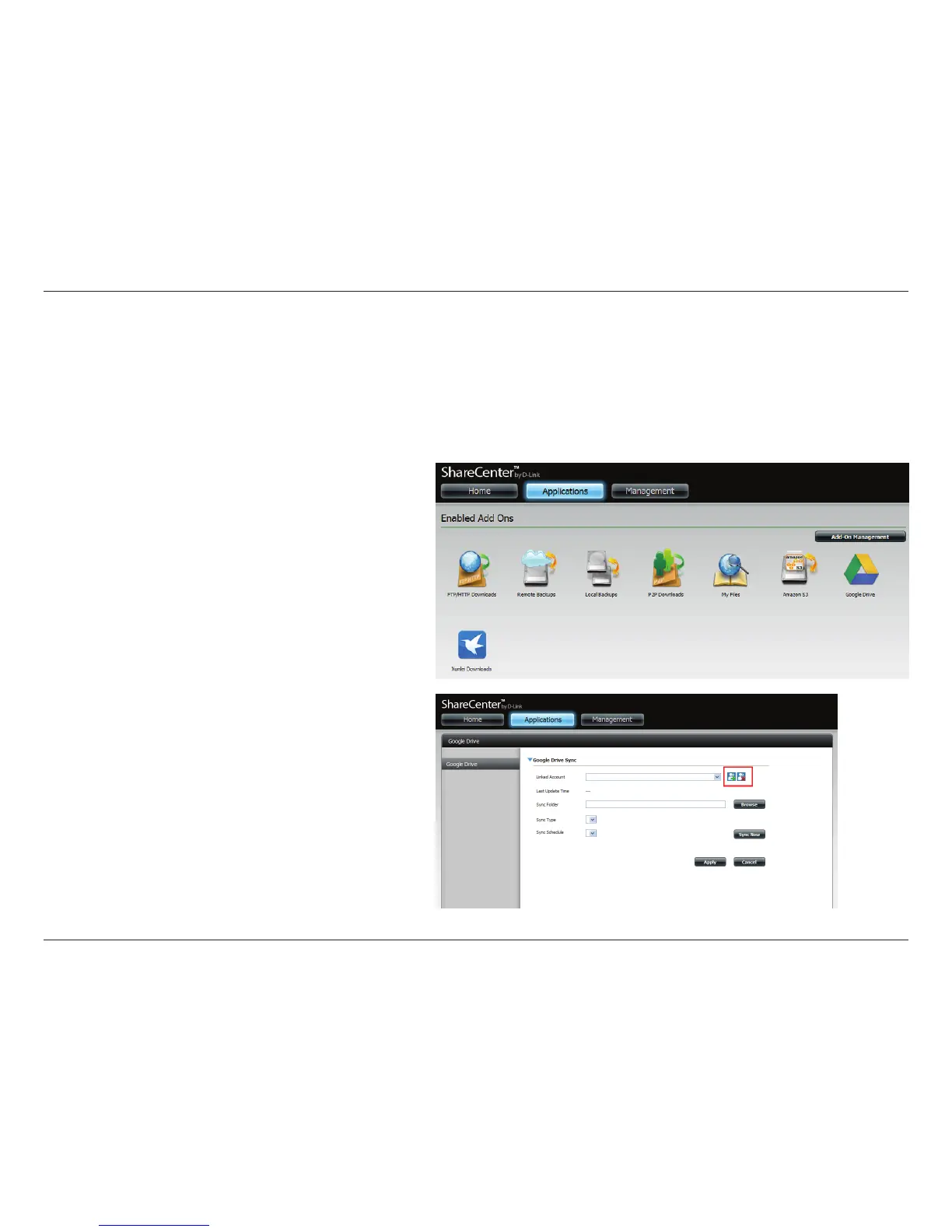358D-Link ShareCenter DNS-327L User Manual
Section 4 - Conguration
Google Drive is a third-party application and part of the Add-on Management applications. This application creates a directory on your DNS-327L
and allows you to sync data with your own Google Drive account. You are required to create a Google Drive account and preferably have a Gmail
account. Users who already have a Gmail account, automatically get Google Drive access, can download the app from Google’s website. The
advantage of using Google Drive is that it syncs all your Google activity from Gmail, Google Docs, etc. onto the DNS-327L. So, when you are away
from your NAS, you are still able to access data from your DNS-327L and Google Drive as long as your NAS is powered on. To setup your Google
Drive Add-on application do the following:
Google Drive
Application Settings
Click Applications, Google Drive.
Under Google Drive Sync, enter the Linked Account name
(this is the name you have used to setup your Google Gmail
and Google Drive account). If the drop-down list is blank,
create an account using the icons next to it.
The green + button is used to create the Linked Account. The
red x is used to delete a Linked Account.
