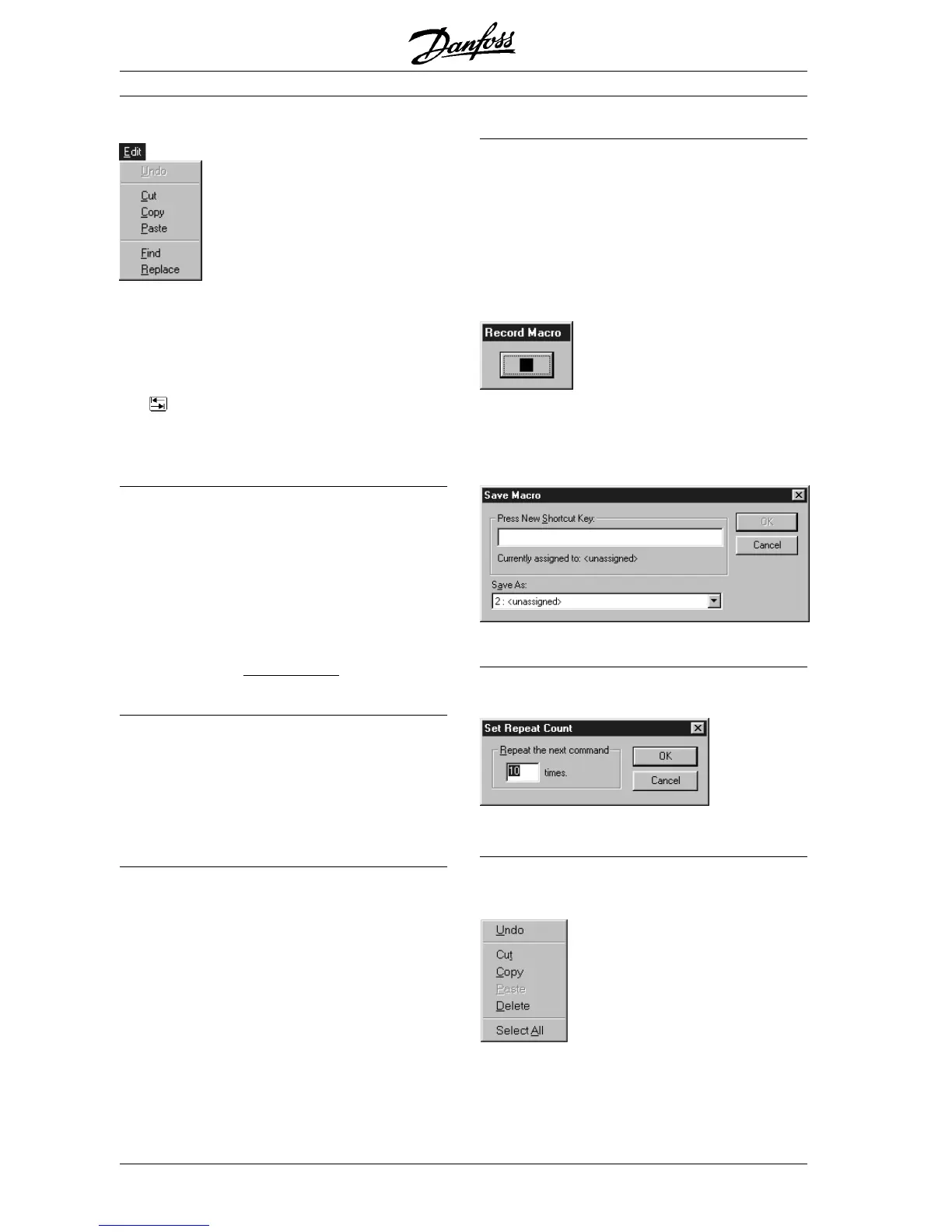41
MG.10.J4.02 – VLT is a registered Danfoss trade mark
VLT
®
5000 SyncPos option
■■
■■
■ "EDIT" menu
The "EDIT" menu offers the necessary editing help
for programming. Most of these commands can
also be reached via certain keys and key combi-
nations, as is usual in Windows.
When you are writing your program use the tabula-
tors
and the different colors to visually
structure your program. The tab increments are
permanently set.
Marking text
Point to the position where the marking should begin
and pull the mouse cursor over the text. If only one
word should be marked, simply double-click on the
corresponding word.
You can expand marked text in all directions using
the shortcuts listed; for example, with [SHIFT] + [→]
by one character to the right, with [CNTL] + [SHIFT] +
[→] key to the end of the word, with [SHIFT] + [END]
to the end of the line, etc. The various possibilities
can be found in the
List of shortcuts.
Deleting text
Single characters can be deleted either with the
[DEL] key (which deletes character-by-character to
the right of the cursor) or with the [BACKSPACE] key
(which deletes character-by-character to the left of
the cursor). If you are deleting words or lines which
have been marked, both keys have the same effect.
Line number
Within your program you can use the line numbers
for orientation purposes. For example, the syntax
check not only places the cursor in the correspon-
ding line, but also names the line number contai-
ning the incorrect command.
The current line number can be found in the status
bar, for example 13:1. This means that the cursor is
located in line 13 at position 1.
Recording and calling up macros
Frequently used commands or command chains
can be recorded as a macro. Function keys can be
assigned to these and they can be called up
completely as required.
Press [CNTL] + [SHIFT] + [R] and the record macro
window indicates the start of the recording. You can
record both command sequences and menu
commands. To end the recording click on the close
symbol in the record macro window.
You are requested to assign a function key to the
macro. Press F6, for example, and close the dialog
window with OK. Now you can call up the com-
mand sequence any time with F6.
Repeat next command n times
Press [CNTL] + [R] and set the number of repeats in
the following dialogue field:
Context menu
Click on the right mouse key and then the "EDIT"
menu is available as a context menu with additio-
nal functions (only for Windows 95).
Context menus appear in the window at the loca-
tion where you are currently working.
You can close the context menu by clicking out-
side of the context menu without having selected a
command. Or press [ESC].
PC Software Interface