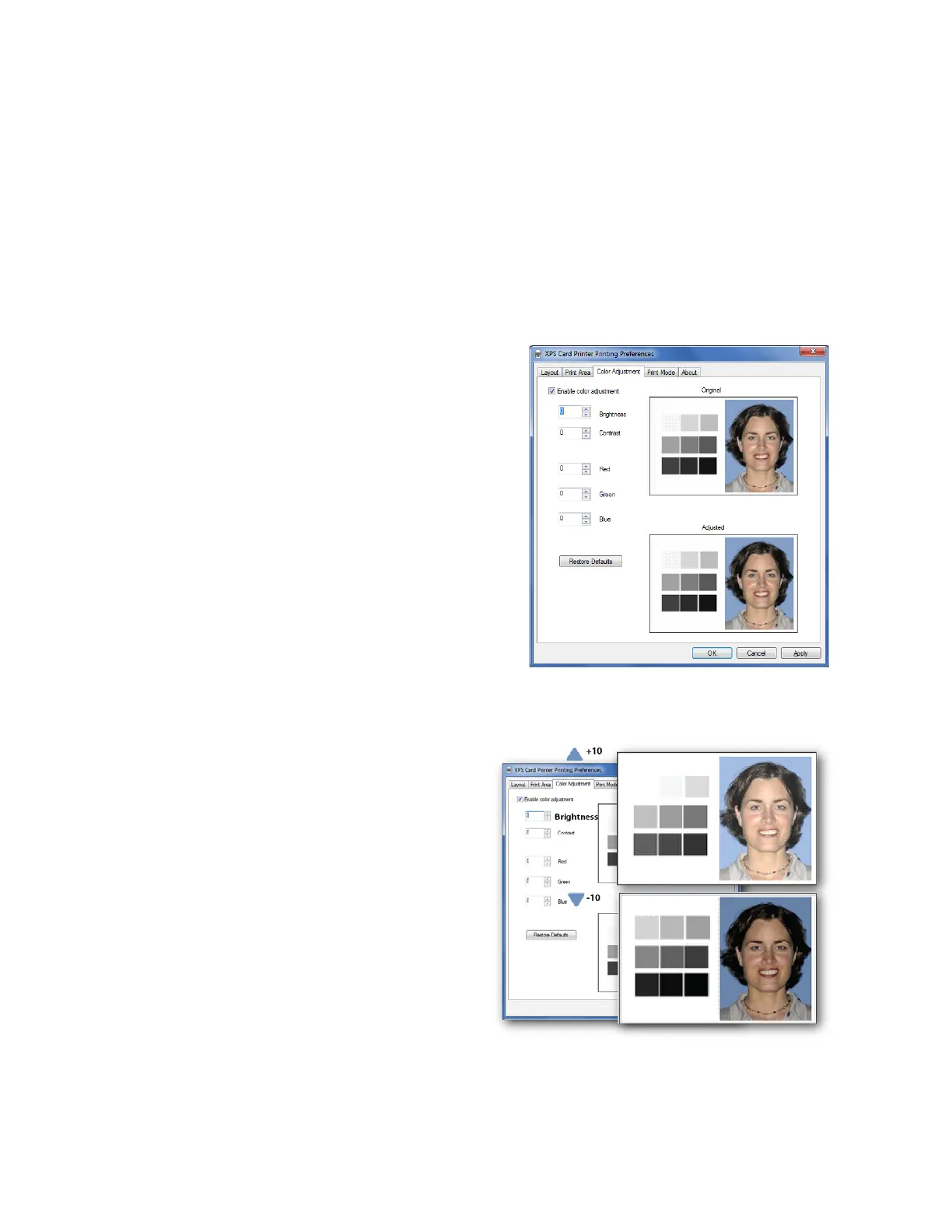XPS Card Printer Driver User’s Guide 89
Color Adjustment Tab
The Card Printer Driver allows you to adjust the color printing on a card using the Printing
Preferences window.
Using the Color Adjustment tab, you can change the following:
The brightness of color printing on the card
The contrast of color printing on the card
The color balance of color printing on the
card
1. On the Printing Preferences window, select
the Color Adjustment tab.
The tab contains the Original image and the
Adjusted image. They show how your
changes look on a card.
2. Select Enable Color Adjustment to adjust the
settings.
Brightness
The Brightness setting changes the overall
lightness or darkness of the card.
1. Click the Up arrow to make the image
lighter, or the Down arrow to make the
image darker.
The Adjusted image shows the effect of
the new setting.
2. Click Apply after each change to save it.
3. To verify changes, do one of the
following:
Print one or more cards from your
card production software.
Print a sample card from the Printer Properties > Printer Status page.