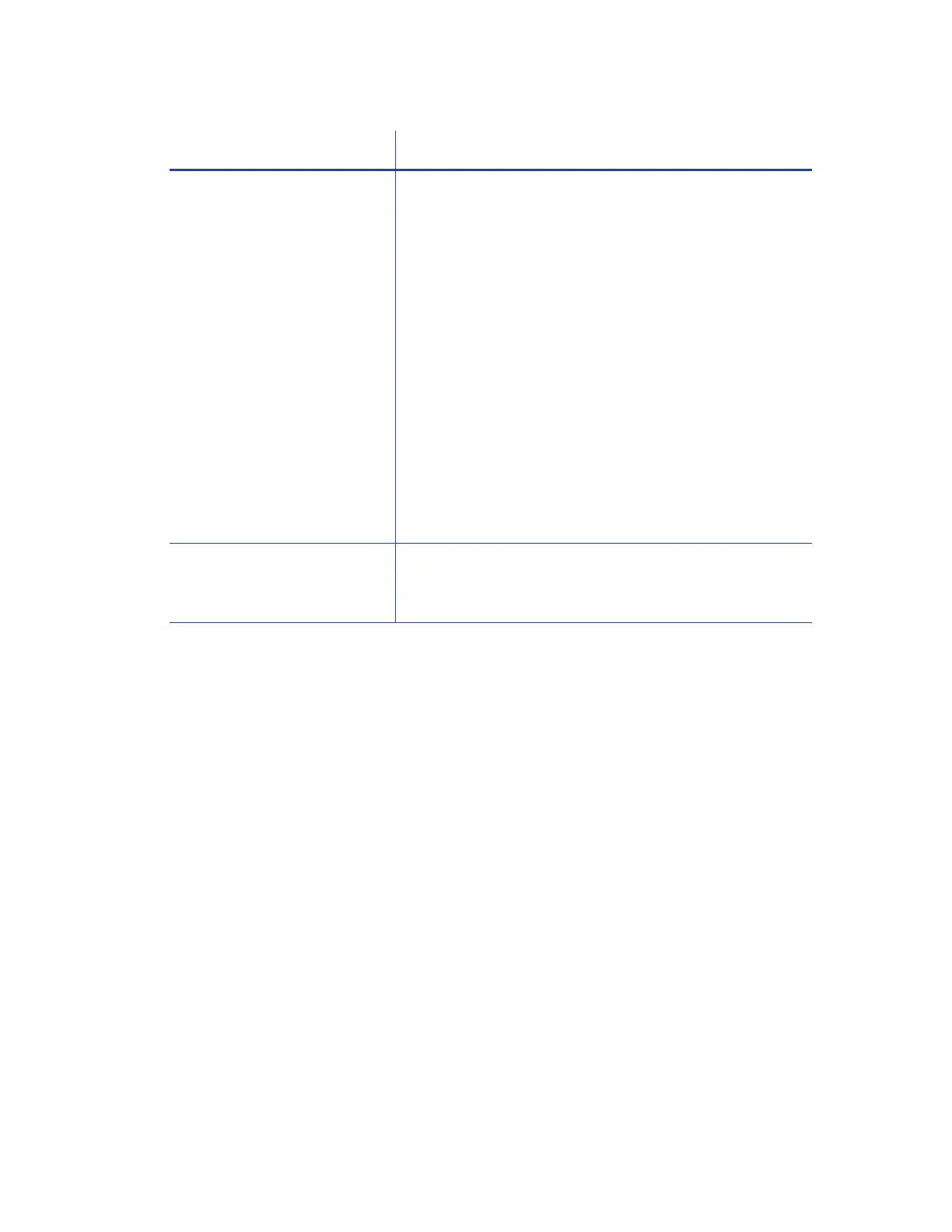34 XPS Card Printer Driver Installation
Set Up a Printer Pool
The following steps describe how to set up printer pooling for all supported Windows operating
systems. Operating system-specific differences are noted, where necessary. The screens shown
may differ slightly from those on your system.
1. Install the first network printer on the host PC. Refer to “Install the Driver” on page 9.
2. Connect each additional printer you want to include in the pool to the network using an
Ethernet cable.
3. Write down the IP address of each printer. Refer to your printer’s User’s Guide for details
about how to obtain the IP address.
Printer pool print queues A printer that cannot process jobs continues to have jobs
assigned to it by the pool controller. The Card Printer
Driver does not determine if each printer in the pool is
ready to receive card jobs.
Remove printers that are not available from the pool until
they are functioning and ready to receive print jobs:
1. To remove a printer from the pool, open the Printer
Properties window and click the Ports tab.
2. Remove the check mark from the port assigned to the
printer.
Some software, such as Microsoft Office (for example,
Word, Excel, Access), sends multiple-card (batch) files as
a single print job. In this case, the pool sends all cards in
the batch to the same printer. Software designed
specifically for card production sends each card in the
batch as a separate print job. The printer pool distributes
these print jobs among the available printers.
Multiple active jobs Pooled printers process only the current active job, so
only one job is sent to the printer at a time. Pooled
printers pause briefly between jobs.
Feature Tip for Printer Pooling