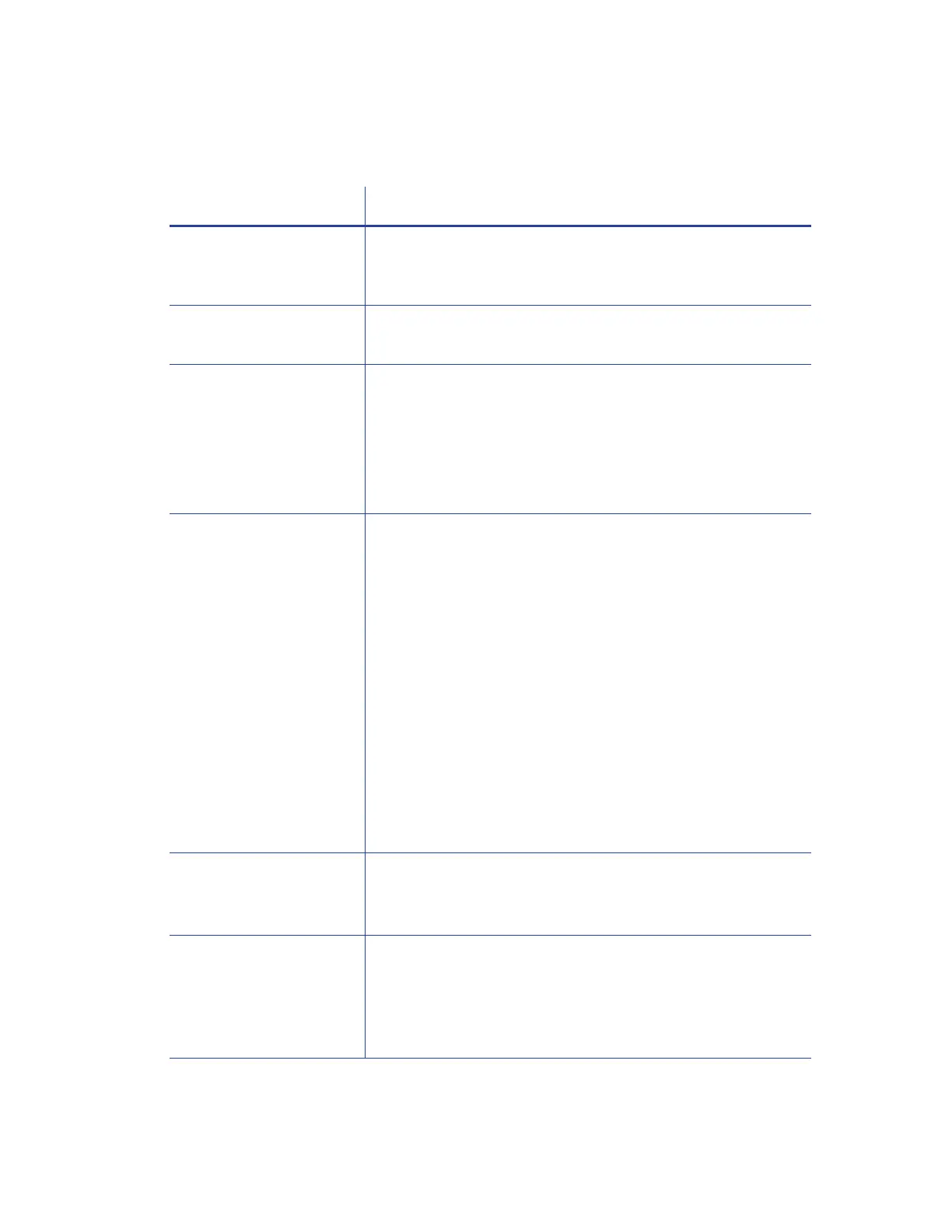122 Installation Troubleshooting
USB Installation Troubleshooting
Problem Solution
The cable is loose. Reconnect the USB cable to the ports on the PC and the
printer. Power the printer off, and then back on. If the PC and
printer still do not communicate, restart the PC.
The data cable is
damaged or frayed.
Power off the printer. Replace the cable if you have a spare.
Contact your service provider to order a new data cable.
The system has a
temporary
communication problem.
Check the following:
USB extension cables can cause communication problems.
The recommended USB cable is 6-ft. (2 meters) long. Make
sure that the cable is rated for USB 2.0 data transmission.
If you are using a USB hub, a self-powered hub is
recommended.
The card printer does not
install when the USB
cable is connected.
If a previous printer installation attempt was unsuccessful,
Device Manager might still show an entry for the printer.
Remove the printer entry from Device Manager before
reinstalling the printer:
1. Disconnect the printer from the PC.
2. Open the Windows Device Manager.
3. Locate the device to delete. The device might be called
“Unknown device” or it might be located under the
Printers or Network Adapters folder. The device might be
marked with a yellow question mark or exclamation point.
4. Select the device, and right-click to display a pop-up menu.
5. Select Remove device from the pop-up menu.
6. Click Yes or OK to confirm removal of the device.
7. Close the Device Manager. Close any other windows.
8. Reinstall the printer.
Error message states the
USB is not detected.
The USB installer timed out before a printer was detected.
Remove the Card Printer Driver from the Device Manager
before reinstalling the printer.
The USB cable is
connected before the
Card Printer Driver is
installed.
The first printer installed on a PC using a USB connection must
be installed from the driver CD or downloaded Card Printer
Driver.
Connect the USB cable to the printer when you are prompted.
Do not connect the cable before starting the installation.