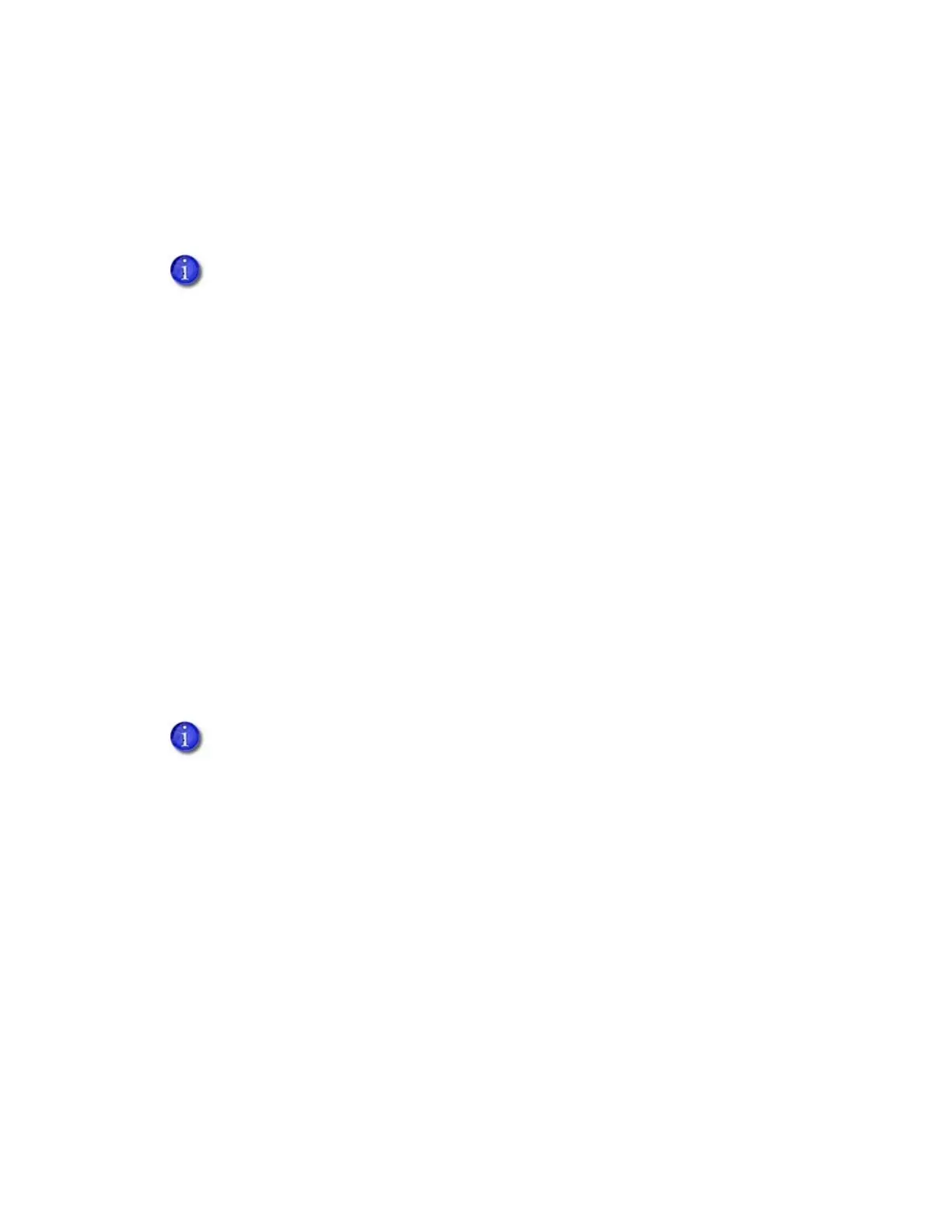XPS Card Printer Driver User’s Guide 39
Ports Tab
Use the Ports tab to define the IP address of your printer to the PC. Refer to “Install the Driver” on
page 9 and “Set Up a Printer Pool” on page 34 for information about defining a port during
installation or when setting up a printer pool.
View Network Information
When the printer and PC using the Card Printer Driver are connected on a network, the network
settings on the PC and the printer must match.
Use the Ports tab on the Card Printer Driver Printer Properties window to enter the printer’s IP
address. Refer to the Port Type section described in “Printer Status Tab” on page 46 to see the
current IP address setting.
If the printer is set to use DHCP (Dynamic Host Configuration Protocol), the IP address of the
printer can change when the printer is powered off and powered back on. If this occurs, the Card
Printer Driver issues error message 500.
If the printer IP address changes often, consider using static IP addressing to provide a more
reliable connection. Work with your network support group to identify the IP address, subnet
mask, and gateway address (if used). Then, refer to the printer’s Installation and Administrator’s
Guide for information about setting a static IP address.
Change a Network IP Address
If you are connecting your PC to a new network printer or if the printer IP address has changed,
you need to change the IP address that is defined in the Printer Properties Ports tab.
Follow the procedure to change the port settings based on the operating system you are using:
Windows 7, Windows 8.1, and Windows 10 on page 40
Windows Server 2008 and Windows Server 2012 on page 41
The Ports tab of the Printer Properties window includes the Enable Bidirectional
Support check box. The Card Printer Driver always uses bidirectional communication
with the printer. Make sure that this option is selected. Otherwise, all printing from
the Card Printer Driver is disabled.
The Card Printer Driver supports both IPv4 and IPv6 addresses for network-connected
printers. Refer to your printer’s User’s Guide for complete information about
retrieving an IPv6 address.