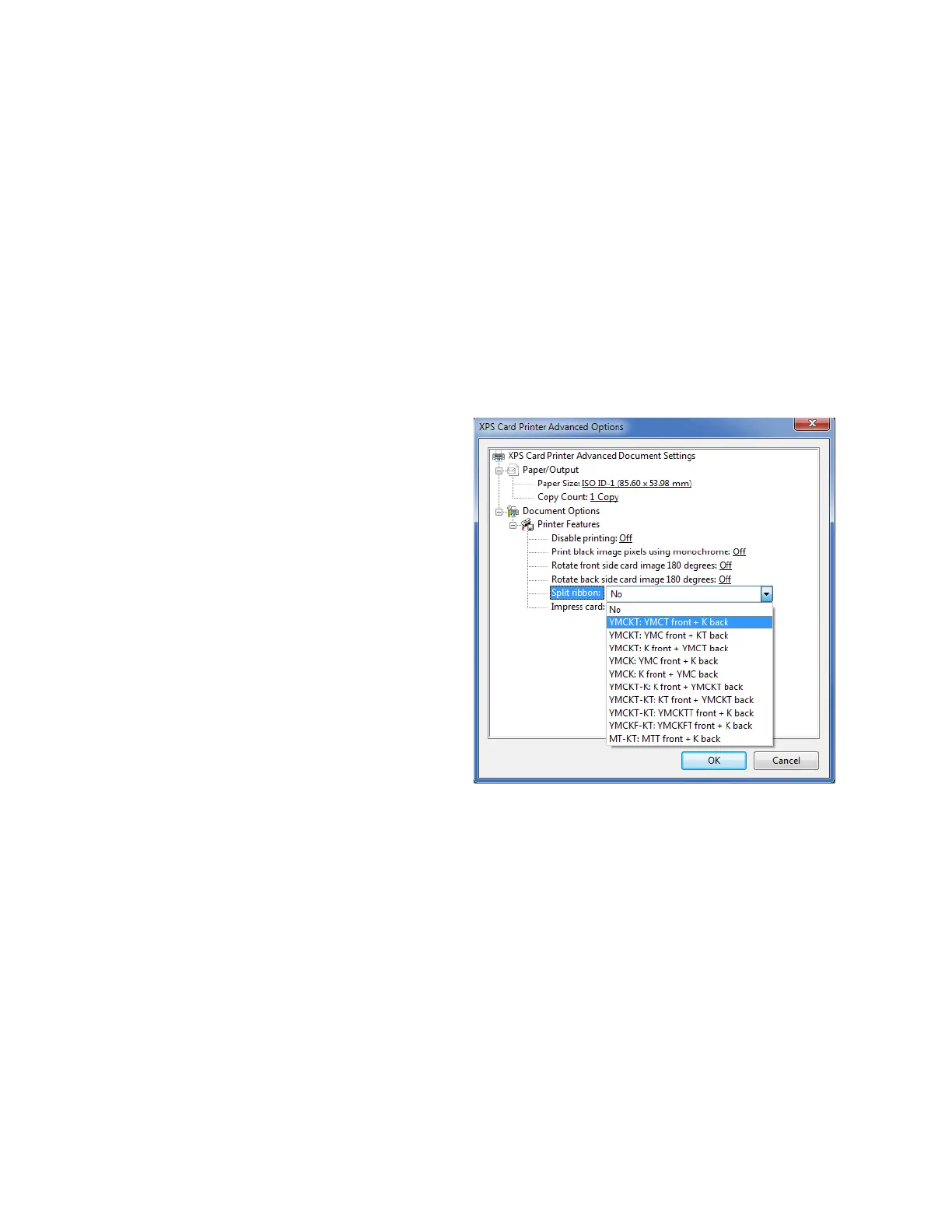78 Card Design Tasks
When the split-ribbon option specifies black, printing on that side of the card is done only in
black, even if the original text and images are in color.
Based on the split-ribbon option selected, the printer flips the card multiple times to print
and apply topcoat. This increases the time it takes to print a card, and the cards may be
stacked upside down in the output hopper.
If you use the split-ribbon option with manual duplex printing on a simplex printer, a message
displays on the printer LCD panel each time you have to flip the card to print the other side. A
card may be flipped multiple times.
To apply split-ribbon color printing:
1. Open the Printing Preferences window.
2. On the Layout tab, click Advanced.
3. Select a Split ribbon option from the
drop-down list. The default is No,
split-ribbon printing is not used.
4. Click OK to save your selection and
then click Apply on the Layout tab.