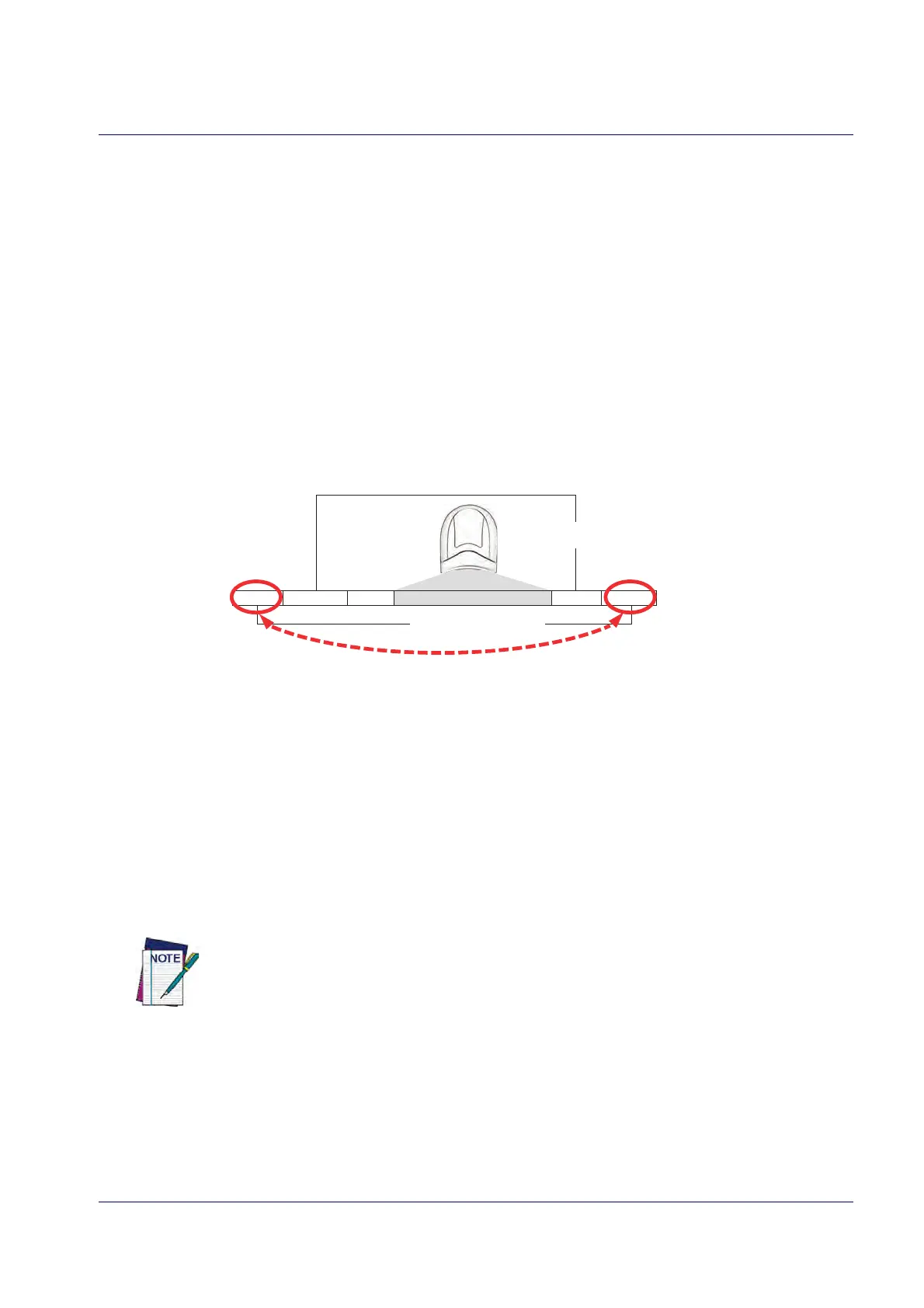Data Editing
Product Reference Guide
245
Please Keep In Mind...
• Modifying a message string is not a mandatory requirement. Data editing is a sophisti-
cated feature allowing highly customizable outp
ut for advanced users. Factory default set-
tings for data editing is typically set to NONE.
• A prefix or suffix may be applied only to a specified symbology (reference 1D Code
Selection, starting on page 87) or across all symbologies (set via the Global features in this
chapter).
• You can add any character from the ASCII Chart (from 00-FF) on the inside back cover of
this manual as a prefix, suffix or Label ID.
• Enter prefixes and suffixes in the order in which you want them to appear on the output.
Global Prefix/Suffix
Up to 20 ASCII characters may be added as a prefix (in a position before the bar code data) and/
or as a suffix (in a position following the bar code data) as indicated in Figure 10.
Figure 10. Prefix and Suffix Positions
Prefix SuffixAIM IDLabel ID Label IDBar Code Data
00 - 20 Characters (ASCII)
AND
OR
OR...
Example: Setting a Prefix
In this example, we’ll set a prefix for all symbologies.
1. Determine which ASCII char
acter(s) are to be added to scanned bar code data. In this
example, we’ll add a dollar sign (‘$’) as a prefix.
2. Go to page 54 and scan the ENTER/EXIT PROGRAMMING MODE bar code, then scan the SET
GLOBAL PREFIX bar code.
3. Reference the ASCII Chart on the inside back cover of this manual to find the hex value
assigned to the desired character. The corresponding hex number for the ‘$’ character is
24. To enter this selection code, scan the ‘2’ and ‘4’ bar codes from Appendix D, Keypad.
If you make a mistake before the last character, scan the CANCEL bar code to abort and
not save the entry string. You can then start again at the beginning.
4. If less than the expected string of 20 characters are selected, scan the ENTER/EXIT bar
code to terminate the string.
5. Scan the ENTER/EXIT bar code once agai
n to
exit Programming Mode.
6. The resulting message string would appear as follows:
Scanned bar code data: 12345
Resulting message string output: $12345
