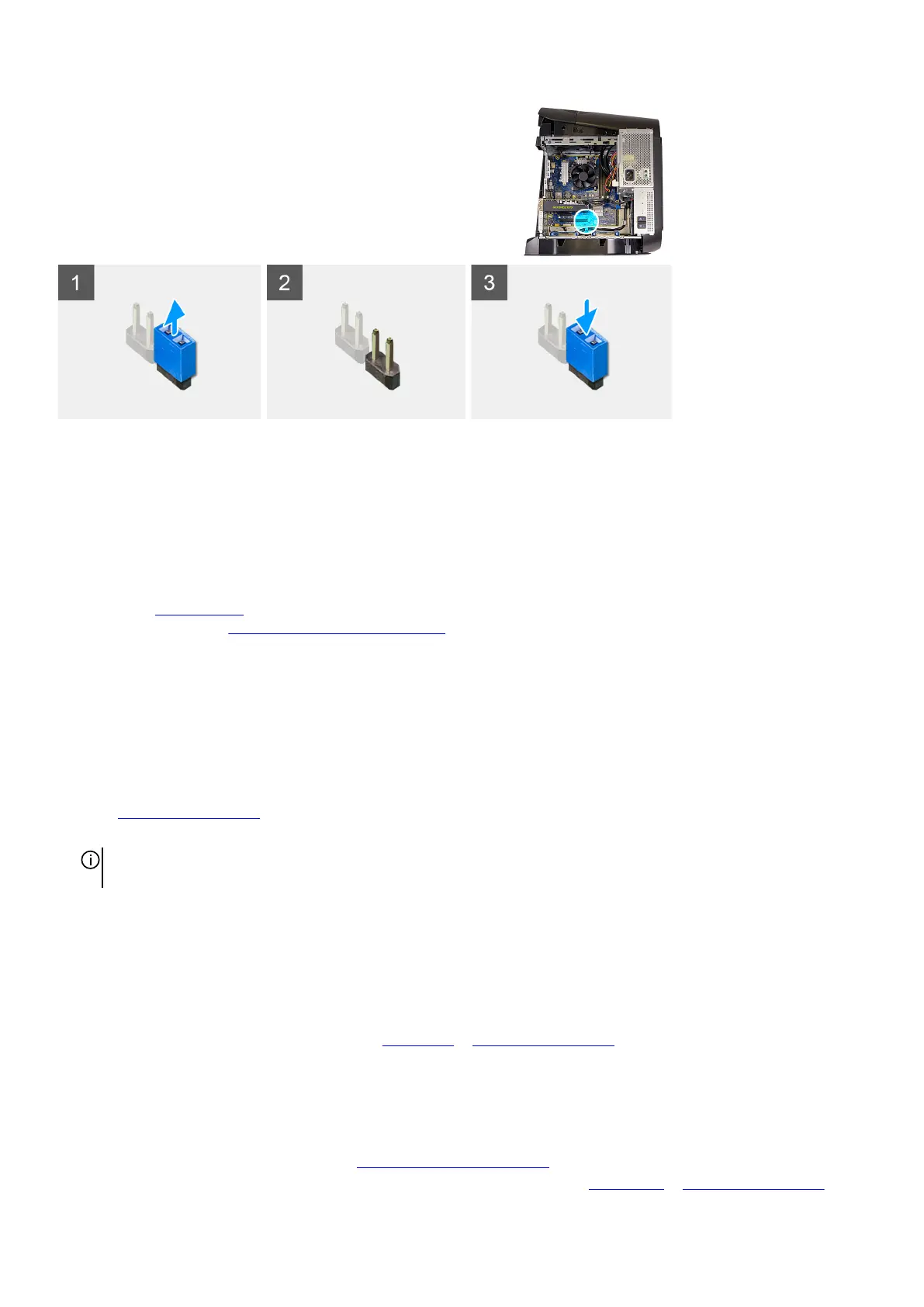Steps
1. Remove the jumper plug from pins 215.
2. Turn on your computer and wait until the operating system is completely loaded.
3. Shut down your computer.
4. Replace the jumper plug on pins 215.
Next steps
1. Remove the
left-side cover.
2. Follow the procedure in After working inside your computer.
Updating the BIOS
Updating the BIOS in Windows
Steps
1. Go to
www.dell.com/support.
2. Click Product support. In the Search support box, enter the Service Tag of your computer, and then click Search.
NOTE: If you do not have the Service Tag, use the SupportAssist feature to automatically identify your computer. You can
also use the product ID or manually browse for your computer model.
3. Click Drivers & Downloads. Expand Find drivers.
4. Select the operating system installed on your computer.
5. In the Category drop-down list, select BIOS.
6. Select the latest version of BIOS, and click Download to download the BIOS file for your computer.
7. After the download is complete, browse the folder where you saved the BIOS update file.
8. Double-click the BIOS update file icon and follow the on-screen instructions.
For more information, see knowledge base article
000124211 at www.dell.com/support.
Updating the BIOS using the USB drive in Windows
Steps
1. Follow the procedure from step 1 to step 6 in
Updating the BIOS in Windows to download the latest BIOS setup program file.
2. Create a bootable USB drive. For more information, see the knowledge base article
000145519 at www.dell.com/support.
104