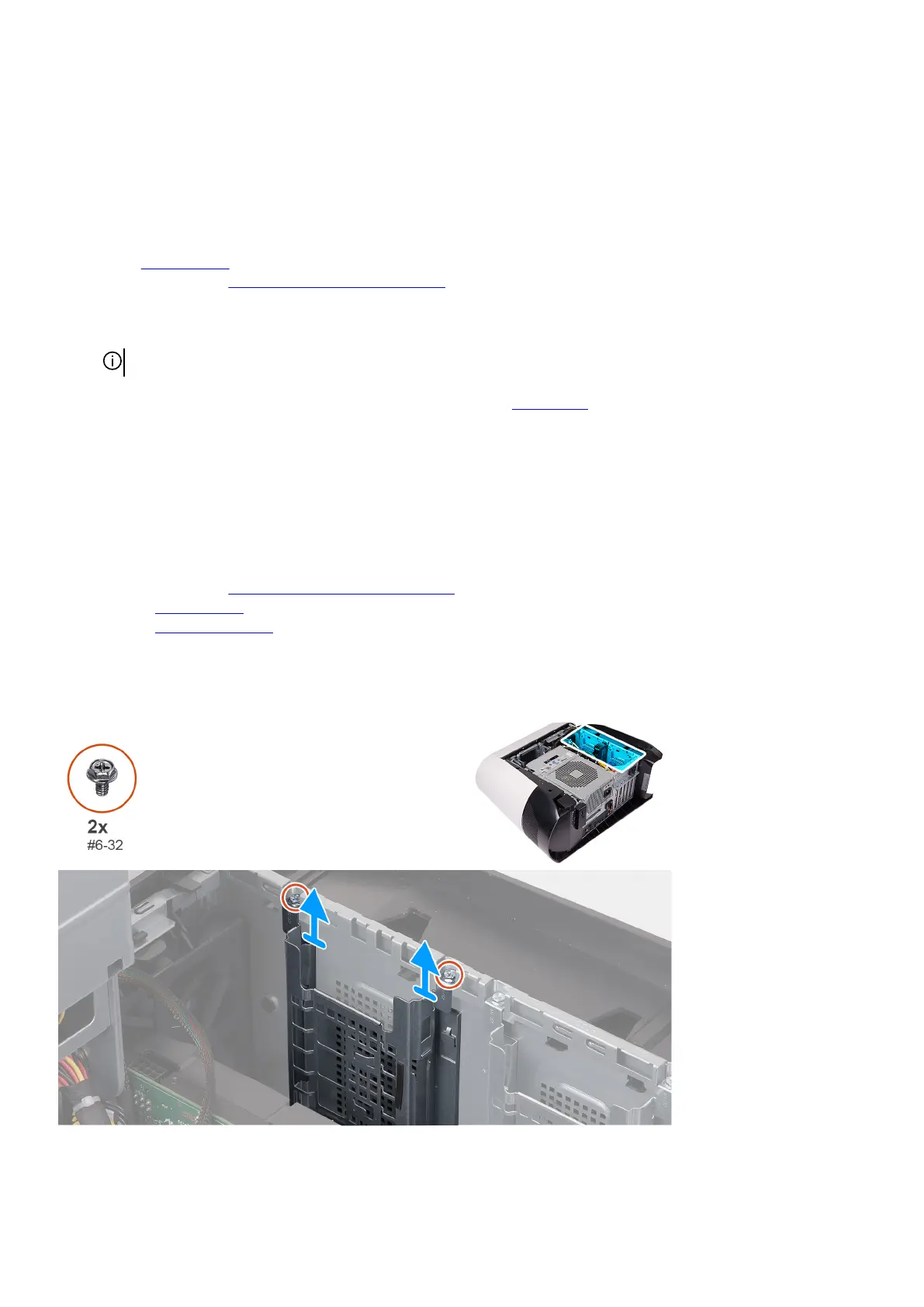Steps
1. Align the hard drive with the pins on the hard-drive carrier.
2. Using the tabs on the opposite side, flex open the carrier to insert the pins on the other side.
3. Slide the hard-drive assembly into the hard-drive cage until it snaps into place.
4. Connect the data and power cables to the hard drive.
Next steps
1. Install the
left-side cover.
2. Follow the procedure in
After working inside your computer.
3. Verify if the storage device is installed correctly:
a. Turn on or restart your computer.
b. Press F2 when the Dell logo is displayed on the screen to enter the system setup (BIOS) program.
NOTE: A list of storage devices are displayed under the System Information in the General group.
c. If you have replaced the primary storage device that had the operating system installed, see Reinstall Windows to the Dell
factory image using recovery media in the knowledge base article
000176966.
2.5-inch hard-drive cage
Removing the 2.5-inch hard-drive cage
Prerequisites
1. Follow the procedure in Before working inside your computer.
2. Remove the left-side cover.
3. Remove the 2.5-inch hard drive, if installed.
About this task
The following images indicate the location of the 2.5-inch and provides a visual representation of the removal procedure.
25