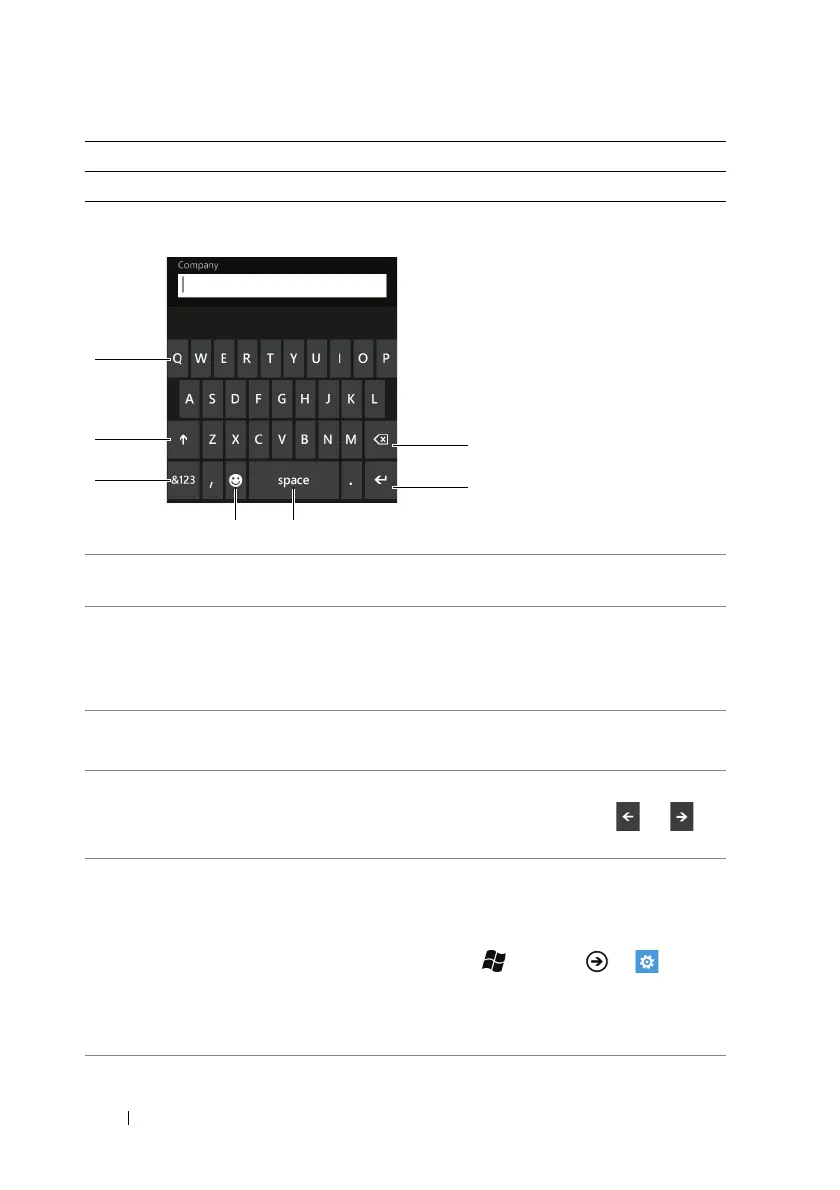36 Getting to Know Your Dell™ Lightning
Keyboard controls
Phone number 12-number keypad layout
1 Touch to type the letter shown on the key into the field where the
cursor appears.
2 • Touch to switch between the uppercase and lowercase typing
modes.
• Touch twice to enable the Caps Lock mode. Touch the same key to
disable the Caps Lock mode.
3 • Touch to enable the numbers and symbols input mode.
• Touch to switch back to the alphabet input mode.
4 Touch to view the emoticon picker. you can touch emoticons to enter
in the text field. When the emoticon picker appears, touch or to
see other available emoticons.
5 • Touch to enter a space.
• Touch twice to insert a period that immediately follows the text
entered in the text box.
NOTE: To enable this feature, touch Start → Menu →
Settings.
Under system, select keyboard→ Insert a period after double-
tapping the SPACEBAR.
Input Text Keyboard layout
