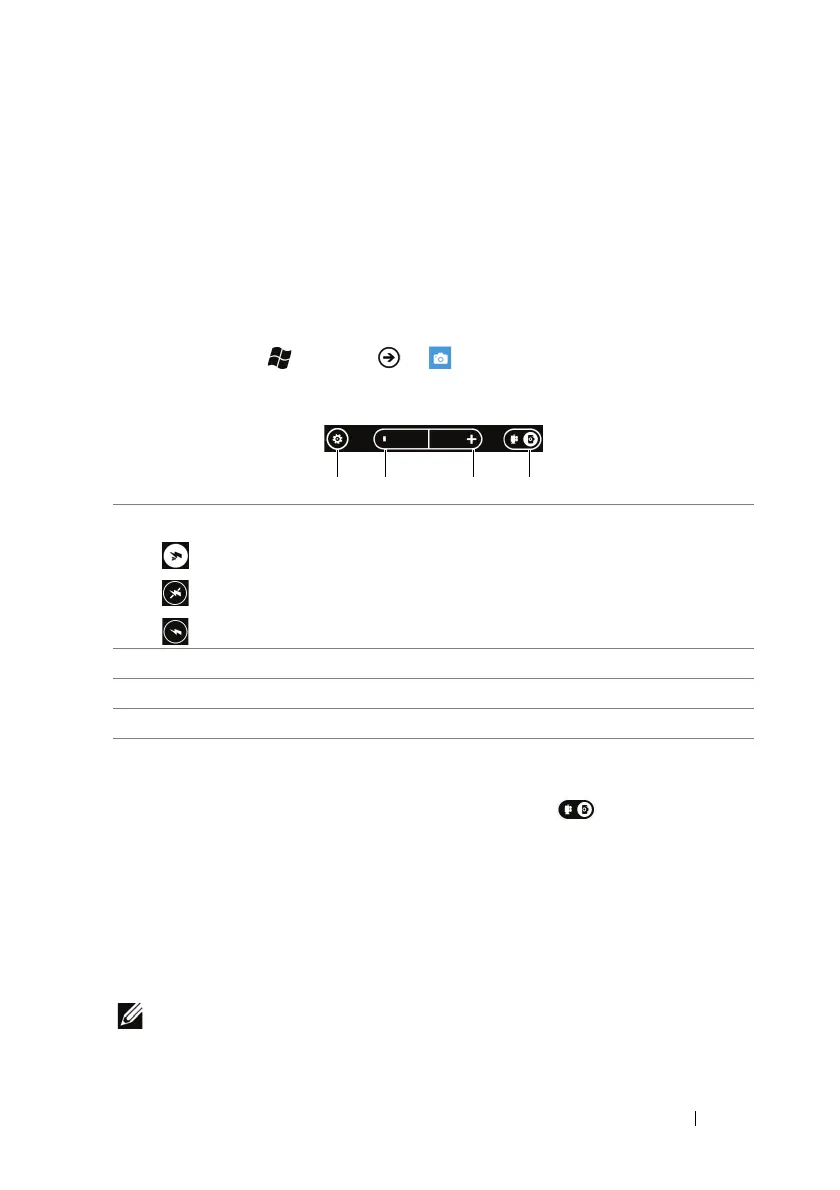Applications 75
Applications
Camera
To start the camera
• Press the camera button.
•Touch Start → Menu → Camera.
On-screen camera controls
To capture pictures
1 Ensure that the camera mode is enabled as indicated.
2 Focus on the object in the viewfinder screen. If necessary, touch
+ or - to zoom in or zoom out the viewfinder.
3 To start the auto-focus mode, half-press and hold the camera
button.
4 Press the camera button all the way down and release to capture
the picture.
NOTE: To achieve optimal focus such as for taking a close shot, half-
press and hold the camera button to use the auto-focus mode. Then
without releasing the camera button press it again to take a picture.
1 Touch to select from the following flash modes:
Auto flash is enabled.
Flash is disabled.
Flash is enabled.
2 Touch to zoom out.
3 Touch to zoom in.
4 Touch to switch between the camera mode and camcorder mode.
