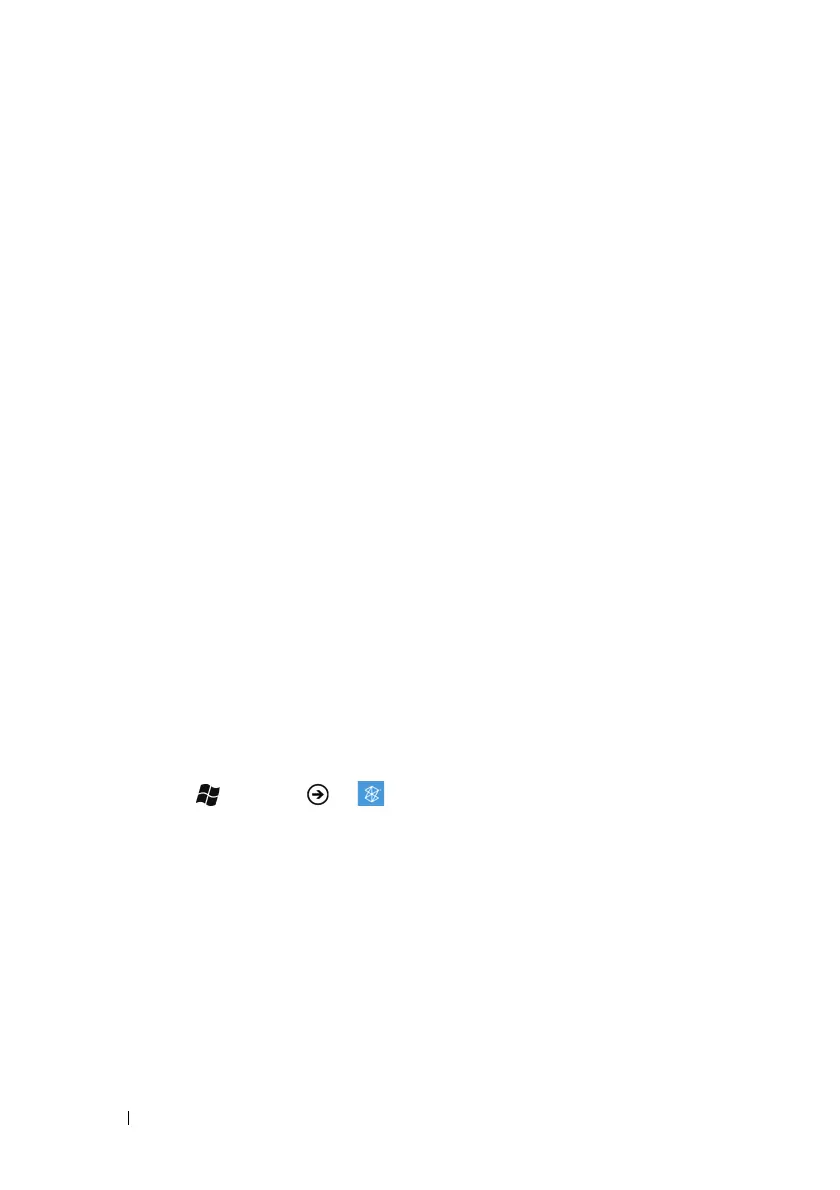78 Applications
Playing Music and Video Using Zune
The Zune software is a media player platform developed by Microsoft.
It combines the Zune Marketplace to provide music, TV shows,
movies, podcasts, and music videos available for download to your
phone.
The Zune application on your phone is part of the Zune platform. You
can use Zune to play music sample clips from Marketplace, as well as
local audio and video files saved on the microSD card in your phone.
Before opening Zune, ensure that you have copied the music files and
videos to the microSD card in your phone.
To download music and videos to your phone, download them from
Marketplace, or connect your phone to your computer to sync music
and videos:
1
To sync multimedia files between your phone and your computer, you
must install Zune on your computer. On your computer, go to
connect.microsoft.com/windowsphone. Click the link to download and
install the Zune software onto your computer.
2 Connect your phone to your computer using the USB cable that ships
with your phone.
3 From the Zune software, click Collection, and find the music or videos
you want to sync to your phone.
4 Drag the items to the phone icon on the Zune software.
To start the Zune application
Touch Start → Menu → Music + Videos. The Zune main
screen opens with categories of music and videos. If available, the
artist of the song you selected to play appears as the background
wallpaper.
To access music using Marketplace
From the Zune main screen, touch marketplace, which takes you to
the music collections available for download from Marketplace.