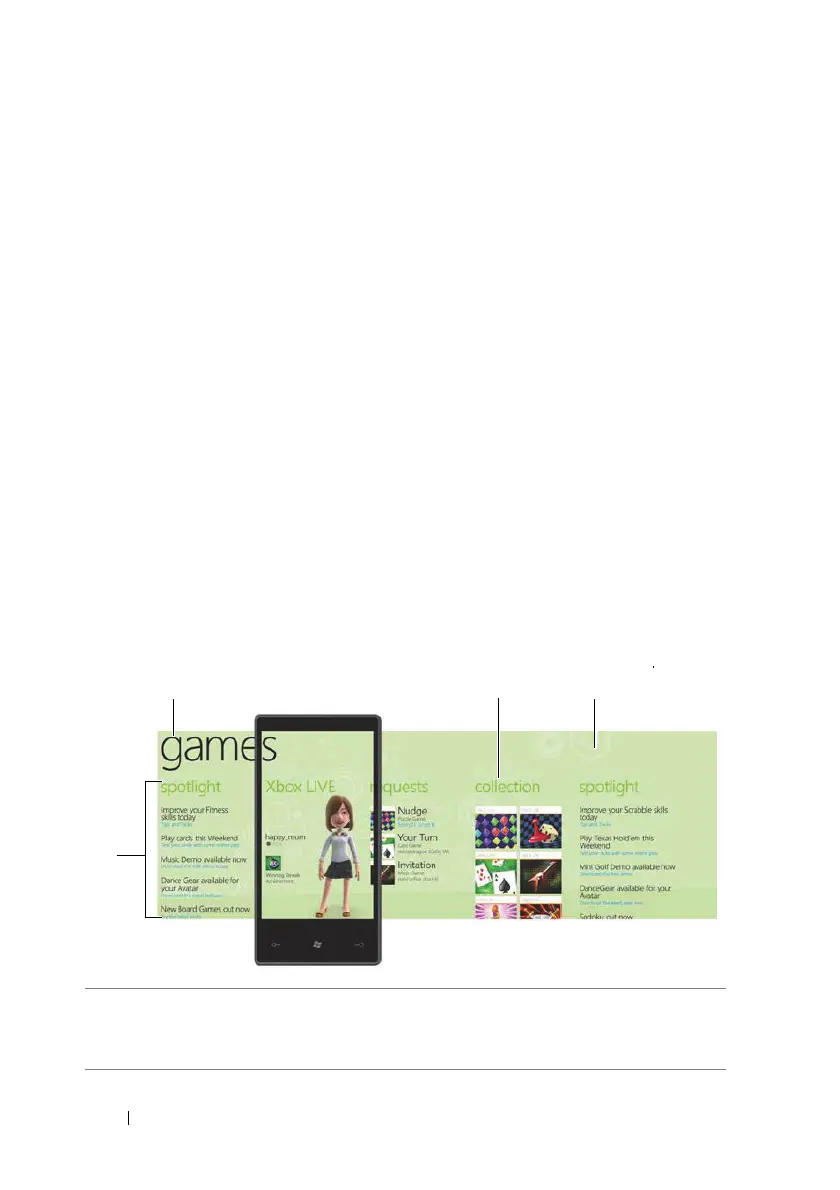30 Getting to Know Your Dell™ Lightning
To set the date and time manually, touch or flick the Set
automatically toggle switch to disable the function, then enter
the date and time values into the respective text boxes.
4 Touch or flick the 24-hour clock toggle switch to enable or
disable the 24-hour format.
Navigating Applications
An application is a piece of software which allows you to perform a
specific task. Your phone is preloaded with a variety of applications,
and additional ones can be downloaded from the Marketplace.
Panoramic Screen
Many of the applications on your phone are presented as a panorama,
which move in a continuous loop and extend horizontally beyond the
physical borders of the display. You can browse through the content
by flicking or panning the screen horizontally.
Panoramic screen layers
When you flick or pan the panoramic screen, the four layers forming
the panoramic screen move horizontally at different speeds:
1 Panorama title
The panorama title is the title of the overall panoramic application. It lets
you identify the application in use.
