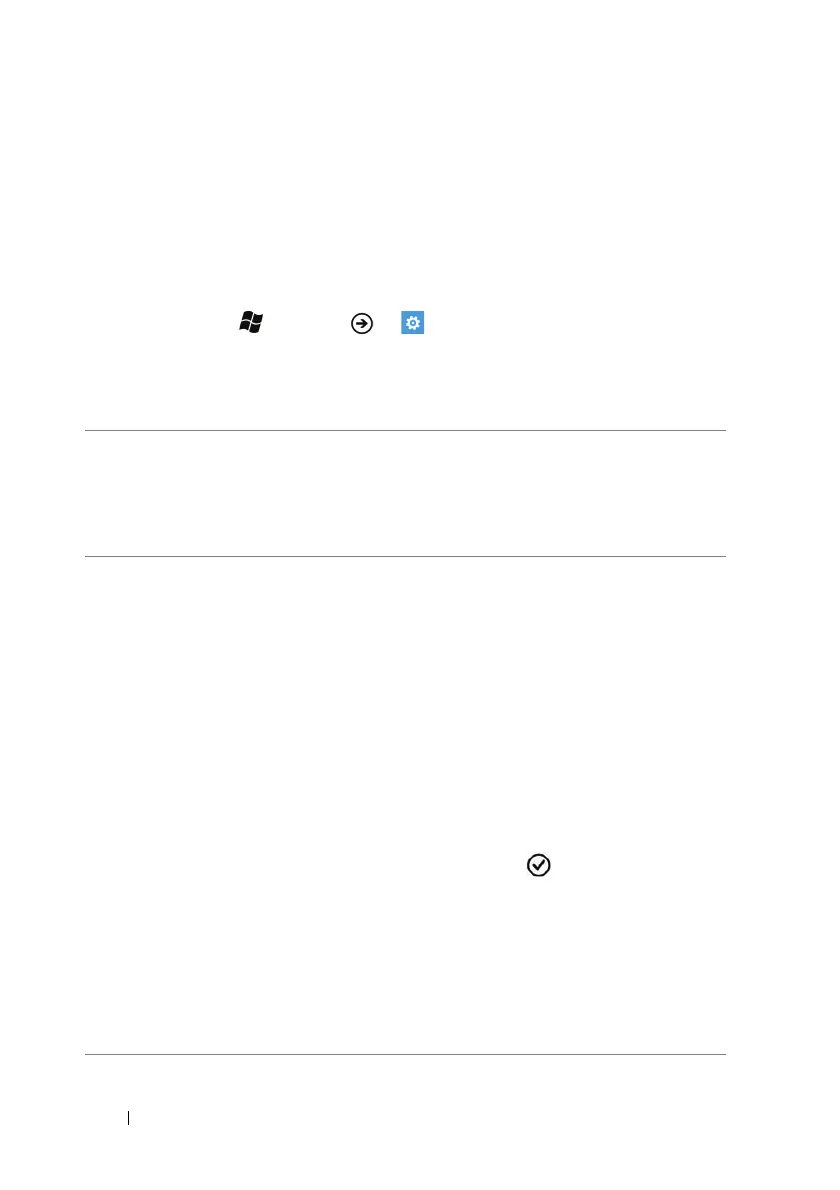68 Customizing Your Dell™ Lightning
Customizing Your Dell™
Lightning
You can customize how your phone works to suit your individual
needs.
1 Touch Start → Menu → Settings.
2 Flick to the system section to choose from the following settings.
Display settings
theme • Background: Change the background color to
Light or Dark.
• Accent color: Change the color of the tiles and
the toggle switches. Touch a desired color
sample from the ACCENTS list.
lock & wallpaper • change wallpaper: Change the wallpaper that
appears when the display wakes up.
1 Touch the thumbnail view of a picture to
display the picture.
2 Pan and scan the picture using the cropping
frame to decide what portion of the picture to
use as the wallpaper. You can also use the
stretch gesture to enlarge the picture, then pan
and scan a desired area to crop as the
wallpaper.
NOTE: The cropping tool is not available for the
Wallpapers pictures in their original size.
3 Touch the crop button .
• Screen time-out: Set how long the screen
remains on after the last operation. The screen
automatically turns off after an inactivity
timeout selected here has passed. To disable
this feature select never.
NOTE: If you select never, the screen remains on
indefinitely and quickly consumes battery power.
