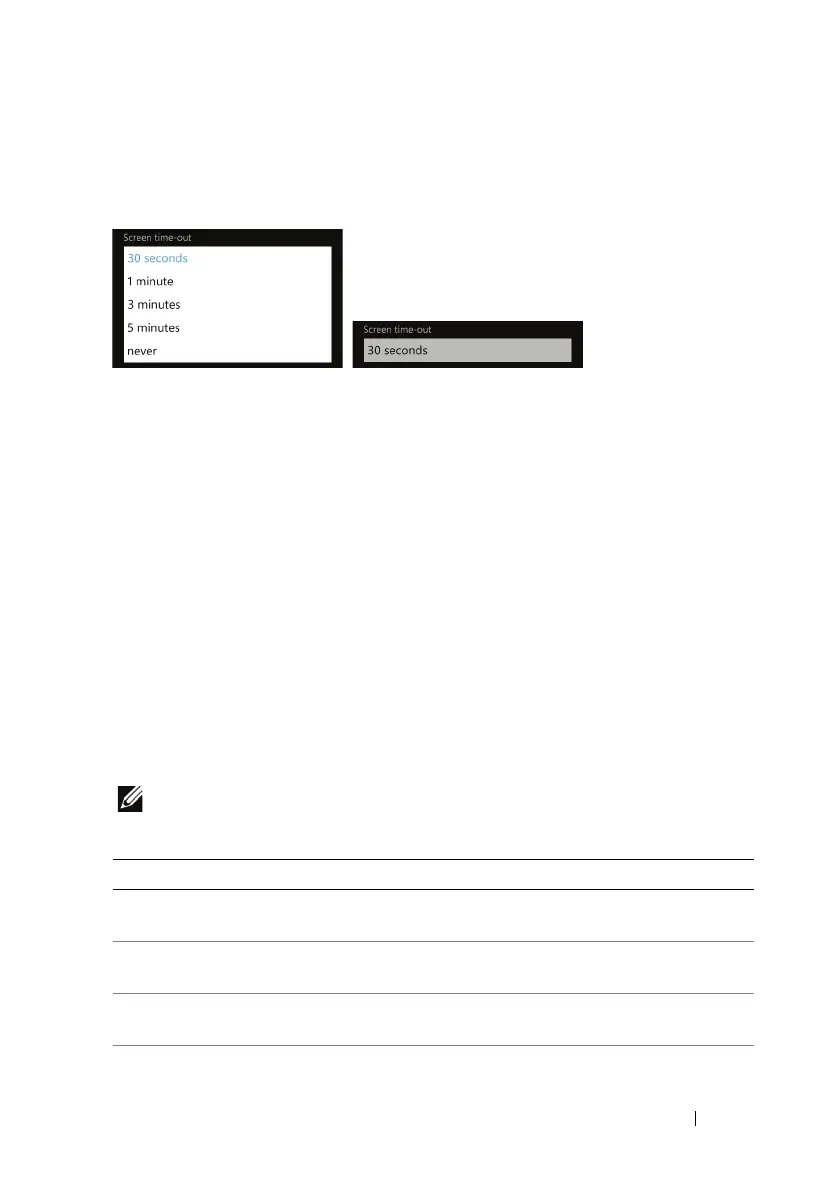Getting to Know Your Dell™ Lightning 35
List Box
Displays a list of choices. Touch a desired item and the list box displays
the item selected from the list.
On-Screen Keyboard
To open the on-screen keyboard
You can type text using the on-screen keyboard. When you touch a
field that requires text input, the on-screen keyboard opens. The
keyboard automatically rotates to either the portrait or landscape
mode based on the device orientation.
To close the on-screen keyboard
You can:
• Touch anywhere outside of the text box.
• Slide out the physical QWERTY keyboard.
Keyboard layouts
NOTE: Depending on the current input text, the on-screen keyboard is
deployed in several context specific layouts to provide appropriate typing
aides.
Input Text Keyboard layout
Text message QWERTY layout with the emoticon
and line feed keys
Web address QWERTY layout with the .com and
enter keys
E-mail address QWERTY layout with the .com and
@ keys
Search QWERTY layout with a search key
