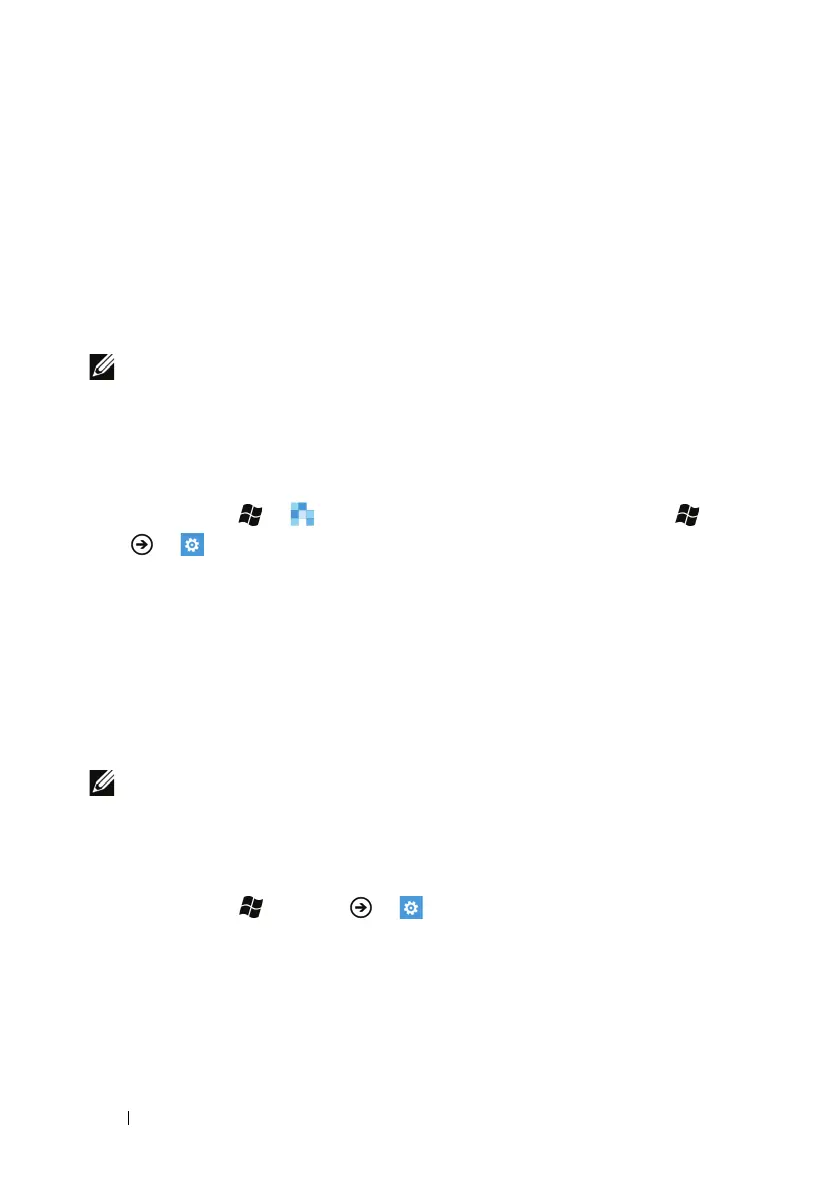38 Communicating With People Using Your Dell™ Lightning
Communicating With People
Using Your Dell™ Lightning
Setting Up E-mail and Social Networking
Accounts
NOTE: To proceed with your account settings, you require an active Wi-
Fi or mobile data network connection (GPRS, EDGE, 3G, or HSPA) to be
able to connect to the Internet. For more information about configuring
your phone for Internet connectivity, see Connectivity settings.
To sign in with your existing account
1 Touch Start → People→ flick to what’s new, or touch →
→ Settings→ email & accounts.
2 Touch set up account or add an account.
3 Select the account you want to use for Windows Live, Outlook,
Google, or Facebook. If the account type is not displayed, touch
other account or advanced setup to create a new one.
4 Type your account e-mail address and password into the text
boxes.
5 Touch the sign in button to sign in.
NOTE: You can also touch the Email setup tile from the Start screen to
sign in with an existing e-mail account. The tile then becomes the one
for that account.
To configure your account settings or to create a new account
1 Touch Start → Menu → Settings.
2 Under system, select email & accounts→ add an account→
advanced setup.
